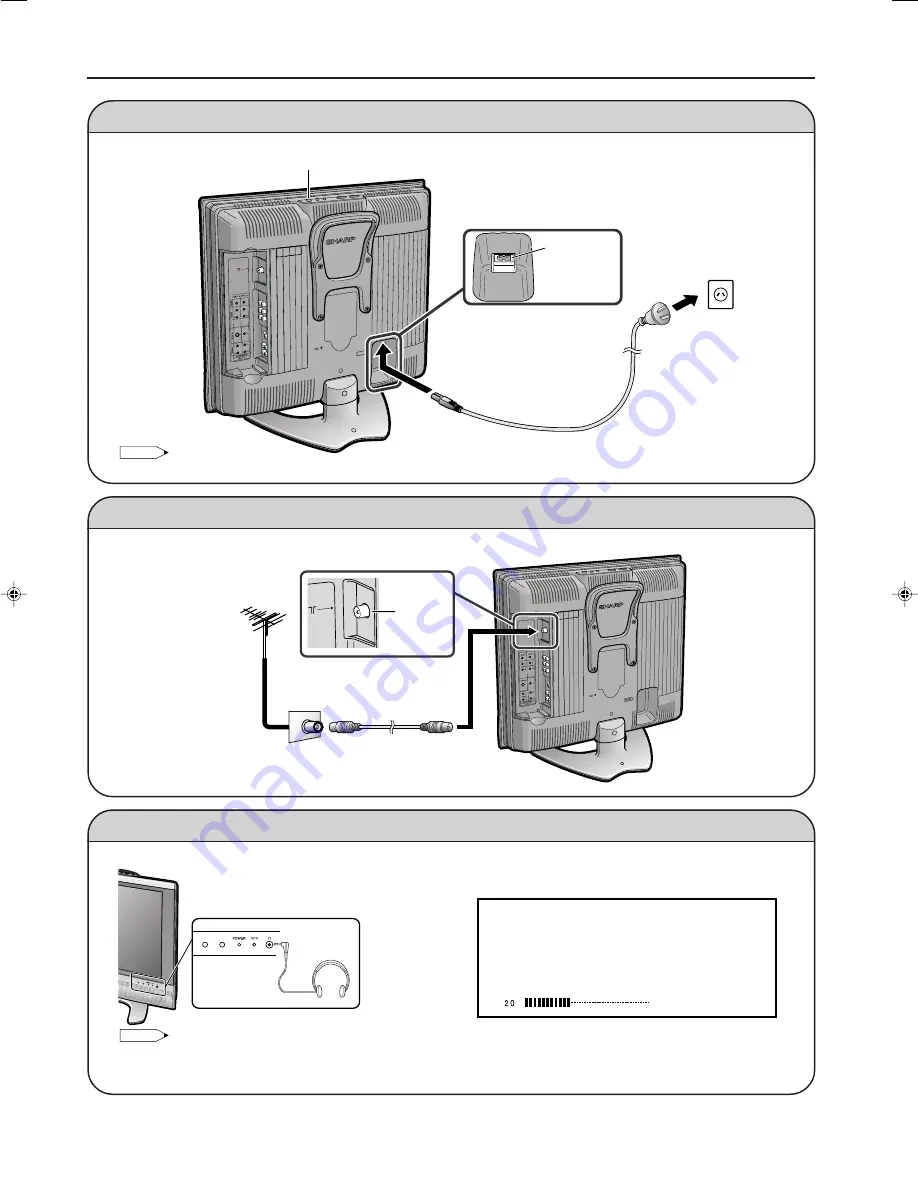
4
Listening with Headphones
■
Plug the headphone mini-plug into the headphone jack located on the front of the LCD TV set.
Antenna Connection
Power Connection
POWER
AC INPUT
terminal
(110-240V)
Preparation (Continued)
• Using the antenna cable, connect the room antenna terminal to the antenna terminal on the LCD TV set.
(Refer to the figure below.)
Connect to the AC input terminal of the LCD TV set using the AC co
r
d (supplied).
NOTE
• Headphones are not included in the supplied accessories.
• No sound is heard from the main unit speakers when a headphone mini-plug is connected into the headphone jack.
• Do not set the volume at a high level. Hearing experts advise against extended listening at high volume levels.
▼
On-screen display
VOLUME
Adjust the sound volume using
VOL (
+
)/(–)
.
NOTE
• Unplug the AC cord from the LCD TV set and power outlet when the LCD TV set is not to be used for a long period of time.
Plug into
power outlet.
AC cord
Household
power outlet
To AC INPUT
terminal
Antenna cable
Room antenna terminal
(75-ohm type)
Antenna
terminal
Headphones
To antenna
t
erminal
LC20S5X_E_P01-07.p65
05.8.29, 8:33 PM
4






































