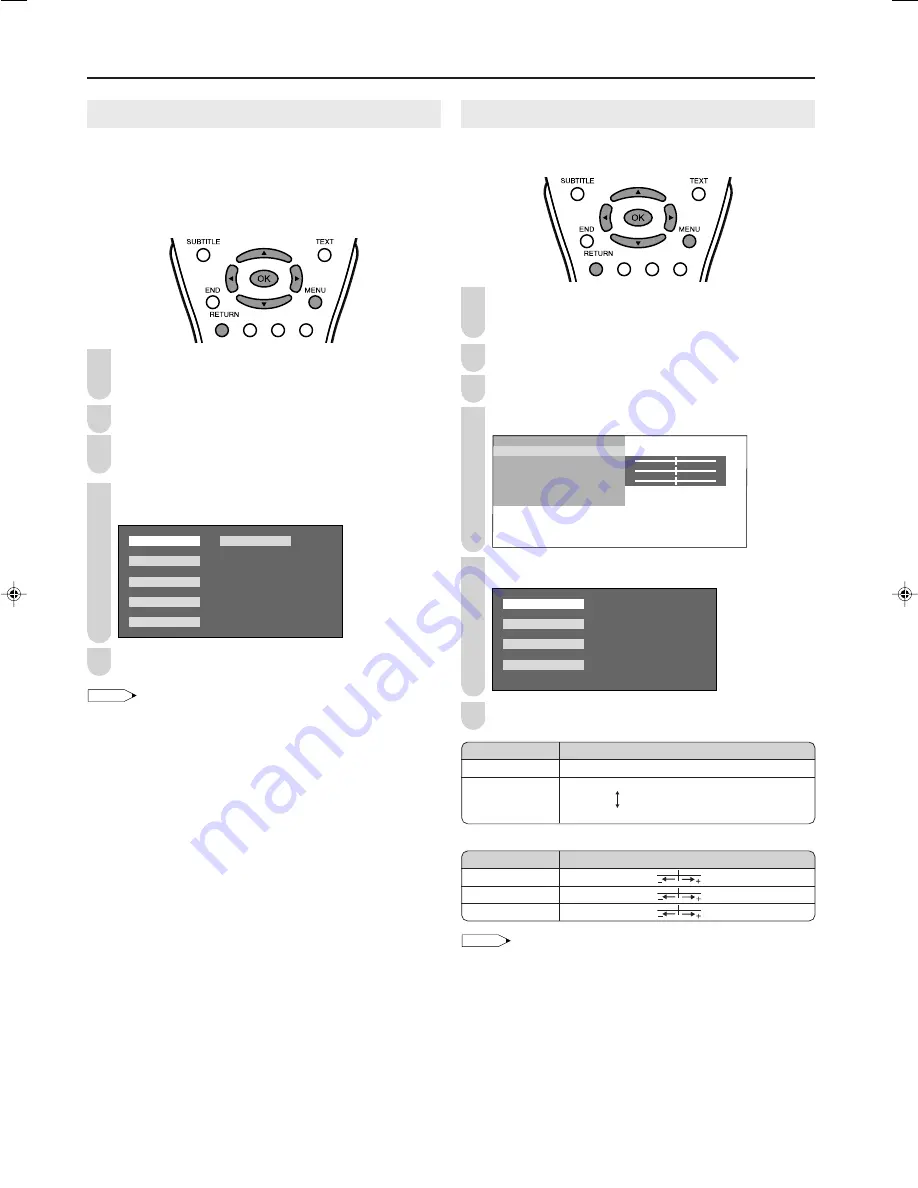
16
Basic Adjustment Settings (Continued)
COLOUR SYSTEM (INPUT2 or INPUT3 Mode)
Set the system to “AUTO” for normal reception. The “AUTO”
mode automatically detects the receiving signal system and
changes the reception system of the set. When the picture or
sound is not stable, switching to an appropriate system may
improve the picture or sound quality.
Press
MENU
to display the Menu screen.
• The Picture Menu screen can be displayed directly by
pressing
Red
.
Press
\
/
|
to select “PICTURE”.
Press
'
/
"
to select “COLOUR SYSTEM”, and press
OK
.
Press
'
/
"
/
\
/
|
to select “AUTO”, “PAL”, “SECAM”,
“N358”, “N443” or “PAL60” and press
OK
.
A U T O P A L 6
P A L
S E C A M
N 3 5 8
N 4 4 3
0
Press
MENU
to exit.
NOTE
•
“COLOUR SYSTEM” is available only in the INPUT2 and INPUT3
modes.
Colour Temperature
Adjust the colour temperature to give a better white balance.
Press
MENU
to display the Menu screen.
• The Picture Menu screen can be displayed directly by
pressing
Red
.
Press
\
/
|
to select “PICTURE”.
Press
'
/
"
to select “ADVANCED”, and press
OK
.
Press
'
/
"
to select “COLOUR TEMP.”, and press
OK
.
0
0
0
C O L O U R T E M P .
R E D [ ]
– +
G R E E N [ ]
– +
B L U E [ ]
– +
R E S E T
Press
'
/
"
to select the desired item, and press
OK
.
U S E R
H I G H
M I D D L E
L O W
Press
MENU
to exit.
* When you select “USER”, the following items are adjustable.
NOTE
• When resetting “RED”, “GREEN” and “BLUE” to factory preset
values, perform the following procedure.
1
Press
'
/
"
to select “RESET” in the “ADVANCED” menu, and
press
OK
.
2
Press
'
/
"
to select “YES”, and press
OK
.
Selected item
USER
HIGH
MIDDLE
LOW
Description
Can set your desired colour*
White with Bluish tone
White with Reddish tone
Selected item
RED
GREEN
BLUE
Press
\
\
\
\
\
Press
|
|
|
|
|
Weaker red
Stronger red
Weaker green
Stronger green
Weaker blue
Stronger blue
1
2
3
5
4
1
2
5
6
4
3
LC20S5X_E_P14-16.p65
05.8.29, 8:13 PM
16





























