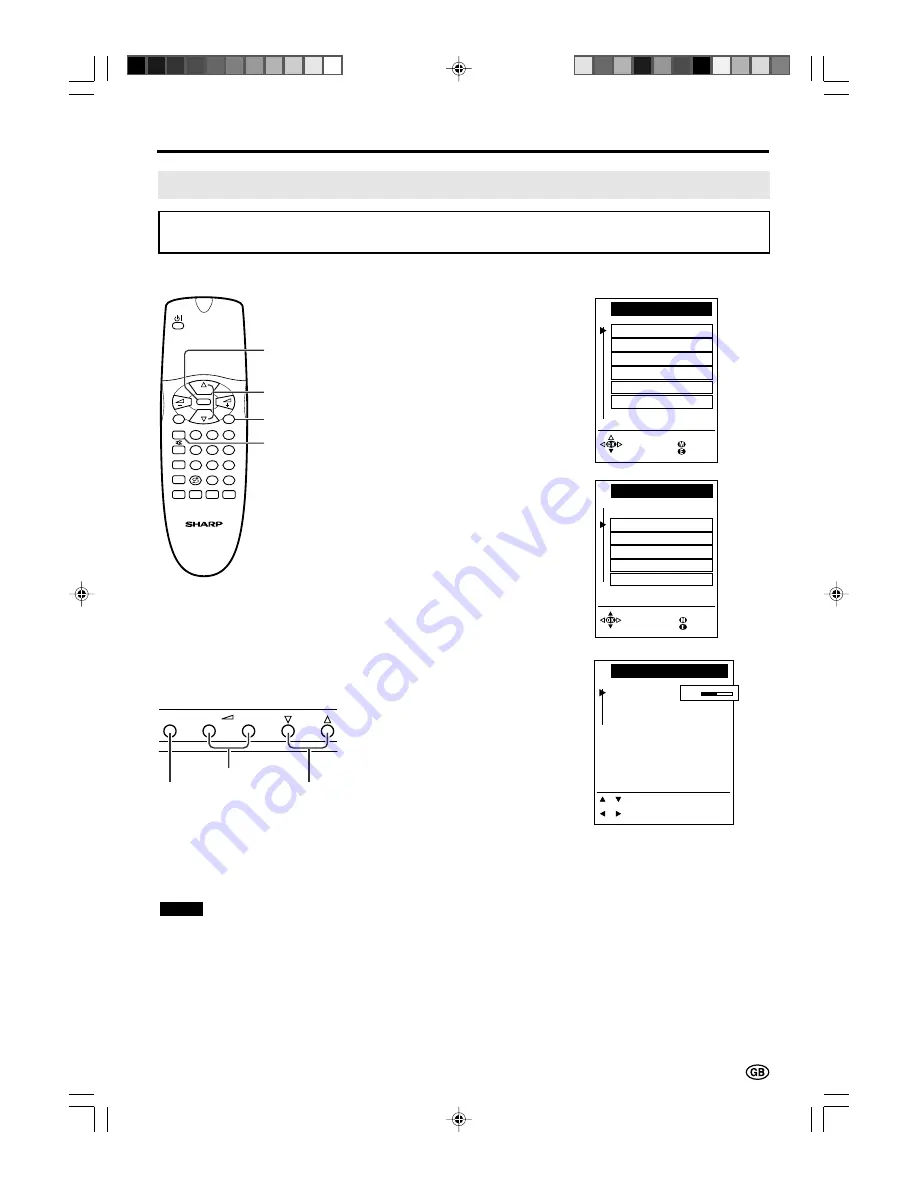
19
Useful Features (Continued)
• The menus can be used to adjust the various settings of your LCD TV set. Select the desired menu
item by following the steps below.
1
Press
MENU
on the remote
control to display the TV menu.
2
Press
CH (
]
)/(
[
)
to select the
desired menu item.
• The cursor moves up or down.
• The cursor indicates the selected
menu item.
• Select “Other...” to display the
other part of the menu.
3
Press
OK
to display the setting
screen for the selected menu
item.
• See the next page for a table of
the setting screens.
4
Press
MENU
to return to the
previous screen or
END
to return
to the normal screen.
Selecting Menu Items
Notes:
■
The items displayed differ depending on the setting conditions.
■
The item selected is displayed in blue.
■
The adjustment values and settings which were changed before the screen is restored are saved as is in the
memory.
Front control panel of the main unit
S t a n d a r d s e t t i n g s
T V me n u
P i c t u r e
S o u n d
P r o g r amme s
A V c o n n e c t i o n s
C h i l d l o c k
B a c k
E n d
O t h e r . . .
T V me n u
O n - s c r e e n d i s p l a y
T i m e r f u n c t i o n s
T i m e a n d d a t e
F i r s t i n s t a l l a t i o n
O t h e r . . .
B a c k
E n d
L a n g u a g e
B l a c k l e v e l
D i r e c t c o n t r o l a t T V
C o n t r a s t
C o l o u r
E : E n d
: S e l e c t
M : B a c k
: C h a n g e
0
■
Using TV Menus
■
Using Direct Control Menu
8
0
9
1
E
T
TEXT
SOUND
TV/VIDEO
END
INFO
MENU
2
3
4
5
6
7
i
M
CH
CH
OK
OK
CH (
]
)/
(
[
)
MENU
END
MENU
–
+
C H
MENU
Volume (+)/(–)
CH (
]
)/(
[
)
1
Press
MENU
on the main unit to
display the Direct Control menu.
2
Press
CH (
]
)/(
[
)
to select the
desired menu item.
• The cursor moves up or down.
• The cursor indicates the selected
menu item.
3
Press
Volume (+)/(–)
to make the
adjustment.
• See page 16 for details on the use
of each item.
4
Press
MENU
to turn off the Direct
Control menu.
LC-20A2E-GBpp13-39
00.12.12, 1:01 PM
19
Содержание LC-20A2E
Страница 58: ...LC 20A2E GBpp40 56 00 12 12 1 08 PM 56 ...
















































