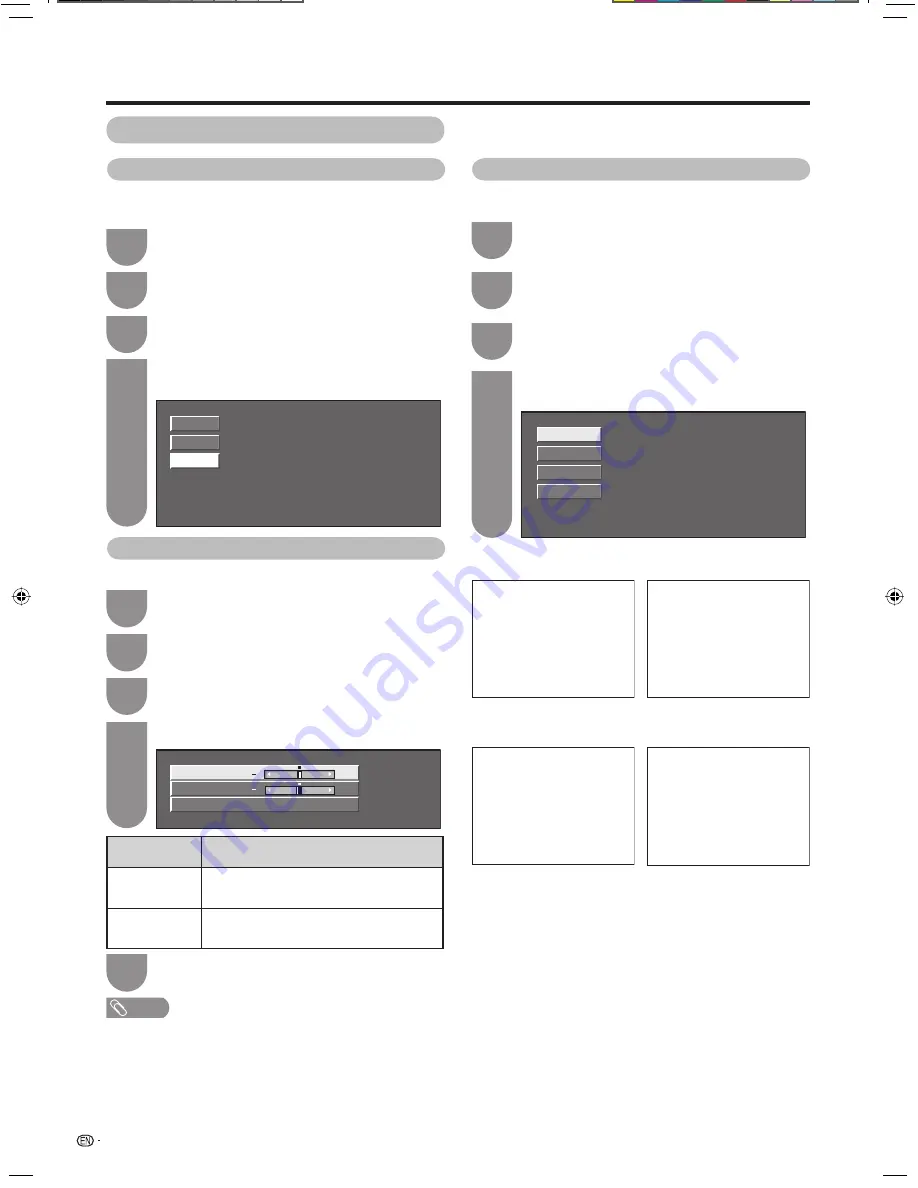
32
Watching TV
Other picture settings
DNR (Digital Noise Reduction)
Reduces noise on the screen and provides a clearer
video image.
Press
MENU
and the MENU screen displays.
1
Press
c
/
d
to select “Option”.
2
Press
a
/
b
to select “DNR”, and then press
ENTER
.
3
Press
a
/
b
to select the desired level, and
then press
ENTER
.
4
Off
Select desired item
High
Low
Adjusting the image position
For adjusting a picture’s horizontal and vertical position.
Press
MENU
and the MENU screen displays.
1
Press
c
/
d
to select “Setup”.
2
Press
a
/
b
to select “Position”, and then
press
ENTER
.
3
Press
a
/
b
to select “H-Position” or “V-Position”.
4
Press
c
/
d
to adjust the item to your desired
position.
5
Reset
H-Position
Set value at desired level
[ 0]
+
V-Position [ 0]
+
NOTE
• For resetting all adjustment items to the factory preset
values, press
a
/
b
to select “Reset”, and then press
ENTER
.
•
Adjustments are stored separately according to input
source.
• Images may not be displayed properly depending on the
settings and/or signals.
Selected item
Description
H-Position
Centres the image by moving it to the left
or right.
V-Position
Centres the image by moving it up or
down.
Rotating the image
You can set the orientation of the picture.
Press
MENU
and the MENU screen displays.
1
Press
c
/
d
to select “Setup”.
2
Press
a
/
b
to select “Rotate”, and then press
ENTER
.
3
Press
a
/
b
to select the desired mode, and
then press
ENTER
.
4
Normal
Select desired item
Mirror
Upside Down
Rotate
ABC
ABC
ABC
ABC
[Normal]: normal image.
[Mirror]: mirror image.
[Rotate]: rotated image.
[Upside Down]: upside
down image.
19A35H_en_f.indd 32
19A35H_en_f.indd 32
6/27/2008 9:53:46 AM
6/27/2008 9:53:46 AM






























