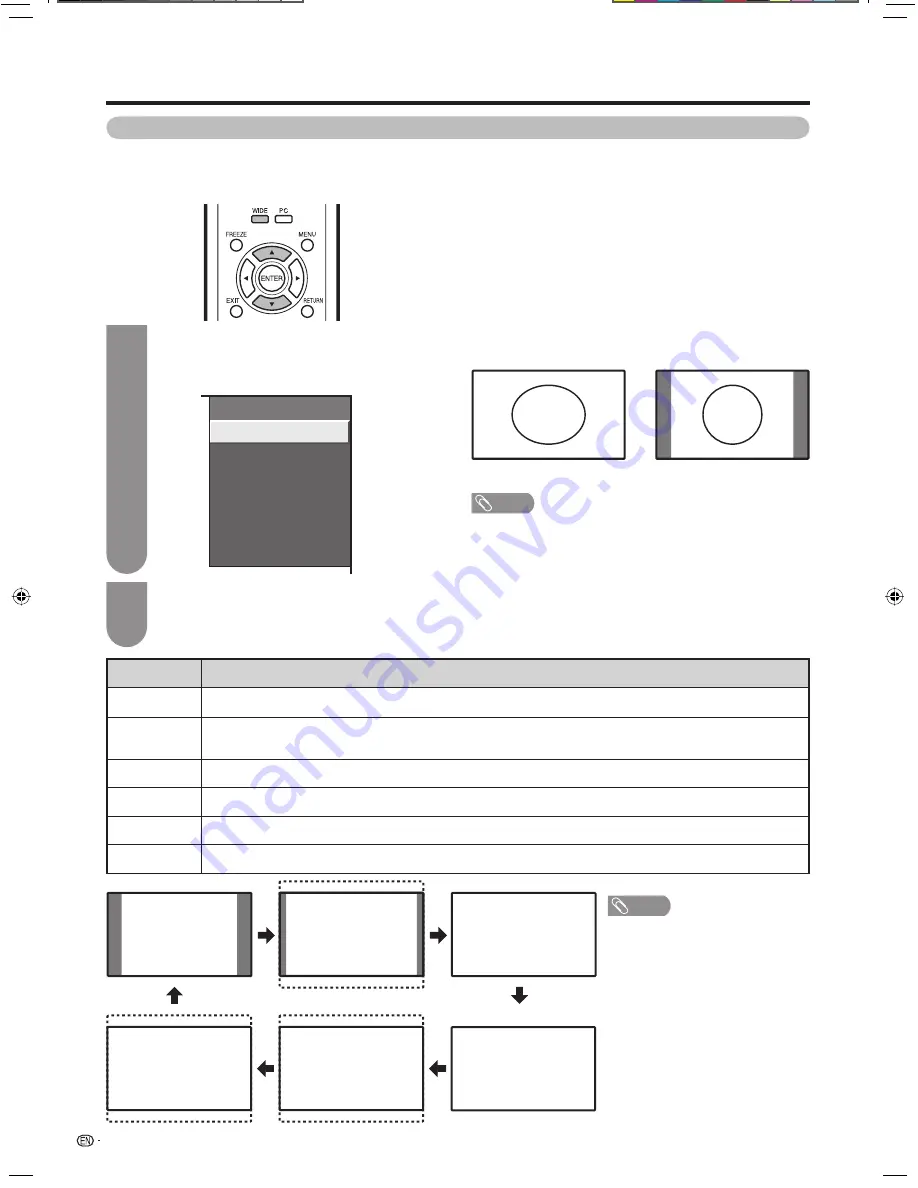
28
Selected item
Normal
Zoom 14:9
Panorama
Full
Cinema 16:9
Cinema 14:9
Description
For 4:3 “standard” pictures. A side bar appears on each side.
For 14:9 letterbox pictures. A thin side bar appears on each side, and you may also see bars on the top and
bottom with some programmes.
In this mode the picture is progressively stretched toward each side of the screen.
For 16:9 squeeze pictures.
For 16:9 letterbox pictures. Bars may appear on the top and bottom with some programmes.
For 14:9 letterbox pictures. Bars may appear on the top and bottom with some programmes.
Normal
Watching TV
Selecting the picture size manually
Press
WIDE
.
• The WIDE MODE menu displays.
• The menu lists the wide mode options selectable
for the type of video signal currently received.
1
Press
WIDE
or
a
/
b
while the WIDE MODE
menu displays on the screen.
• As you toggle down the options, each mode is
immediately refl ected on the TV.
2
WIDE MODE
Normal
Zoom 14:9
Panorama
Full
Cinema 16:9
Cinema 14:9
4:3 Mode set to “Panorama”
4:3 Mode set to “Normal”
Auto Selection
If you set “WSS” and “4:3 Mode” in the Setup menu
on page 27, the optimum WIDE mode is automatically
chosen for every broadcast containing the WSS
information.
“WSS” menu
To enable Auto Selection, set “WSS” in the Setup
menu to “On”. (See page 27.)
“4:3 Mode” menu
To set the type of the wide screen, select “Panorama”
or “Normal” in the 4:3 Mode menu. (See page 27.)
Zoom 14:9
Panorama
Cinema 14:9
Cinema 16:9
Full
NOTE
• Some picture sizes may not be
displayable depending on the
input signal.
Manual Selection
You can select different picture sizes that account for
the kind of each picture.
NOTE
• If the broadcast signal contains no WSS information, Auto
Selection will not function even when the WSS option is
enabled.
19A35H_en_d.indd 28
19A35H_en_d.indd 28
6/11/2008 8:01:22 PM
6/11/2008 8:01:22 PM
















































