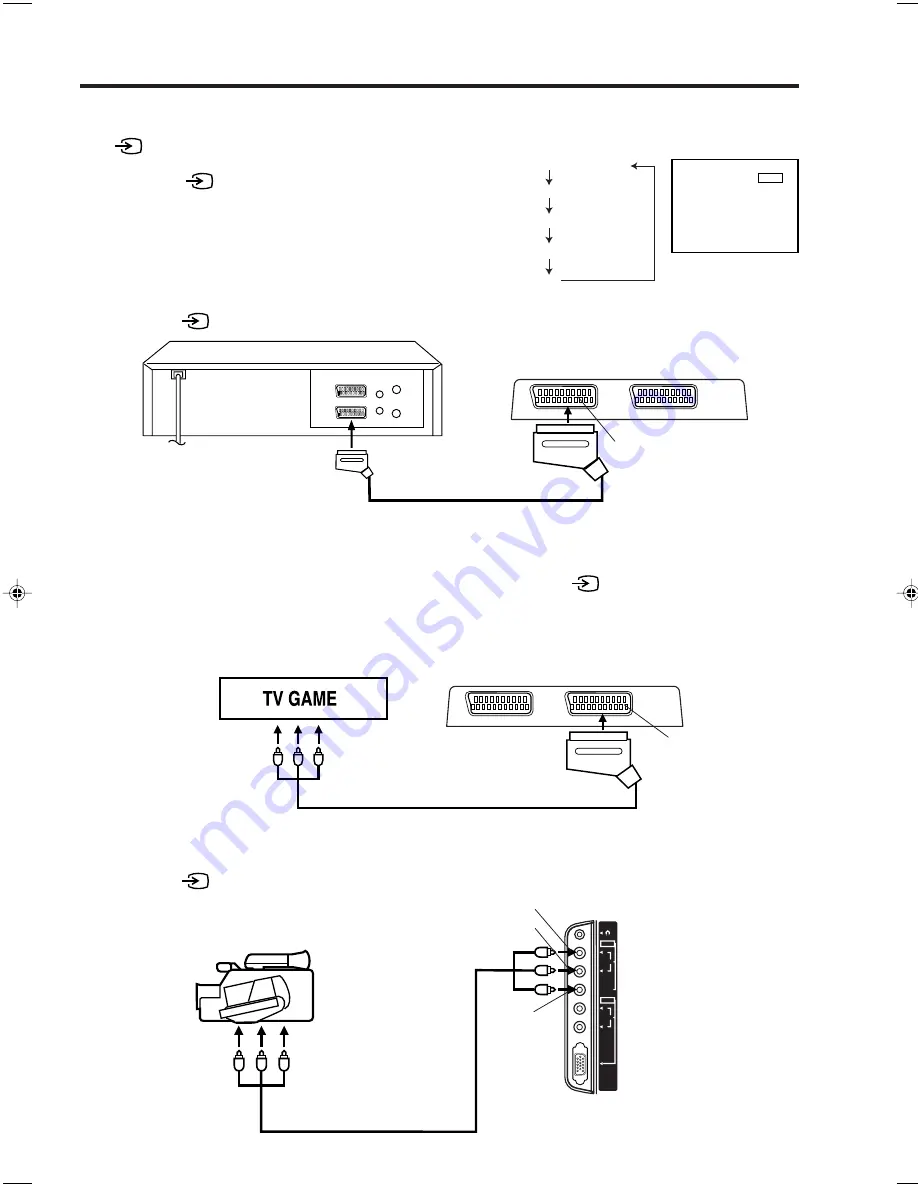
13
Input Selection
If you connect the unit to a VCR, camcorder or games console, you can select this input by pressing the
(INPUT)
button.
Press the
(INPUT)
button repeatedly to select
EXT1, EXT2 or EXT3.
1. To connect the unit to a VCR
Press the
(INPUT)
button to select EXT1 to use the TV as a monitor.
2. To connect the unit to a TV Game
The unit can also be used as a display device for many video games. However, due to the wide variety of
different types of signal generated by these devices and subsequent hook-up variations required, they have
not all been included in the suggested connection diagrams. Press the
(INPUT)
button to select EXT2
to use the TV as a monitor. You'll need to consult each component's Owner's Manual for additional
information.
3. To connect the unit to a camcorder
Connect the camcorder to the unit as shown.
Press the
(INPUT)
button to select EXT3 to use the TV as a monitor.
Left SIDE of unit (EXT3 IN)
Camcorder
Rear lower right of unit (EXT2 IN)
Rear lower left of unit (EXT1 IN)
Audio/Video cord (not supplied)
Audio/Video cord (not supplied)
To Audio/
Video OUT
To Scart socket of VCR
Scart cable (not supplied)
Scart Socket
To Audio/
Video OUT
AUDIO IN (R)
VIDEO IN
AUDIO IN (L)
TV-program
PC (PC input)
EXT3 (Left-AV-input)
EXT2 (Right Scart socket)
EXT1 (Left Scart socket)
-:6
Scart Socket
Connection to other equipment
3U40101A P07-14
4/13/05, 2:02 PM
13
Содержание LC-17SH1E
Страница 1: ...LCD COLOUR TELEVISION LC 17SH1E ...
Страница 7: ...7 Location of Controls Left Side Front TOP ...
Страница 9: ...9 Remote Control 0 1 2 0 3 1 3 4 ...
Страница 35: ...35 Dimensional Drawings Unit mm ...
Страница 36: ...36 ...
Страница 38: ...Memo ...
Страница 39: ...Memo ...
Страница 40: ...SHARP CORPORATION J3U40101B SH 05 07 X Printed in Malaysia TINS C044WJZZ ...














































