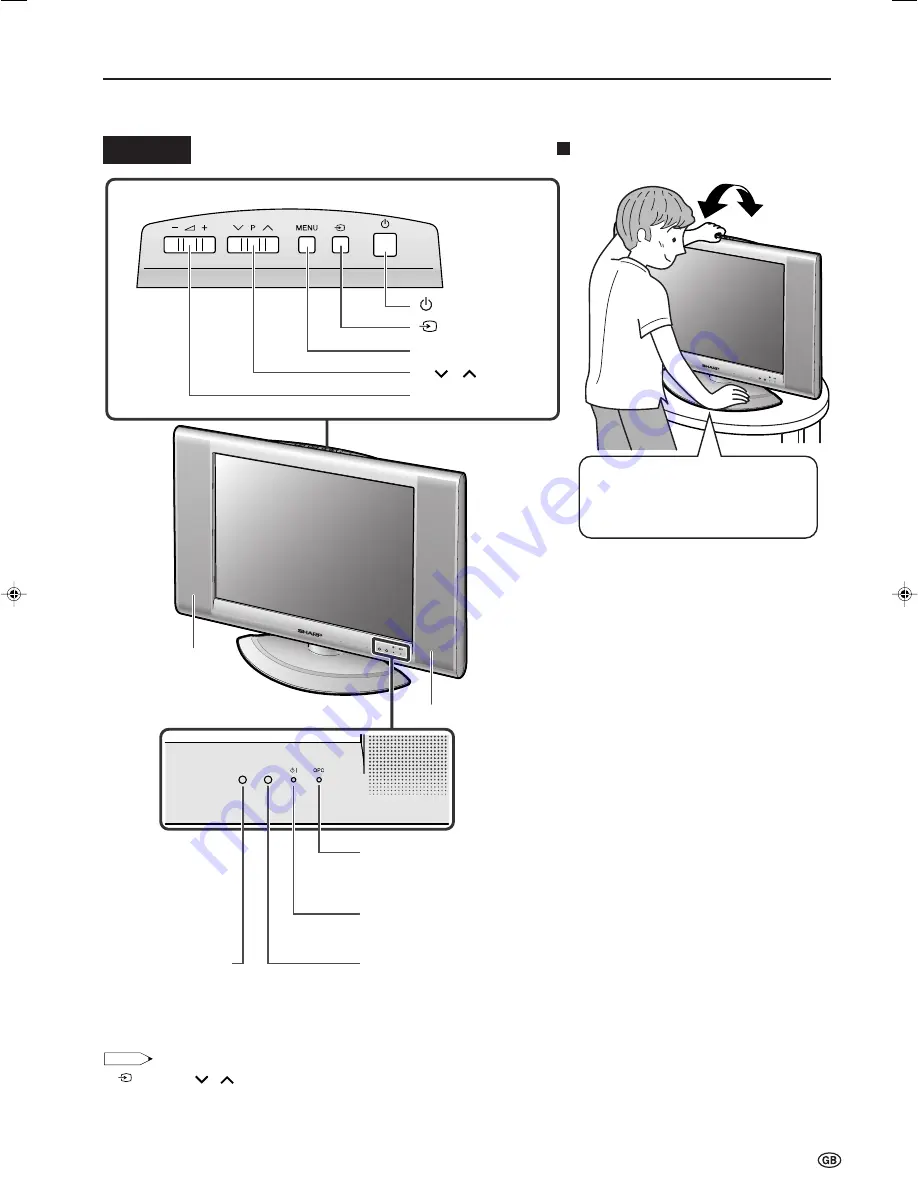
7
Part Names of the Main Unit
Controls
NOTE
•
(Input)
,
P (
)/(
)(Channel)
,
i
(–)/(+) (Volume)
and
MENU
on the control panel of the main unit have the same functions as
the same buttons on the remote control (see page 12). Fundamentally, this operation manual provides a description based on operation
using the remote control.
OPC sensor
Remote sensor
OPC (Optical Picture Control) indicator
The OPC indicator lights up green when the “Backlight” is set
to “Auto (OPC)”. (See page 21.)
STANDBY/ON indicator
STANDBY/ON indicator lights up green when the power is on, and red when in
the standby mode (the indicator will not light when the main power is off).
(MAIN POWER)
Upper control panel
(Input)
MENU
P (
)/(
)
(Channel)
i
(–)/(+) (Volume)
Speaker
The examples used throughout this manual are based on the LC-20SH2E model.
Speaker
Tilt the display by holding the
upper part while securely holding
down the stand with your other
hand.
How to adjust the angle
To change the vertical angle of the LCD TV
set, tilt the screen up to 5 degrees forwards
or 10 degrees backwards. Please adjust the
angle so that the LCD TV set can be
watched most comfortably.
LC-15_20SH2E_E_P01-09.p65
2004.12.9, 9:53 AM
7










































