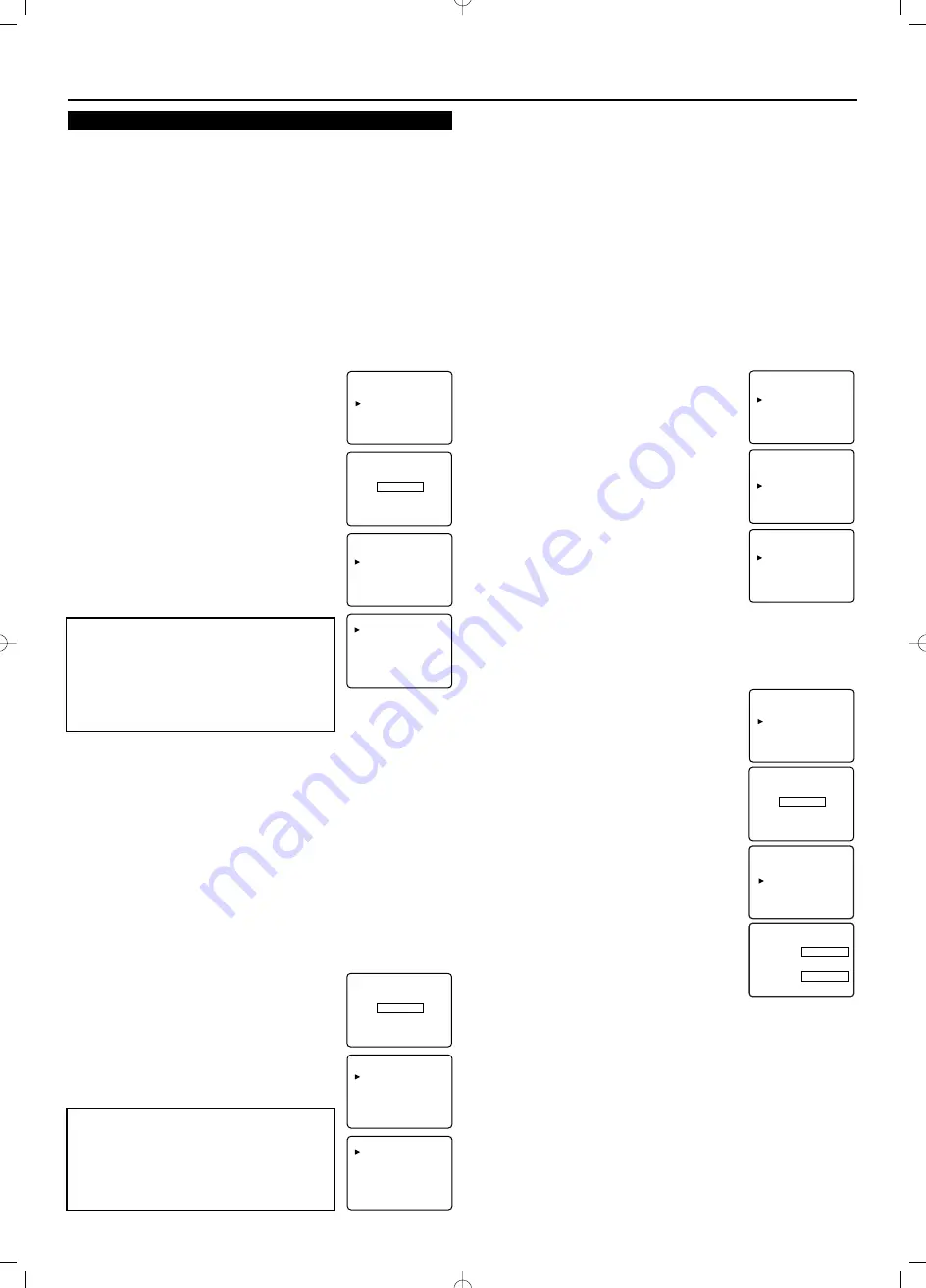
V-CHIP SET UP
V-CHIP enables parents to prevent their children from watching inap-
propriate material on TV. V-CHIP reads the ratings for programming
(except for news and sports programs, unedited movies on premium
cable channels, and Emergency Broadcast System signals), then
denies access to programming if the program's rating meets or exceeds
the limitations you select. In this case, "PROTECTED PROGRAM by
..." message appears on the TV screen.
To block certain ratings, follow the steps below.
●
Programming may be rated by the Motion Picture Association of
America (MPAA) or according to the Television Parental
Guidelines. In order to block any inappropriate programming, set
your limits in both places (MPAA RATING and TV RATING).
●
You cannot access the menu when the "PROTECTED PROGRAM
by ..." message appears. In this case, change to an unblocked chan-
nel, then press the
MENU
button.
[MPAA RATING]
1) Press the
MENU
button so that the menu dis-
play appears on the TV screen.
2) Press the
CH
▲
or
▼
button to point to "V-
CHIP SET UP". Then press the
VOL +
button.
3) Use
the Number buttons
to enter 4-digit
access code. The default access code is 0000. If
you have not set up your personal access code,
you should use 0000.
4) Press the
CH
▲
or
▼
button to point to
"MPAA RATING". Then press the
VOL +
button.
5) Press the
CH
▲
or
▼
button to point to your
desired item. Then press the
VOL +
button to
select [BLOCK] or [VIEW].
●
When you select the rating category and set it to [BLOCK], the
higher rating will turn to [BLOCK] automatically. Also, the lower
rating will turn to [VIEW] automatically.
●
When you turn "G" to [BLOCK] or [VIEW], the all ratings will
turn to [BLOCK] or [VIEW] automatically.
●
When you turn "X" to [VIEW], then all ratings will turn to
[VIEW] automatically.
6) Press the
MENU
button to exit the menu.
[TV RATING]
1) Press the
MENU
button so that the menu display appears on the
TV screen.
2) Press the
CH
▲
or
▼
button to point to "V-CHIP SET UP". Then
press the
VOL +
button.
3) Use
the Number buttons
to enter 4-digit access code. The default
access code is 0000. If you have not set up
your personal access code, you should use
0000.
4) Press the
CH
▲
or
▼
button to point to "TV
RATING". Then press the
VOL +
button.
5) Press the
CH
▲
or
▼
button to point to your
desired item. Then press the
VOL +
button to
select [BLOCK] or [VIEW].
●
When you select the rating category and set it to [BLOCK], the
higher rating will turn to [BLOCK] automatically. Also, the lower
rating will turn to [VIEW] automatically.
●
When you turn "TV-Y" to [BLOCK] or [VIEW], then all ratings
will turn to [BLOCK] or [VIEW] automatically.
●
When you turn "TV-MA" to [VIEW], then all ratings will turn to
[VIEW] automatically.
6) Press the
MENU
button to exit the menu.
[V-CHIP SET UP SUB RATINGS]
When you select TV-Y7, TV-PG, TV-14 or TV-MA and you press the
VOL +
button, the sub-ratings will appear on the TV screen.
If you select the rating category (example: TV-PG) and set it to
[BLOCK] or [VIEW], the sub-ratings (example: V for Violence) will
turn to [BLOCK] or [VIEW] automatically.
You can set the sub-ratings to [BLOCK] or [VIEW] individually when
the rating category is set to [BLOCK]. To set the sub-ratings individu-
ally, follow the steps below.
●
When you select [TV-Y7]:
Press the
CH
▲
or
▼
button to select "FV"
(Fantasy Violence). Then press the
VOL +
but-
ton to select [BLOCK] or [VIEW].
●
When you select [TV-PG], [TV-14] or [TV-
MA]:
Press the
CH
▲
or
▼
button to select "D"
(Suggestive Dialog), "L"(Coarse Language),
"S"(Sexual Situation) or "V" (Violence). Then
press the
VOL +
button to select [BLOCK] or
[VIEW].
Note:
When you select [TV-MA], "D" does not
appear on the TV screen.
●
The sub-ratings which set to [BLOCK] appear
next to the rating category in the "TV RATING"
menu.
●
Press the
MENU
button to exit the menu.
[CHANGE CODE]
To change access code, follow steps.
1) Press the
MENU
button, then press the
CH
▲
or
▼
button to select "V-CHIP SET UP". Press
the
VOL +
button to continue.
2) Press
the Number buttons
to enter your old
access code. If you have never set up your per-
sonal access code, use 0000.
3) Press the
CH
▲
or
▼
button to select
"CHANGE CODE". Then press the
VOL +
button to continue.
4) Use
the Number buttons
to enter your
desired access code in the NEW CODE space.
Then enter the same code in the CONFIRM
CODE space. Your new access code is set.
You will return to the "V-CHIP SET UP".
If the code in the CONFIRM CODE space does
not match the code in the NEW CODE space,
repeat step 4, making sure you enter the same
new code exactly in the CONFIRM CODE space.
Notes:
●
If a power failure occurs for more than 10 sec-
onds, the default code, 0000, will be the active
access code again.
●
If you connect the power cord to an AC outlet that is controlled by
a tap switch, your personal access code will be erased every time
you turn off the power at the tap switch for more than 10 seconds.
The default code will be the active code again.
[IF YOU FORGET YOUR ACCESS CODE]
You should reset the access code to default code, 0000. To reset 0000
as your personal access code, unplug the TV’s power cord for more
than 10 seconds, then plug it in again.
- TV SET UP -
PICTURE
CHANNEL SET UP
V-CHIP SET UP
LANGUAGE
[ENGLISH]
CAPTION
[OFF]
TV SOUND
[MAIN]
BACK LIGHT
[BRIGHT]
OPTION
G
[VIEW]
PG
[VIEW]
PG-13
[VIEW]
R
[VIEW]
NC-17
[VIEW]
X
[VIEW]
- V-CHIP SET UP -
TV RATING
MPAA RATING
CHANGE CODE
ACCESS CODE
– – – –
TV-Y
[VIEW]
TV-Y7 ( )
[VIEW]
TV-G
[VIEW]
TV-PG( )
[VIEW]
TV-14 ( )
[VIEW]
TV-MA( )
[VIEW]
- V-CHIP SET UP -
TV RATING
MPAA RATING
CHANGE CODE
ACCESS CODE
– – – –
<Selection> <Rating Category Explanations>
• TV-Y:
Appropriate for all children
• TV-Y7:
Appropriate for children 7 and older
• TV-G:
General Audience
• TV-PG:
Parental Guidance suggested.
• TV-14:
Unsuitable for children under 14
• TV-MA:
Mature Audience only
OPERATIONS (Continued)
- TV SET UP -
PICTURE
CHANNEL SET UP
V-CHIP SET UP
LANGUAGE
[ENGLISH]
CAPTION
[OFF]
TV SOUND
[MAIN]
BACK LIGHT
[BRIGHT]
OPTION
- V-CHIP SET UP -
TV RATING
MPAA RATING
CHANGE CODE
ACCESS CODE
– – – –
NEW CODE
– – – –
CONFIRM CODE
– – – –
<Selection> <Rating Category Explanations>
• G:
General Audience
• PG:
Parental Guidance suggested.
• PG-13:
Unsuitable for children under 13
• R:
Restricted; under 17 requires accompany-
ing parent or adult guardian
• NC-17:
No one under 17 admitted
• X:
Mature audience only
TV-Y
[VIEW]
TV-Y7 ( )
[VIEW]
TV-G
[BLOCK]
TV-PG(DLSV)
[BLOCK]
TV-14 (DLSV)
[BLOCK]
TV-MA( LSV)
[BLOCK]
TV-Y7
[BLOCK]
FV
[BLOCK]
TV-PG
[BLOCK]
D
[BLOCK]
L
[BLOCK]
S
[BLOCK]
V
[BLOCK]










