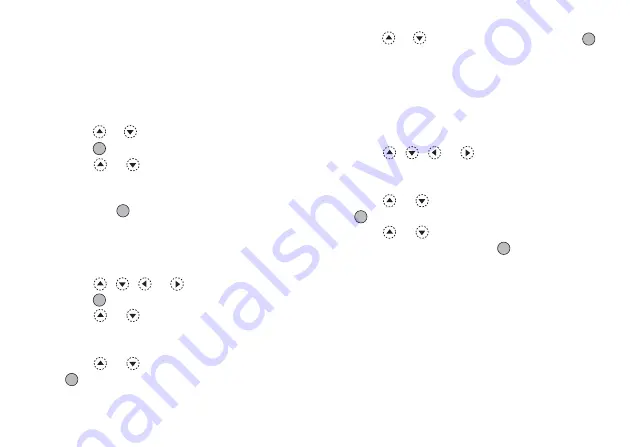
120
Organiser
To Change to Weekly Format
You can change the Calendar to weekly format.
1.
Perform steps 1 to 3 in “Calendar” on page 119.
The current month is displayed and the current date
is highlighted.
2.
Press
A
[Options] to display the Options menu.
3.
Press
or
to highlight “Weekly Format”, then
press
or
A
[Select] to select.
4.
Press
or
to highlight “Monday-Sunday” to
display weekly format from Monday or “Sunday-
Saturday” to display weekly format from Sunday,
then press
to select.
Deleting Schedules
To Delete Schedule Items
1.
Perform steps 1 to 3 in “Calendar” on page 119.
2.
Press , ,
or
to
highlight
the
day,
then
press
to select.
3.
Press
or
to highlight the item you wish to
delete, then press
A
[Options].
The Options menu is displayed.
4.
Press
or
to highlight “Delete”, then press
or
A
[Select] to select.
5.
Press
or
to highlight “1 data”, then press
to select.
6.
Press
A
[Yes].
To cancel deleting, press
C
[No] in step 6.
To Delete All Scheduled Tasks/Meetings for a
Specific Day
1.
Perform steps 1 to 3 in “Calendar” on page 119.
2.
Press
,
,
or
to highlight the day you
wish to delete, then press
A
[Options].
The Options menu is displayed.
3.
Press
or
to highlight “Delete”, then press
or
A
[Select] to select.
4.
Press
or
to highlight “1 day” to delete all
contents for a day, then press
to select.
5.
Press
A
[Yes].
To cancel deletion, press
C
[No] in step 5.
Содержание GX27
Страница 188: ......
















































