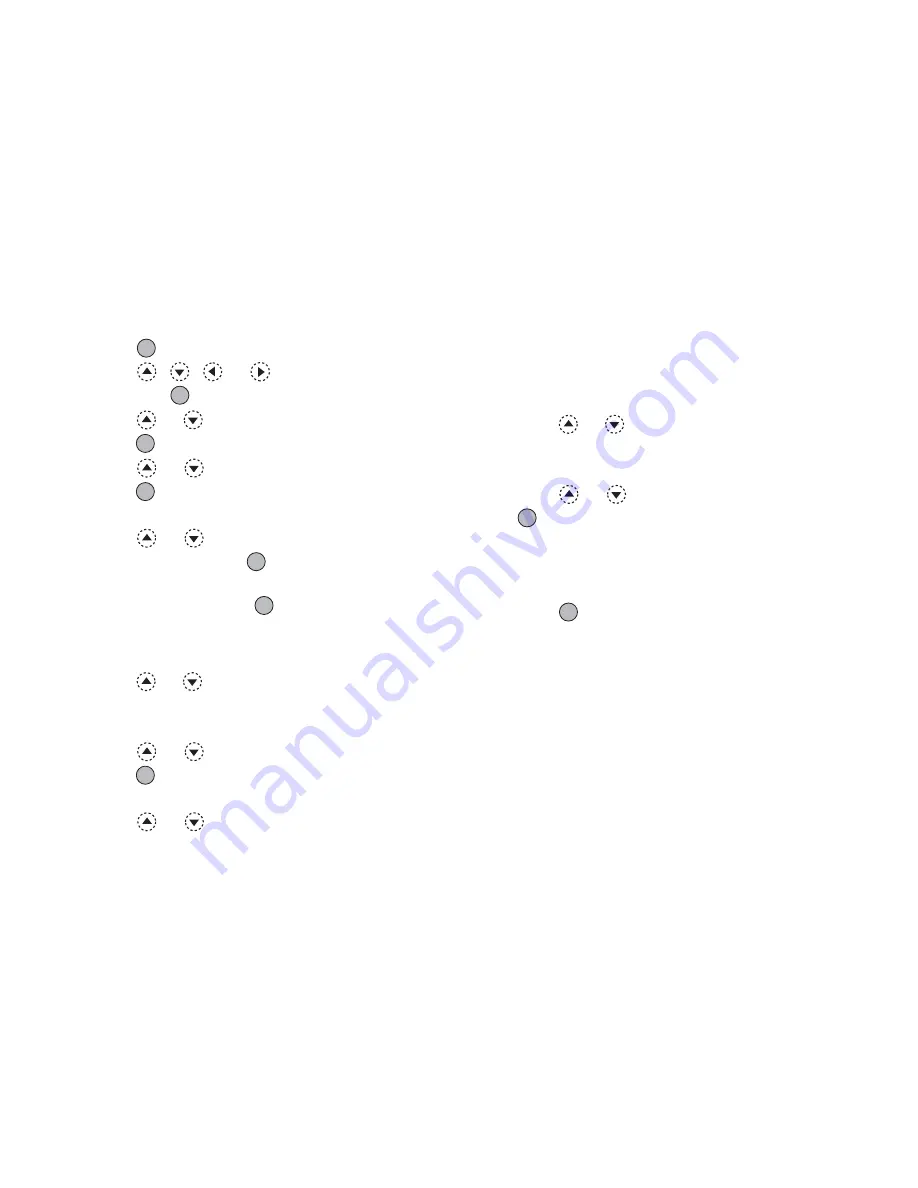
98
Gallery
Playing Back Sounds
1.
Press
to display the Main menu.
2.
Press
,
,
or
to highlight “Gallery”,
then press
to select.
3.
Press
or
to highlight “Sound Gallery”, then
press
to select.
4.
Press
or
to highlight “Saved Sounds”, then
press
to select.
The Saved Sounds is displayed.
5.
Press
or
to highlight the sound you wish to
play back, then press
to select.
The selected sound is played.
To stop playing, press
.
Checking the Information of the Sound Files
1.
Perform steps 1 to 4 in “Playing Back Sounds”.
2.
Press
or
to highlight the file name you wish
to check, then press
A
[Options].
The Options menu is displayed.
3.
Press
or
to highlight “Sound Details”, then
press
or
A
[Select] to select.
The detailed information screen is displayed.
4.
Press
or
to scroll through the screen.
5.
When you have finished, press
C
[Back].
The screen returns to the list.
Changing the File Name
1.
Perform steps 1 to 4 in “Playing Back Sounds”.
2.
Press
or
to highlight the file name you wish
to change, then press
A
[Options].
The Options menu is displayed.
3.
Press
or
to highlight “Rename”, then press
or
A
[Select] to select.
4.
Enter a new file name.
To delete the last character, press
C
[Clear] briefly.
Press and hold
C
[Clear] to clear all characters.
5.
Press .
Note
• Following characters cannot be used for a file name:
/
,
\
,
:
,
*
,
?
,
"
,
<
,
>
,
|
and
.
(full-stop).
Tip
• When “Edit Data” is displayed in the menu in step 2,
you are able to edit the sound (p. 117). Once you
have completed editing the newly saved file
overwrites the old file. This new file then becomes the
original ringtone.
Содержание GX22
Страница 188: ...188 ...






























