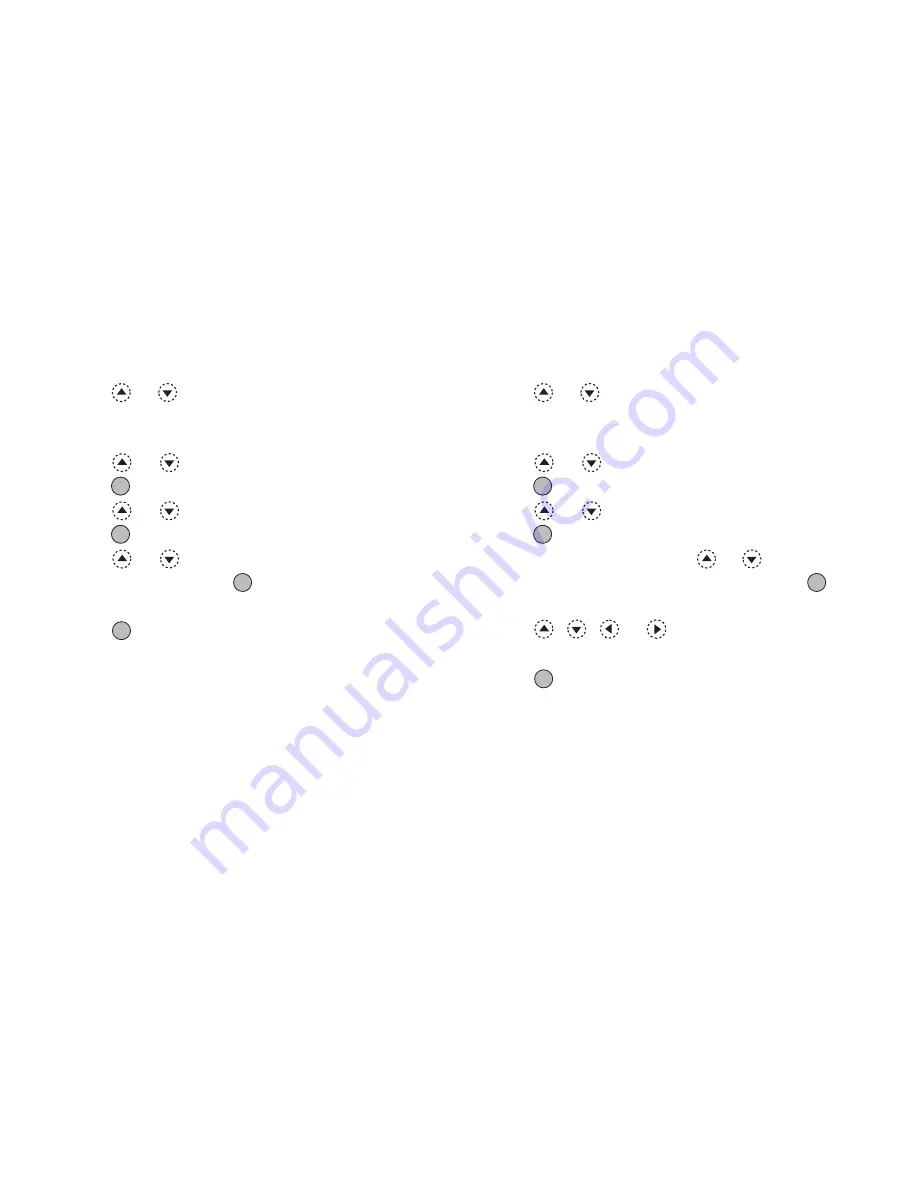
Gallery
93
To Add a Frame to Pictures
1.
Perform steps 1 to 4 in “Using Images as
Wallpaper” on page 91.
2.
Press
or
to highlight the file name you wish
to add frame to, then press
A
[Options].
The Options menu is displayed.
3.
Press
or
to highlight “Edit Picture”, then
press
or
A
[Select] to select.
4.
Press
or
to highlight “Add Frame”, then
press
to select.
5.
Press
or
to highlight the frame pattern you
wish to use, then press
to select.
The selected frame is confirmed on the display.
6.
Press .
Note
• The size of pictures that you can add a frame to is 240
dots [W] × 320 dots [H] or 320 dots [W] × 240 dots
[H] maximum.
To Add Stamps to Pictures
1.
Perform steps 1 to 4 in “Using Images as
Wallpaper” on page 91.
2.
Press
or
to highlight the file name you wish
to add stamp to, then press
A
[Options].
The Options menu is displayed.
3.
Press
or
to highlight “Edit Picture”, then
press
or
A
[Select] to select.
4.
Press
or
to highlight “Add Stamps”, then
press
to select.
5.
Press
A
[Stamps], then press
or
to highlight
the stamp pattern you wish to use, then press
to
select.
6.
Press
,
,
or
to move the cursor to the
point you wish to add a stamp.
7.
Press
to add the stamp.
To add more stamps, repeat steps 5 to 7.
8.
Press
C
[End], then press
A
[Yes].
To cancel, press
C
[No] in step 8.
Note
• The size of pictures that you can add stamps to is 24
× 24 pixels minimum and 240 dots [W] × 320 dots
[H] or 320 dots [W] × 240 dots [H] maximum.
Содержание GX22
Страница 188: ...188 ...






























