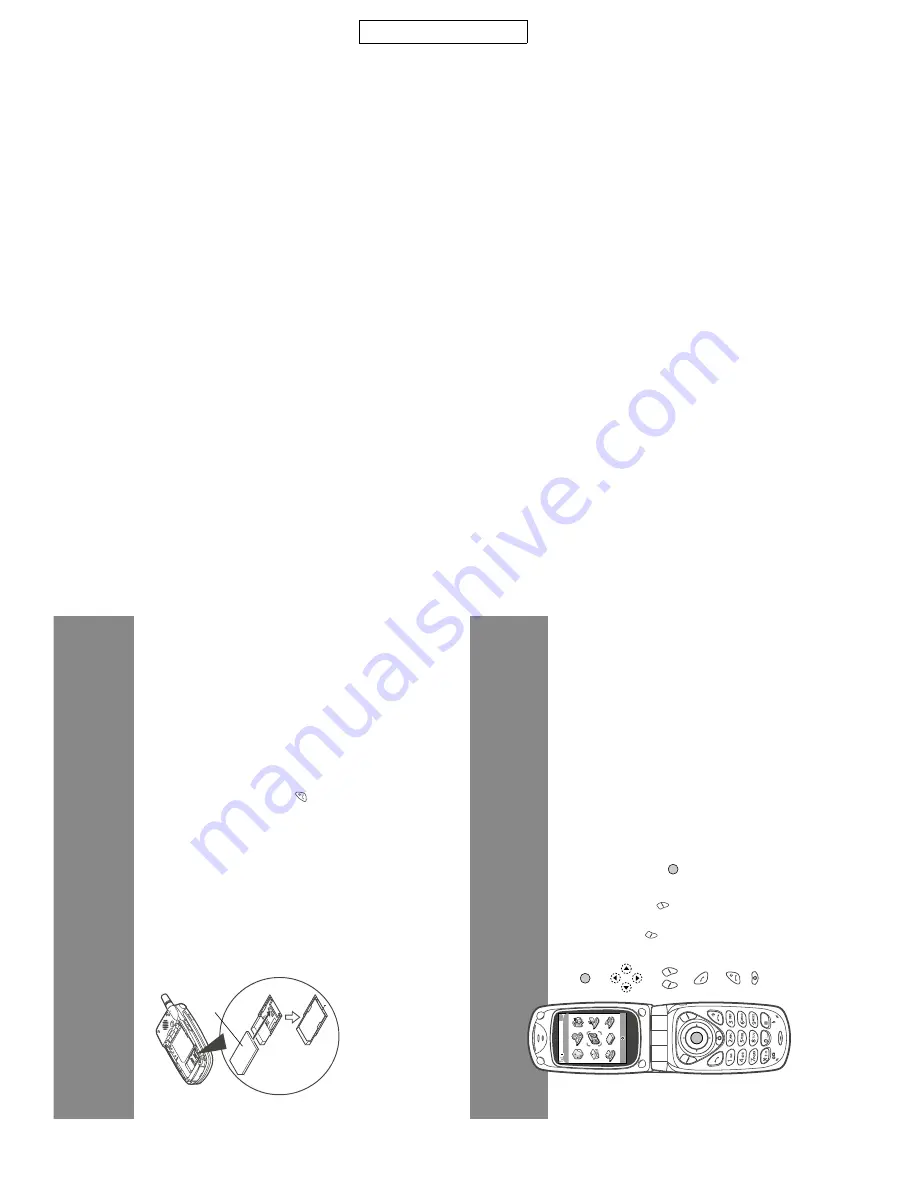
GX20
1 – 3
CONFIDENTIAL
[3] Operation manual
(Page numbers refer to the user guide)
[Optional Accessories]
[Quickstart Guide]
(Except for France, Swiss)
• Li-ion spare battery (XN-1BT11)
• High capacity Li-ion battery (XN-1BT13)
• Cigarette lighter charger (XN-1CL10)
• Data cable (RS232C cable: XN-1DC10)
The above accessories may not be available in all regions.
For details, please contact your dealer.
(for France: XN-1QC11)
• AC charger (Except for France: XN-1QC10, XN-1QC11)
i
In
just
a
few
minutes
this
Q
uickSta
rt
Guide
w
ill
show
you
how
to
use
some
of
the
main
features
of
your
new
GX20.
QUICKSTART
GUIDE
1:
GETTING
STARTED
The
S
harp
GX20
is
one
of
the
mo
st
advanced
mobile
handsets
avai
lable.
With
it
you
will
be
able
to
use
its
built-in
camera
to
take
pictures
and
video
clips,
play
arcade
quality
games,
listen
to
lif
e-like
polyphonic
ringtones
and
sounds,
send
Mult
imedia
messages,
and
connect
to
Vodafone
live!
and
the
mobile
internet.
But
before
you
can
do
any
of
this,
first
you
ne
ed
to
make
sure
your
handset
is
prepared.
1.
Inserting
your
SIM
card:
Slide
off
the
battery
cover,
and
remove
the
batt
ery.
Slide
your
V
odafone
SIM
card
(with
the
gold
contacts
facing
downwards)
into
its
holder.
Replace
the
battery
and
cover.
2.
Charging
the
b
attery:
Before
using
your
handset
for
the
first
time,
it’s
important
to
charge
the
battery
for
at
least
2
hours
(see
page
14
of
the
M
anual).
3.
Turni
ng
it
on
and
off:
Open
the
handset,
then
press
and
hold
the
red
key.
Do
the
same
to
turn
it
off
again.
SIM
card
ii
QUICKSTART
GUIDE
2:
NAVIGATION
by
SHARP
G
Camera
Select
Exit
The
GX20
has
many
features,
but
exploring
and
using
them
is
simple,
thanks
to
the
5-way
central
navigation
key
and
the
contextual
softkeys.
(Centre
key):
Use
to
select
an
icon
or
menu
item.
In
Standby:
Takes
you
to
the
m
ain
Menu
(shown
in
phone).
In
Camera
m
ode:
Takes
a
picture
or
starts/stops
video
recording.
(Navigation
keys):
Use
to
move
between
icons
in
menus
and
item
lists.
(In
S
tandby):
Brings
up
commonly
used
menu
s
(Contact
s
List,
Appl
ications
and
S
aved
Pictures).
The
softkey
selects
w
hatever
ic
on
or
command
is
shown
in
the
bottom
left
o
f
the
screen.
The
softkey
selects
the
bottom
right
o
f
the
screen
(this
usually
acts
as
Cancel
or
Back.)
The
key
will
select
what’s
in
the
m
iddle.
(When
ringing):
Answers
a
call.
(In
S
tandby):
Brings
up
Last
D
ialled
numbers.
(During
call):
E
nds
a
call.
(Press
and
hold):
Turns
handset
on
and
off.
(In
menus):
Takes
you
back
to
the
S
tandby
screen.
Takes
you
to
the
Vodafone
live!
home
page.
Содержание GX20
Страница 38: ...GX20 2 32 CONFIDENTIAL Figure 64 Contact points Figure 65 Turning power on Points Push ...
Страница 91: ...GX20 3 7 CONFIDENTIAL MEMO ...
Страница 96: ...GX20 4 5 CONFIDENTIAL MEMO ...



















