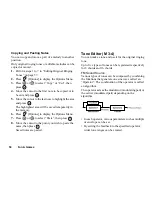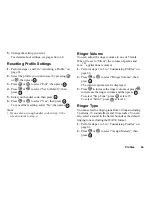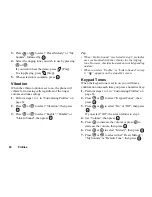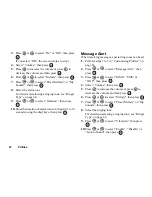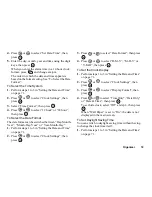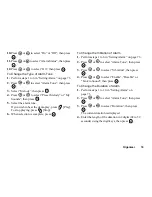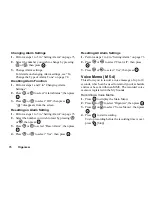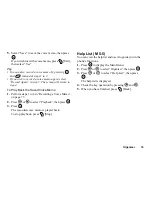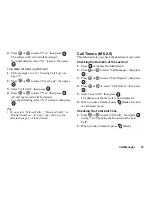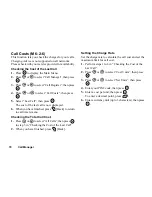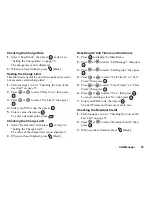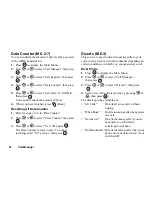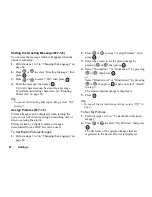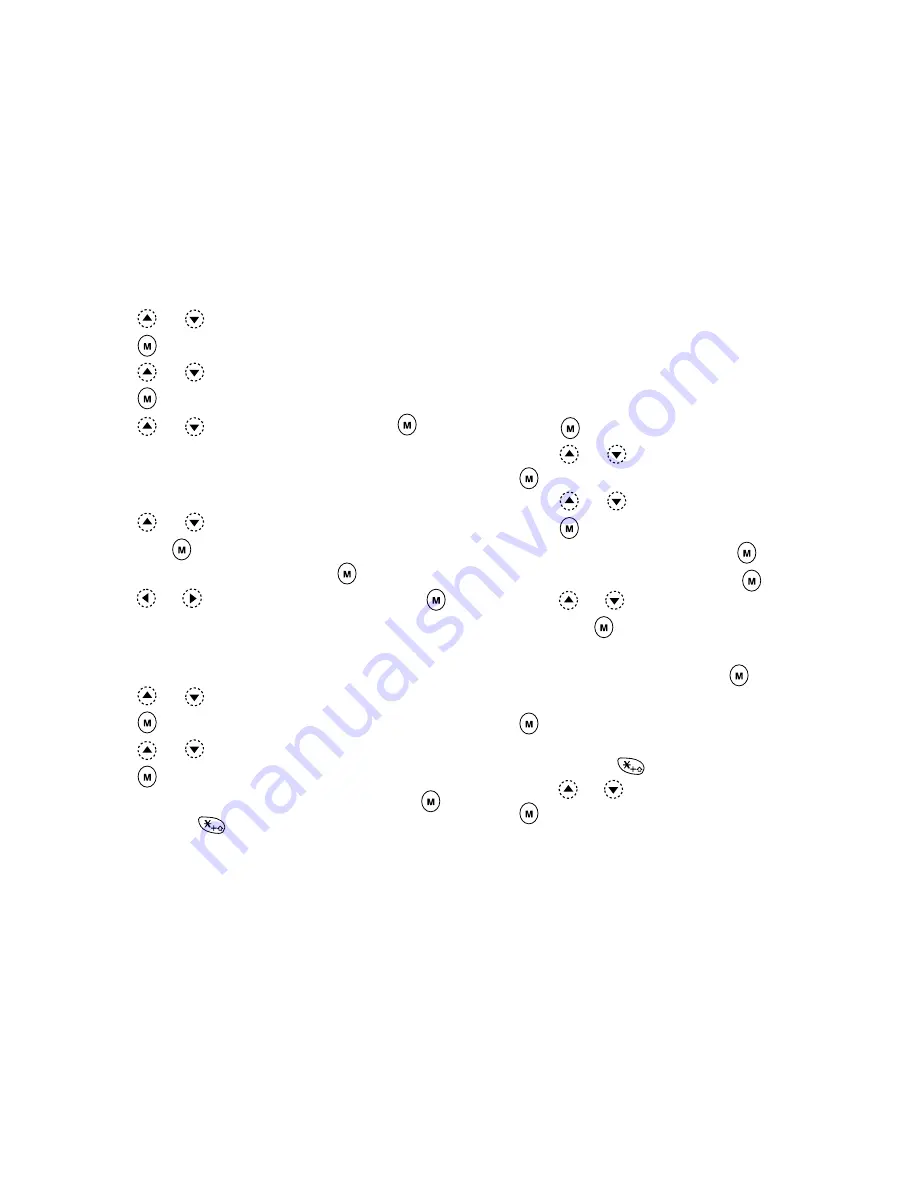
73
Organiser
2.
Press
or
to select “Clock Settings”, then
press .
3.
Press
or
to select “Daylight Saving”, then
press .
4.
Press
or
to select “On”, then press
.
Setting the Time Zone (M 5-3-3)
1.
Perform steps 1 to 3 in “Setting the Date and Time”
on page 71.
2.
Press
or
to select “Set Time Zone”,
then press
.
3.
Select “Change Zone”, then press
.
4.
Press
or
to set the home city, then press
.
To Customise the Time Zone
1.
Perform steps 1 to 3 in “Setting the Date and Time”
on page 71.
2.
Press
or
to select “Set Time Zone”, then
press .
3.
Press
or
to select “Set Custom Zone”, then
press .
4.
Enter the time using the digit keys, then press
.
Each press of
switches - and +.
Setting Alarm (M 5-3-1)
Alarm function allows you to be alerted at a specified
time.
Note that the alarm may not function correctly if the
clock has not been set.
1.
Press
to display the Main Menu.
2.
Press
or
to select “Organiser”, then press
.
3.
Press
or
to select “Clock & Alarm”, then
press .
4.
Select “Set Alarm”, then press
.
5.
Select “List Alarm”, then press
.
6.
Press
or
to select the desired alarm number,
then press
.
Up to 5 alarm times can be specified.
7.
Select “Set Time”, then press
.
8.
Enter the alarm time using the digit keys, then press
.
When you enter the alarm time in a 12-hour clock
format, press
and change am/pm.
9.
Press
or
to select “Repeat Daily”, then press
.
Содержание GX10
Страница 8: ...Getting Started 8 Getting Started ...
Страница 18: ...Getting Started 18 8 Appears when the data cable is connected to your phone 9 Appears when Silent is set ...
Страница 132: ...Quick Reference GX10 132 ENGLISH Quick Reference GX10 ...
Страница 133: ...133 Quick Reference GX10 ...
Страница 135: ...135 Quick Reference GX10 ...
Страница 136: ...Quick Reference GX10 136 Guida di consultazione rapida GX10 ITALIANO ...
Страница 137: ...137 Quick Reference GX10 ...
Страница 138: ...Quick Reference GX10 138 Referencia rápida GX10 ESPAÑOL ...
Страница 139: ...139 Quick Reference GX10 ...
Страница 140: ...Quick Reference GX10 140 Beknopt overzicht GX10 NEDERLANDS ...
Страница 141: ...141 Quick Reference GX10 ...
Страница 142: ......