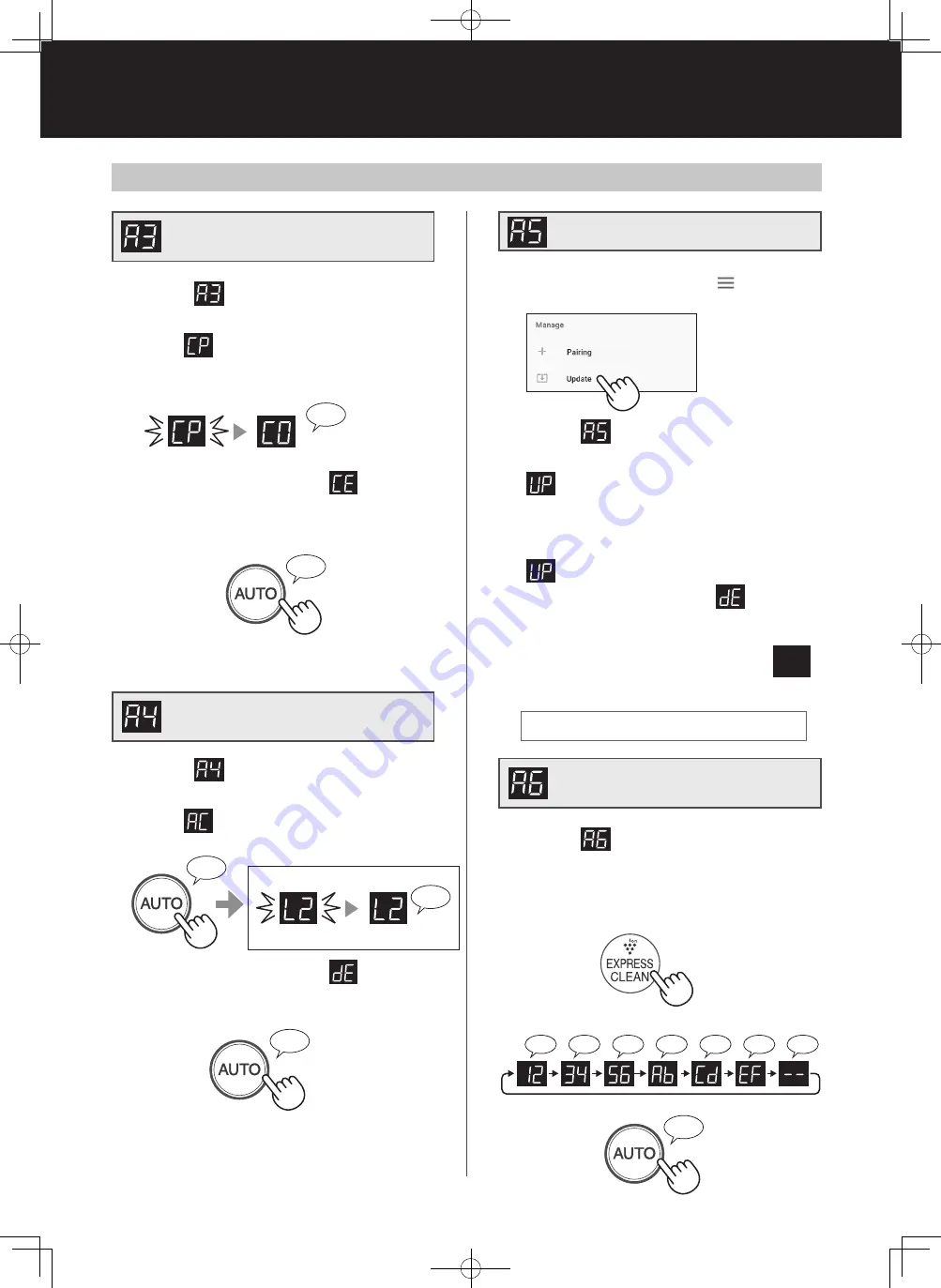
EN-20
OTHER SETTINGS 3
1. Select
by following Steps 1 - 4
on page 19.
2. After
is displayed, start the App
and register the air purifier.
A connection error is occuring if
is displayed.
Please confirm the router and try again.
3. Complete
♪
♪
~
Complete
Blink
Setting up
1. Start the App then tap “ ” at the
“Home” screen and select “Update”.
2. Select
by following Steps 1 - 4
on page 19.
3.
will be displayed.
4. Follow instructions on the App
screen.
will be blinking during update.
A connection error is occuring if
is displayed.
Please confirm the router and try again.
5. Air purifier will automatically
go off after completion of the
update.
Go off
It may take few minutes to complete the update.
1. Select
by following Steps 1 - 4
on page 19.
2. After
is displayed press “AUTO”
button.
A connection error is occuring if
is displayed.
Please confirm the router and try again.
3. Complete
• Please delete the device registration from the
App when initializing the air purifier which is
already connected to the Wi-Fi.
♪
~
Complete
Blink
Initializing
♪
♪
1. Select
by following Steps 1 - 4
on page 19.
2. Press Plasmacluster Express Clean
button to display MAC address.
3. Complete
♪
Initialization of Wi-Fi
function
Link settings with a
smartphone
Update
Confirmation of MAC
address
HOW TO CHANGE VARIOUS SETTINGS 2
For example :
In case MAC address is “12 : 34 : 56 : AB : CD : EF”
♪
♪
♪
♪
♪
♪♪
♪
~
FX-J80U_2nd_EN.indd 20
2019/12/20 14:38:28






























