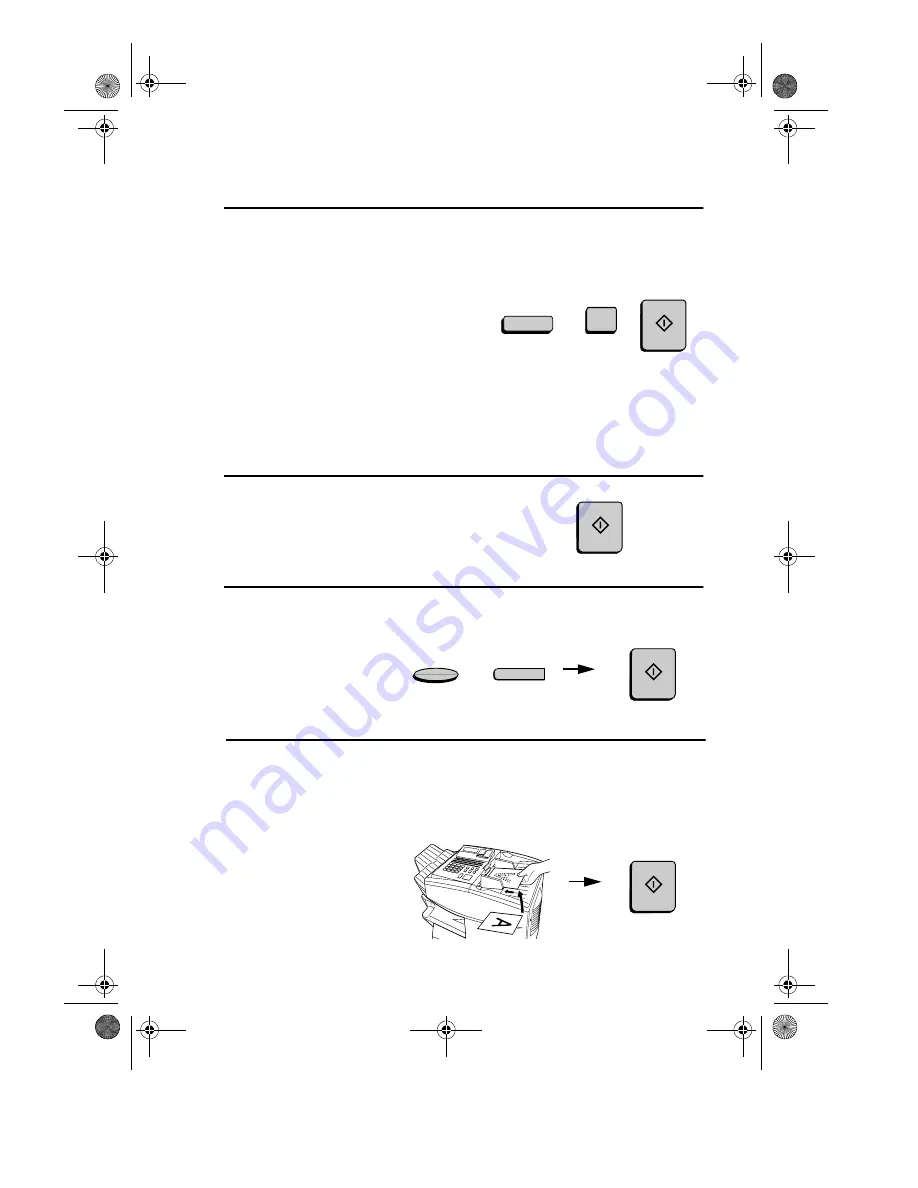
Timer Operations
106
10
Dial the receiving machine using one
of the following methods:
•
Press a Rapid Key.
•
Press the
SPEED DIAL
key and
enter a Speed Dial number (if you
enter less than 3 digits, press the
START
key to complete the entry).
•
Enter a full fax number with the
numeric keys.
11
Press the
START
key.
12
Adjust the resolution and or contrast
if desired, and then press the
START
key.
13
Load the document and then press the
START
key.
•
The document will be scanned into
memory.
(Example)
SPEED DIAL
1
RESOLUTION
Q
CONTRAST
START
START
START
START
all-FO5650.book Page 106 Friday, November 26, 1999 11:05 AM






























