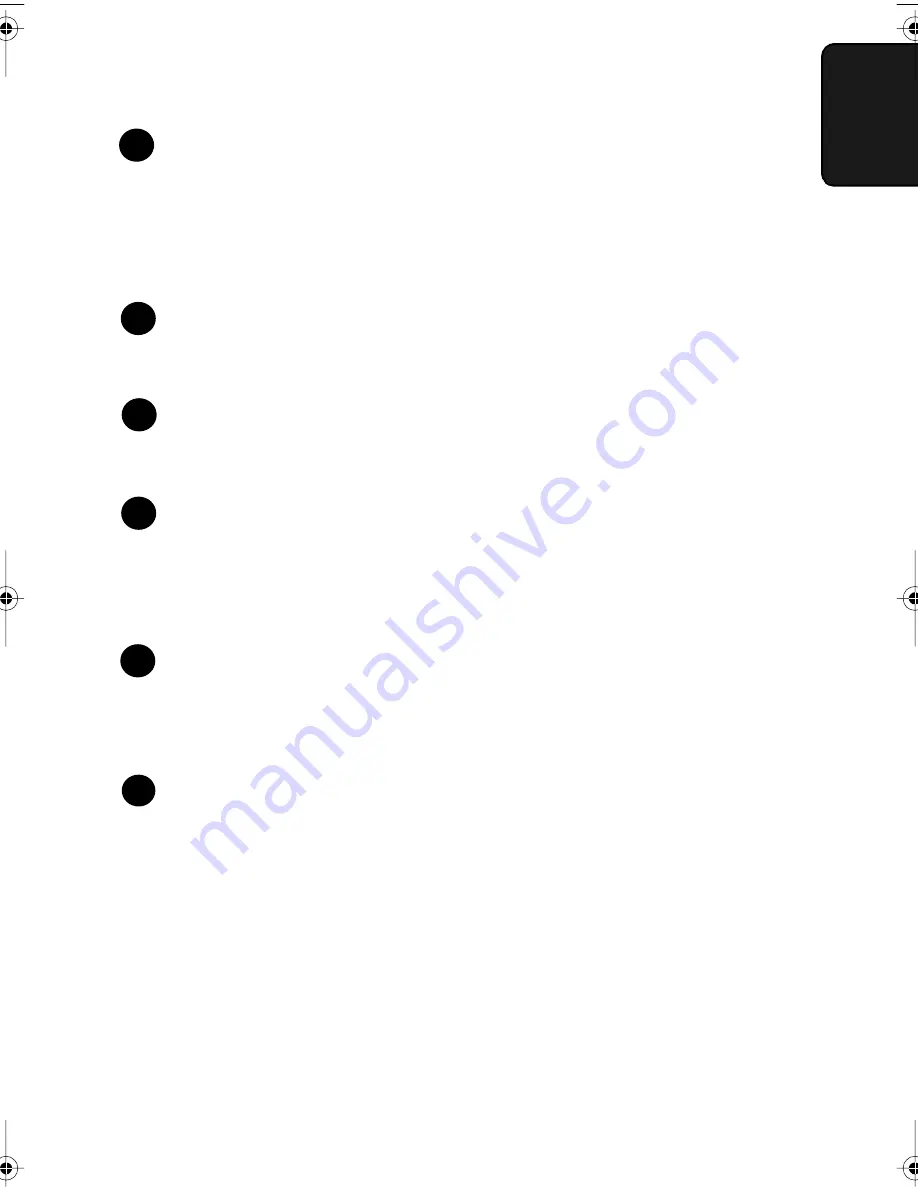
A Look at the Operation Panel
9
1. Ins
tallati
on
Paper out indicator
This lights when the fax machine is out of paper, or when the received
document tray is not properly installed. If the machine has a paper
cassette, the indicator blinks when one of the paper sources (tray or
cassette) is out of paper, and lights steadily when all sources are out of
paper.
Toner cartridge indicator
This blinks when the toner cartridge nears empty, and lights steadily
when the toner cartridge needs replacement.
Drum cartridge indicator
This blinks when the drum cartridge nears the end of its life, and
lights steadily when the drum cartridge needs replacement.
CHANGEOVER key
Two types of information appear in the display: prompts related to
operations you are performing, and information about how the fax is
using the telephone line (transmitting, receiving, etc.). Press this key
to switch between the two types of information.
POWER SAVE key
Press this key to turn on Power Save Mode, or set the Power Save
Mode timer if TIMER has been selected with Option Setting 31
(Power Save Type).
RESOLUTION key
Press this key to adjust the resolution before sending or copying a
document.
5
6
6
7
7
8
8
9
9
10
all-FO4700.book Page 9 Friday, June 11, 1999 1:57 PM
Содержание FO-4700
Страница 181: ...179 ...












































