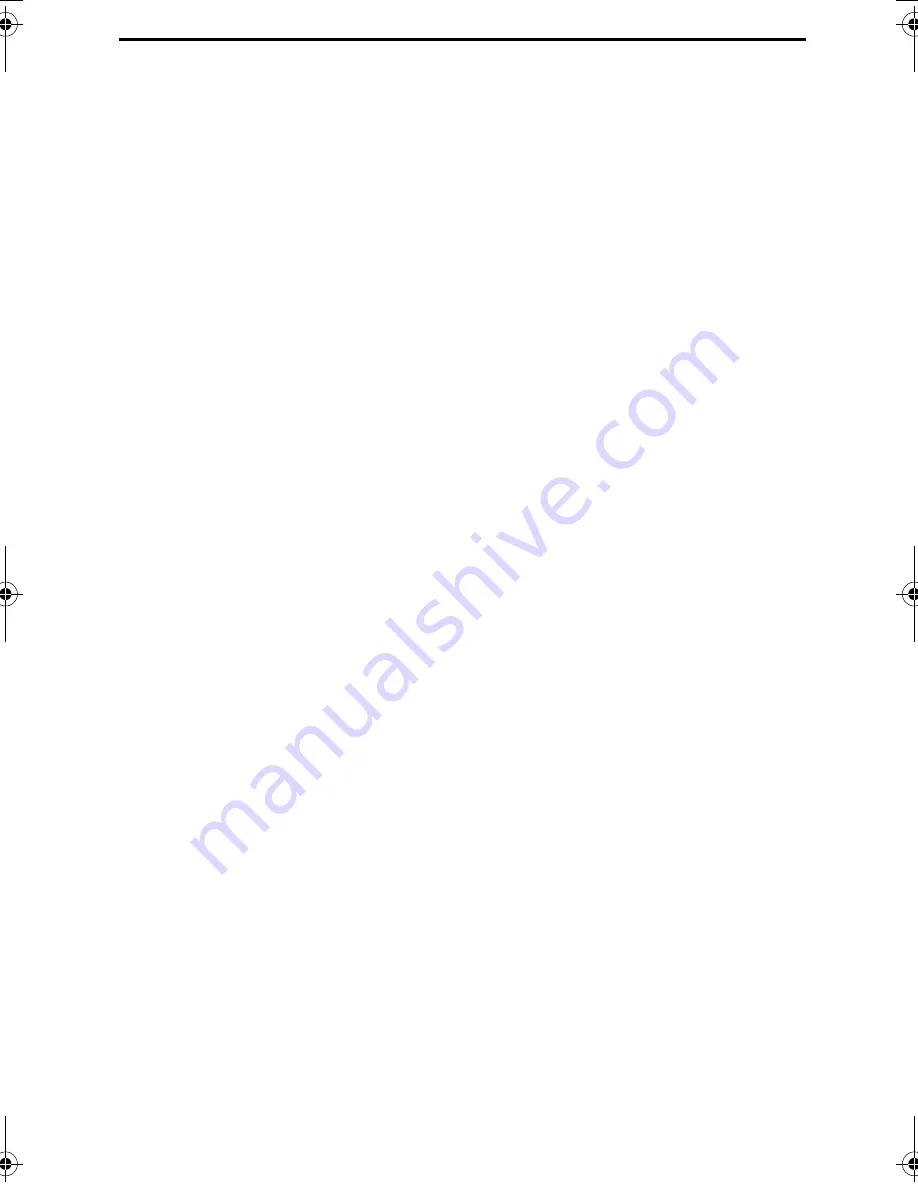
3
Introduction
Welcome, and thank you for choosing a Sharp facsimile machine! The
features and specifications of your new Sharp fax machine are shown
below.
Automatic dialing
Rapid Key Dialing: 48 numbers
Speed Dialing:
FO-4650:
75 numbers
FO-4970:
100 numbers
Memory size*
FO-4650:
1 MB (approx. 56 pages )
FO-4970:
2 MB (approx. 116 pages)
Modem speed
FO-4650:
14,400 bps (max.)
FO-4970:
33,600 bps (max.)
Automatic fallback to lower speeds.
Transmission time*
FO-4650:
Approx. 6 seconds
FO-4970:
Approx. 2 seconds
Toner cartridge yield
(4% page coverage, letter
paper)
Initial starter cartridge
(included with fax
machine): Approx. 3000 pages
Replacement cartridge (FO-47ND):
Approx. 6000 pages
Drum cartridge yield
Initial starter cartridge
(included with fax
machine): 20,000 pages (ave.)
Replacement cartridge (FO-47DR):
20,000
pages (ave.)
Resolution
Horizontal:
203 pels/inch (8 pels/mm)
Vertical:
Standard: 98 lines/inch (3.85 lines/mm)
Fine /Halftone:
196 lines/inch (7.7 lines/mm)
Super fine: 391 lines/inch (15.4 lines mm)
*Based on ITU-T Test Chart #1 at standard resolution in Sharp special mode,
excluding time for protocol signals (i.e., ITU-T phase C time only).
all-FO4700.book Page 3 Tuesday, November 28, 2000 2:07 PM






































