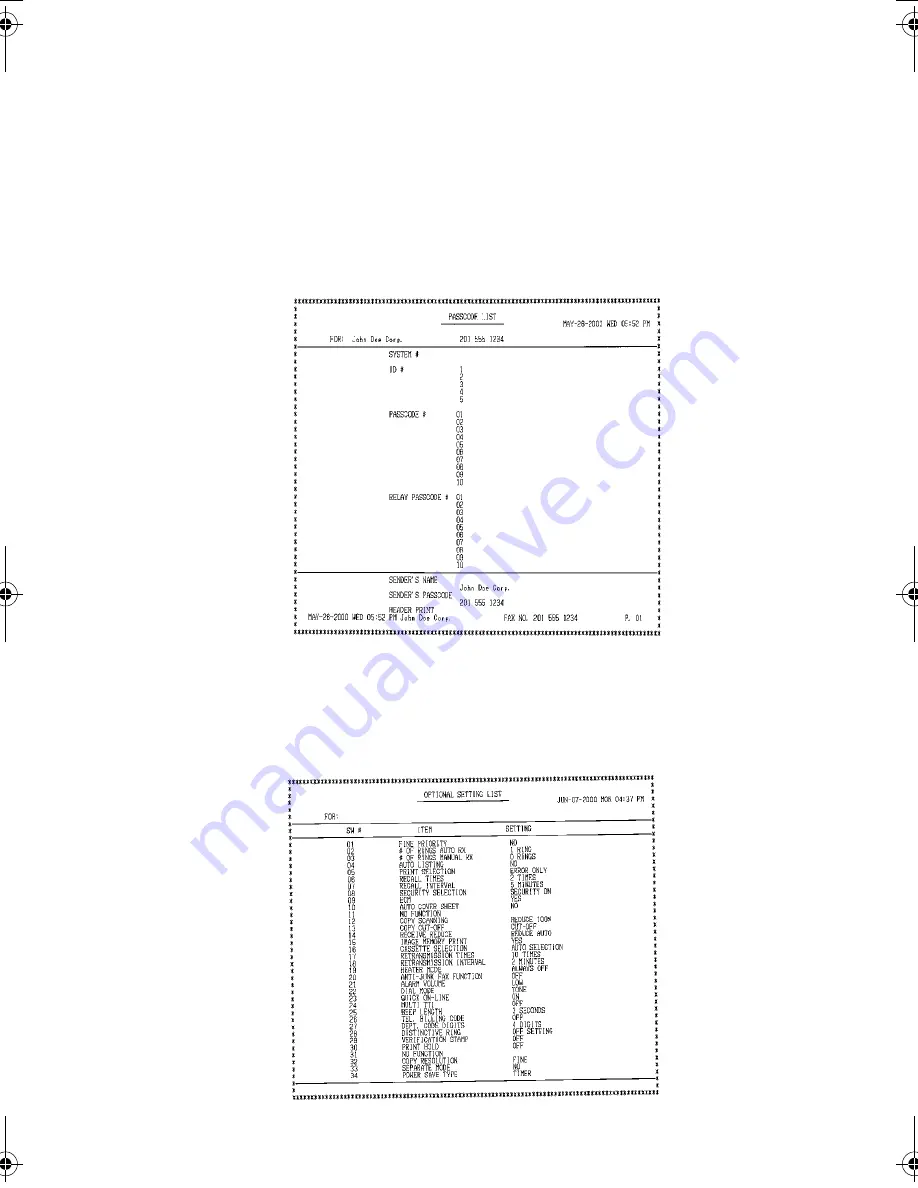
Printing Lists and Reports
158
Passcode List (List 05)
This list shows settings made for polling security, your name and fax
number as programmed in the fax machine, a sample of the header
printed at the top of every page you transmit (HEADER PRINT), and
the numbers entered in the relay passcode list.
Optional Setting List (List 06)
This list shows the current status of the option settings.
all-FO4700.book Page 158 Tuesday, November 28, 2000 2:07 PM
















































