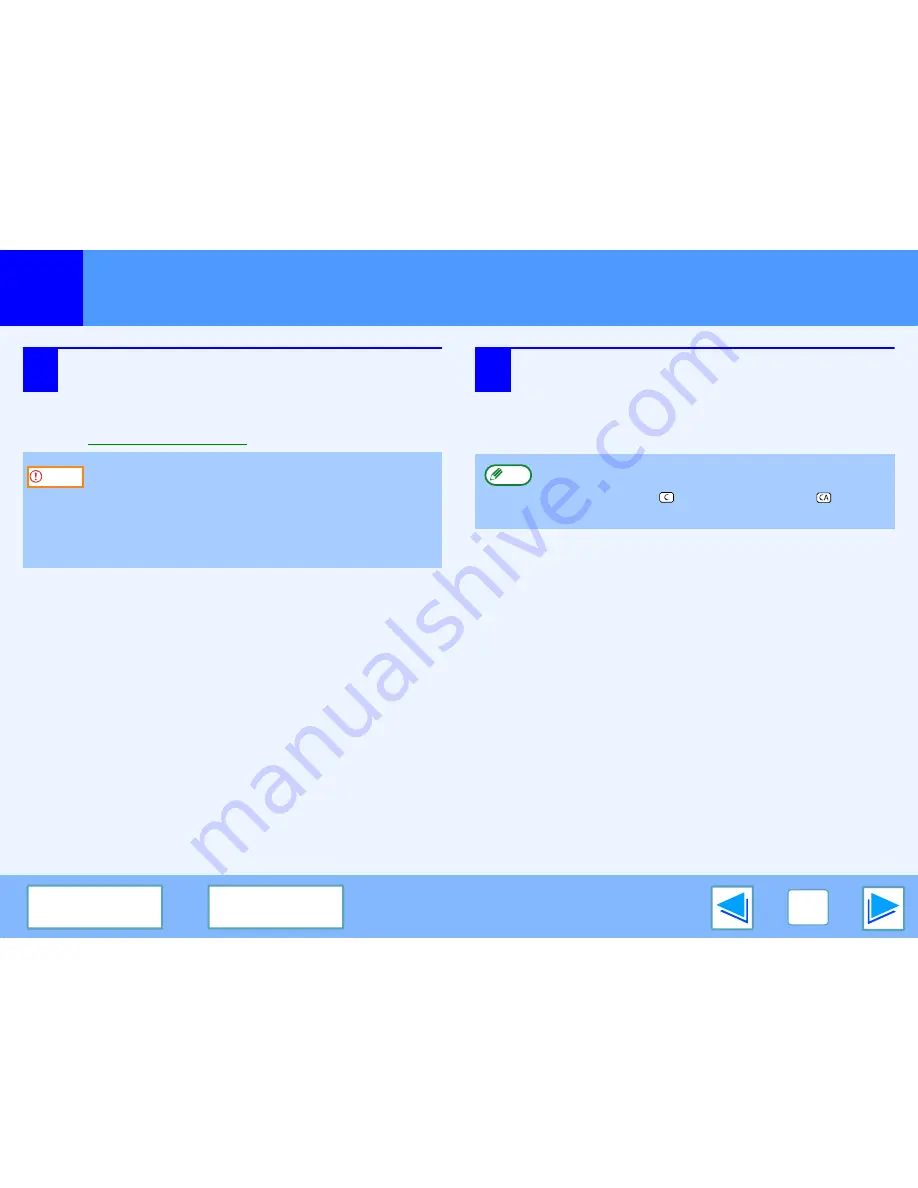
2
SCAN
18
C O N T E N T S
I N D E X
Scanning from a TWAIN-Compliant Application
(part 3)
7
Specify the scanning area and set the scan
preferences.
For information on specifying the scan area and setting
the scan preferences, see scanner driver Help.
☞
Scanner Driver Settings
8
When you are ready to begin scanning, click the
"Scan" button.
Scanning begins and the image is acquired into the
application that you are using.
In the application, assign a file name and save the file.
Scanning a large area in full color at high resolution
results in a large quantity of data and a prolonged
scanning time. It is recommended that you set
appropriate scanning preferences for the type of original
being scanned, i.e., Web page (monitor), Photo, FAX, or
OCR.
Caution
To cancel a scanning job after the "Scan" button has
been clicked, press the [Esc] key on your keyboard, or
the [CLEAR] key (
) or [CLEAR ALL] key (
) on the
operation panel.
Note
Содержание FO-2080
Страница 100: ...MEMO ...
Страница 101: ...MEMO ...
Страница 102: ...MEMO ...
Страница 103: ......
Страница 213: ...MEMO ...
Страница 214: ...MEMO ...
Страница 217: ...FO 2080 Online Manual Start Start Click this Start button ...
Страница 257: ...FO2080 US1 ...






























