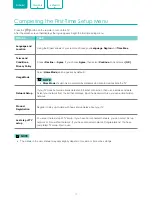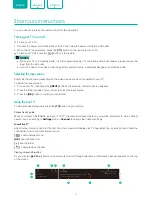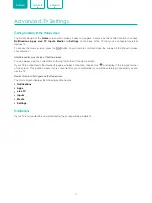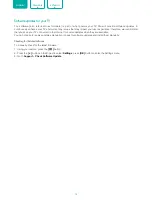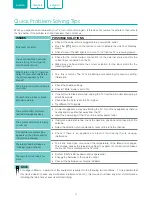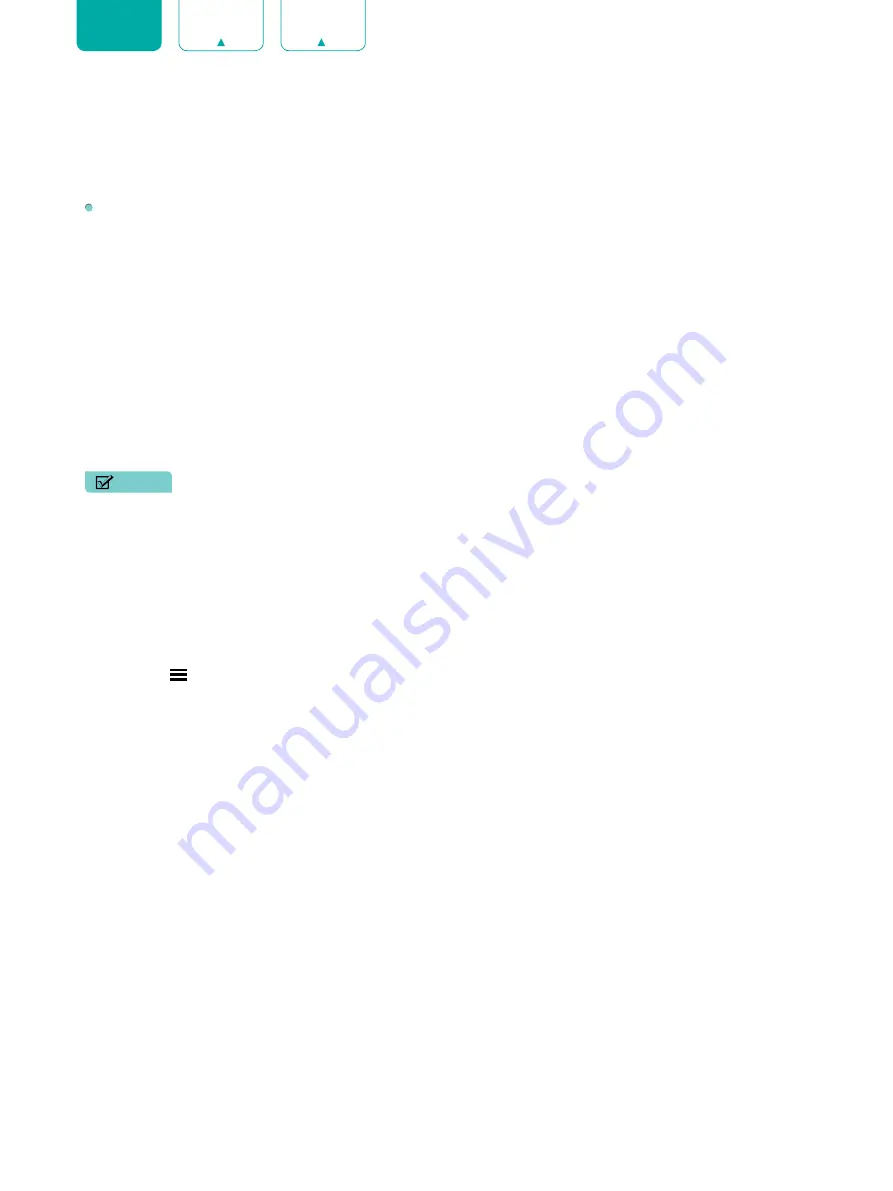
25
ENGLISH
Apps
Numerous factory-installed apps are available for you to choose from for your entertainment preferences.
Installing an App
To install an app from the
AppsNOW / VEWD
:
1. From the Home screen, click on the
Apps
to select the
AppsNOW / VEWD
icon.
2. Use the navigation buttons on your remote to select the app that you want to install.
3. Press the
[OK]
button on your remote.
4. Click on
Install
or
Favourite
.
Removing an App
You can only delete apps that you’ve installed to the TV. Some factory-installed apps can not be deleted.
To delete an app:
1. Use the navigation buttons on your remote to select the app that you want to remove.
2. Press the
[red]
button on your remote. A dialog message displays that asks if you’re sure you want to remove the
app.
3. Click on
Delete
. The icon is removed from the Apps list.
NOTE
• If an app is deleted,the information related to that app is also removed.
Moving App Icons around
Apps can not be moved around on the screen.
Customizing the name of your TV
If you have several TV’s in your home then you may want to customize the name of your TV. By giving your TV a name, it
will make it easier for you to identify it when connecting devices to the TV to stream or mirror content.
To customize the name of your TV:
1. Press the
[ ]
button on your remote.
2. Press the
[ v ]
button on the D-pad to select
Settings
, press
[OK]
button to enter the Settings menu.
3. Go to
System
>
Advanced Settings
>
TV Name
.
4. Select
User Input
to bring up the keyboard and begin typing the name.
5. When you are finished, power off the TV and power it back on for the change to take effect.
Содержание ES-M1904I0
Страница 1: ...ES M1904I0 ...