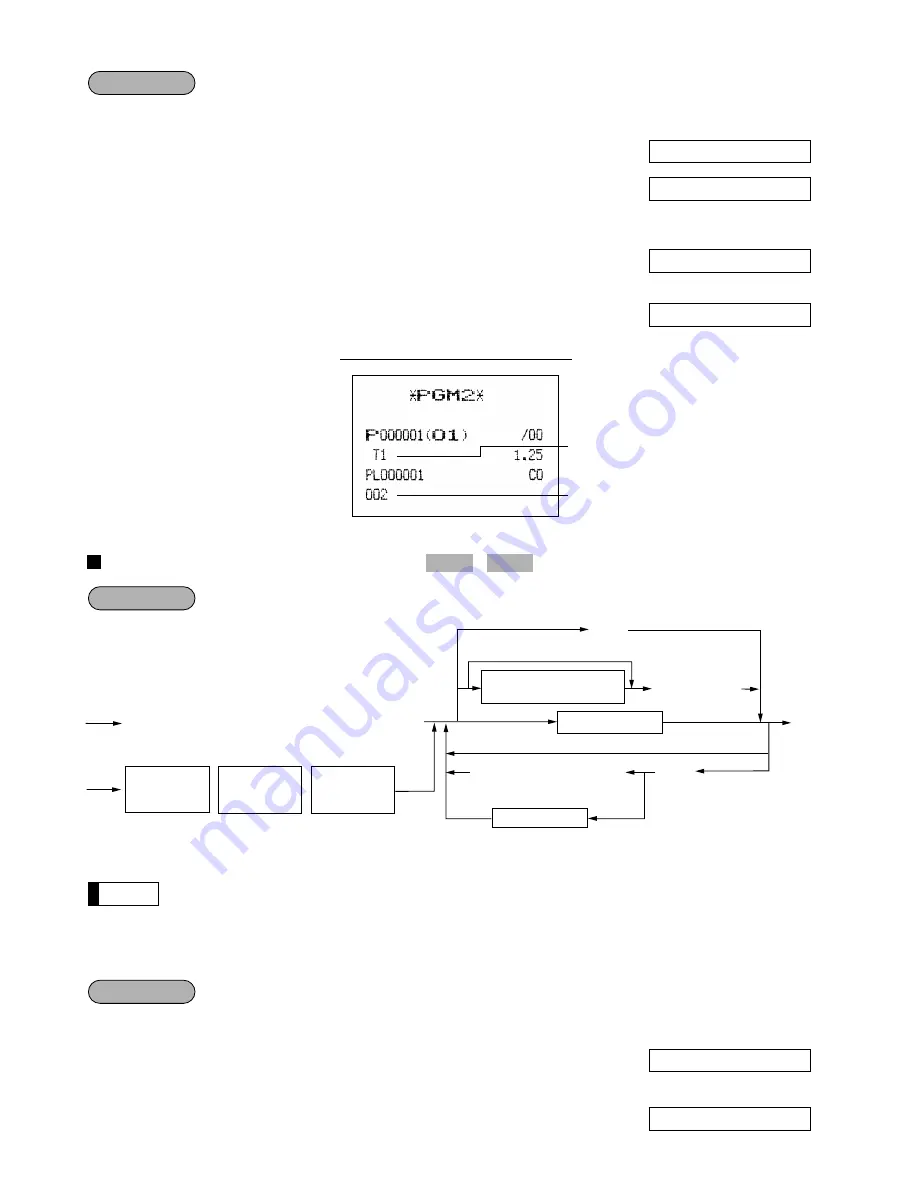
22
Programming for PLU code 1 as follows: A=0, B=0, C=0, D=0, E=0, F=0, G=1, and H=2.
1.
Enter the PLU code “1”
and press the
ß
key twice.
1
ß ß
2.
Set the parameters A to H.
00000012
•You can go to the desired position with the
º
or
.
key.
3.
Press the
≈
key to program this setting.
≈
4.
Press the
;
key to finalize the programming
and generate a programming report.
;
PLU assignment to departments
*Department key to be associated with the entered PLU
• The following functions of the PLU depend on the programming for its associated department:
• Grouping (Group 1 through 14)
• SICS (Single Item Cash Sale)/SIF (Single Item Finalization)/Normal
• Item validation print compulsory/non-compulsory
• HALO (high amount lockout)
Assigning PLU codes 1 and 2 to department 2
1.
Enter the PLU code “1”
and press the
ß
key three times.
1
ß ß ß
2.
Press the department 2 key to assign
PLU code 1 to department 2.
2
0 0 0 0 0 2 0 1
0 0 0 0 0 1 0 1
Example
Note
Procedure
PGM 2
PGM 1
Taxable 1
PLU mode
0 . 0 0
P 0 0 0 0 0 0 0 2
P 0 0 0 0 0 0 1 2
P 0 0 0 0 0 0 0 2
A B C D E F G H
Example
ßß
;
?
X X X X X X
*
To delete the entered PLU
or
PLU code
Department key
Direct PLU
key
Direct PLU
key
c
ß
Direct PLU key
X X X X X X
PLU code
ß
Direct PLU
key
Associated dept. code
(1 to 50)
: à
To keep the current setting
Содержание ER-A440S
Страница 1: ...ELECTRONIC CASH REGISTER INSTRUCTION MANUAL ER A440S MODEL ...
Страница 93: ...91 ...
Страница 107: ...105 Full department reading Sales q ty and total Ratio of dept 1 sales amount to dept total ...
Страница 108: ...106 Full group reading Group 1 sales q ty and total Individual group reading Group 1 sales q ty and total ...
Страница 164: ...SHARP CORPORATION Printed in Korea Imprimé en Corée Gedruckt in Korea Impreso en Corea T TINSE2429BHZZ ...






























