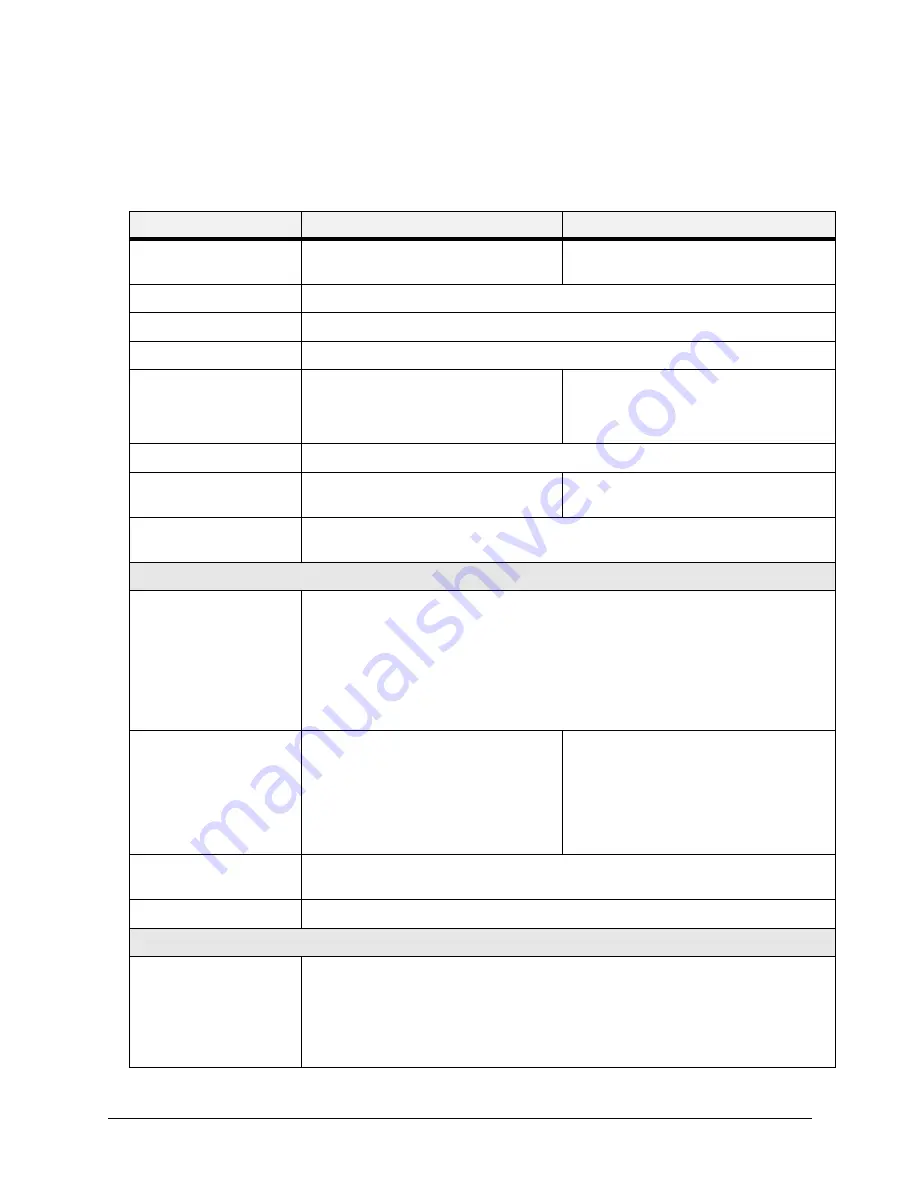
3-1
Chapter 3: Specifications
General Specification
Specification
DX-B350P
DX-B450P
Printing speed
Up to 35 ppm Letter
Up to 34 ppm A4
Up to 45 ppm Letter
Up to 43 ppm A4
Processor
MIPS RM7035 533MHz
Memory
128 MB expandable to 640 MB, User Flash 12 MB
Warm-up time
Maximum of 17 seconds from power on at 71.6 F (22° C)
First Page Output Time
Approximately 9 seconds
Exact speed varies depending on system
configuration, software programs, and document
complexity.
Approximately 8 seconds
Exact speed varies depending on system
configuration, software programs, and document
complexity.
Resolution
1200 dpi and 600 dpi
Weight
46.3 lbs (21 kg) unpacked not including
Toner Cartridge
47.4 lbs (21.5 kg) unpacked not including
Toner Cartridge
Dimensions
16-39/64 in (w) x 15-59/64 (h) x 18-21/64 (d)
(421.8 mm (w) x 404.3(h) x 465.4 (d))
Media
Sizes
Letter (8.5 x 11in), Legal (8.5 x 14in), Legal13 (8.5 x 13in), Executive (7.25 x 10.5in), Invoice
(5.5 x 8.5in), COM9 (3.875 x 8.875in), COM10 (4.125 x 9.5in), Monarch (3.875 x 7.5in), A4
(210 x 297mm), A5 (148 x 210mm), A6 (105 x 148mm), B5 (182 x 257mm), C5 (162 x
229mm), DL (110 x 220mm), Custom - W: 76.2 mm (3.0 in) - 215.9 mm (8.5 in) and L: 127.0
mm (5.0 in) - 355.6 mm (14.0 in)
Paper that is smaller than W: 98.4 mm (3.9 in) x L: 148.0 mm (5.8in) must be placed in Tray 1.
Paper that is smaller than W: 88.9 mm (3.5 in) x L: 139.7 mm (5.5in) cannot be duplexed or output to the
Offset Catch tray.
Paper type
Plain (64-105 gsm), Transparency,
Pre-Punched, Letter Head, Color,
Pre-Printed, Bond, Labels, Cardstock,
Postcard, Envelope, Thick 1 (106-159 gsm),
Thick 2 (160-216 gsm)
Plain (68-105 gsm), Transparency,
Pre-Punched, Letter Head, Color, Pre-Printed,
Bond, Labels, Cardstock, Postcard, Envelope,
Thick 1 (106-159 gsm), Thick 2 (160-216
gsm), Thick 3, Thin (64-67 gsm)
For rough or uneven media such as envelope, choose
Thick 3. When using Thick 3, duplex is not available.
Standard Input
Paper tray A4/Letter: 150 sheets
Paper tray A4/Letter: 550 sheets
Standard Output
500 sheets
Options
Memory Options
Memory: Standard System Memory: 128 MB
Optional Memory:
Expansion Memory: 256 MB, 512 MB ***
Hard Disk: 40GB or more, 2.5 inch IDE ***
Compact Flash: Socket Standard, 1 GB, 2 GB, 4 GB ***
*** Please contact your local dealer or authorized service representative for additional details.
Содержание DX-B350P
Страница 1: ...LASER PRINTER Installation Manual MODEL DX B350P DX B450P ...
Страница 2: ......
Страница 4: ...TOC 2 Installation Manual ...
Страница 22: ...2 12 Installation Manual Driver Installation Basic Installation ...
Страница 26: ...3 4 Installation Manual General Specification Specifications ...
Страница 28: ......






































