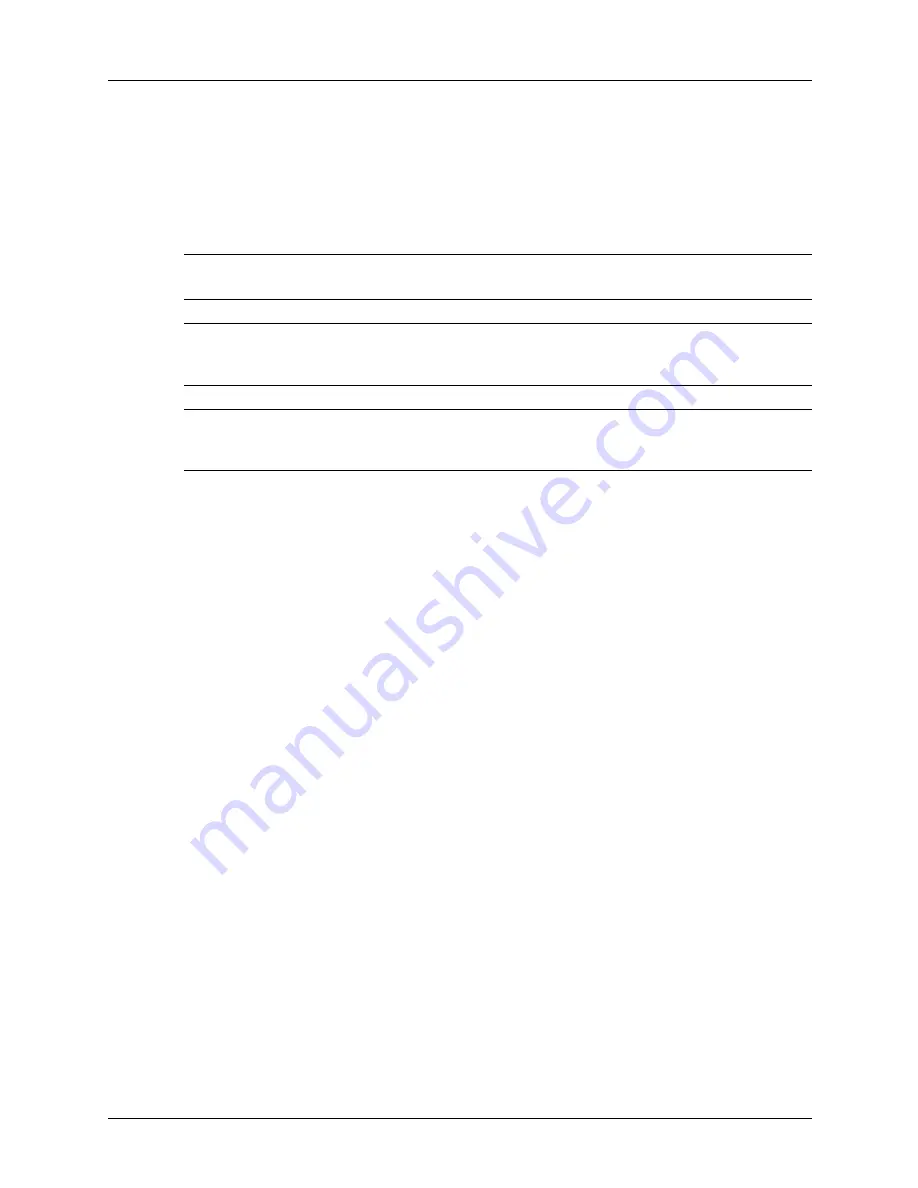
Installation Manual
2-11
Driver Installation
Basic Installation
Driver Installation
1.
Load the CD into the drive.
2.
After the installer program auto loads, select
I Accept
to the License Agreement on the
opening screen.
3.
Follow the instructions on the screen.
NOTE:
The installer and driver will automatically use the language currently configured by Microsoft on
the PC in use. If the driver or installer does not support the language in use, it will use English.
NOTE:
For plug and play using USB or parallel interfaces, it is recommended to follow the wizard and just
install the driver. Then power the printer on so that the system can find the printer and install the
correct driver.
NOTE:
The installer will automatically install a PCL6 driver. If PCL5 or PostScript 3 is desired, use the
Microsoft “Add Printer” Wizard in the Printers and Faxes folder. Use the “Have Disk” option and
point the Add Printer Wizard to the appropriate folder on the CD.
Configuration of Driver Options
The printer driver is installed with a base printer configuration. This means optional features
such as a duplexer will be unavailable until the option is added to the driver’s configuration.
The driver configuration can be performed automatically or manually. Driver options are added
as follows:
1.
From the Windows Control Panel, select
Printer and Faxes
.
This control is named simply Printers on Windows Vista.
2.
Find your printer in the list and right-click.
A pop-up menu appears
3.
Select
Properties
.
A Properties dialog appears.
4.
Click on the Configuration tab.
The Properties dialog changes to show a list of the available options. Each item will either
show None or Installed, except for memory which shows the amount of memory installed.
For Auto Configuration, go to step 5. For Manual configuration, go to step 6.
5.
Auto Configuration - Click the Auto Configuration button.
The driver will automatically configure the available options. Go to step 7.
6.
Manual Configuration - Select the option in the list that you wish to change.
Below the list is a drop down list that allows you to add or remove an option by selecting
Installed or None.
If the option is memory, select the amount of memory installed.
7.
Press
OK
or
Apply
.
Содержание DX-B350P
Страница 1: ...LASER PRINTER Installation Manual MODEL DX B350P DX B450P ...
Страница 2: ......
Страница 4: ...TOC 2 Installation Manual ...
Страница 22: ...2 12 Installation Manual Driver Installation Basic Installation ...
Страница 26: ...3 4 Installation Manual General Specification Specifications ...
Страница 28: ......








































