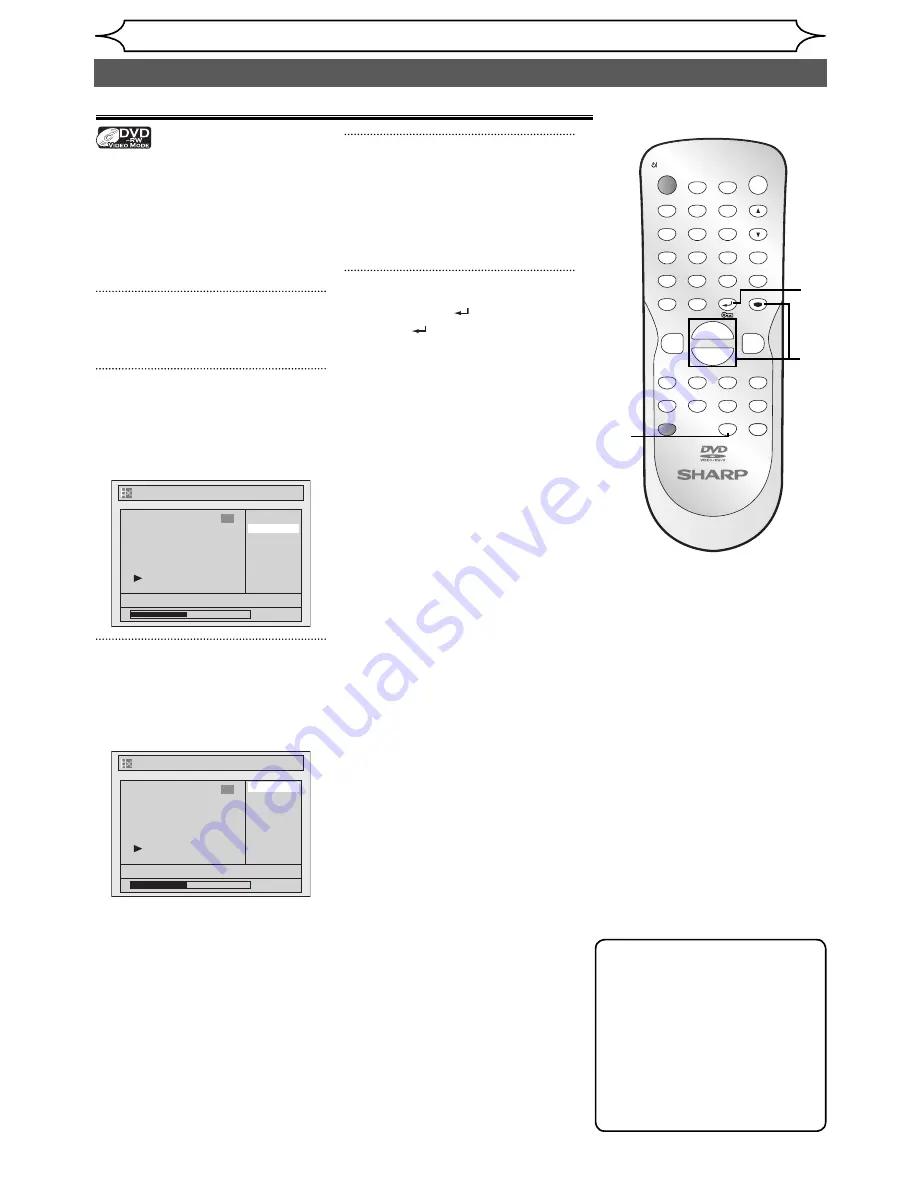
74
EN
Editing
Setting or clearing all chapter marks in one title
You can add chapter marks to a
title. After a title is marked with
chapters, you can use the chapter
search feature.
You can specify the interval of
chapter marks for titles last more
than 5 minutes.
1
Follow the steps 1 to 3 on page
61 to display the Edit menu.
2
Select “Chapter Mark” using
[Cursor
K
/
L
], then press
[ENTER].
Option window will appear.
Title List - Chapter Mark
15/04/06 19:00 P12 XP
0:00:59
3
5 minutes
10 minutes
OFF
15 minutes
30 minutes
60 minutes
3
Select the desired interval
using [Cursor
K
/
L
], then press
[ENTER].
Confirmation window will appear.
Title List - Chapter Mark
No
Yes
15/04/06 19:00 P12 XP
0:00:59
3
4
Select “Yes” using [Cursor
K
/
L
], then press [ENTER].
Chapter marks are added.
If you select “OFF” at step 3, all
the chapter marks are erased.
5
Press [RETURN
] and then
[RETURN
] or [STOP
C
] to
exit.
Writing on the disc starts.
It may take a while to write the
data on a disc.
ZOOM
DISPLAY
SETUP
TOP MENU MENU/LIST
REC MODE
REC/OTR
PAUSE
SKIP
SKIP
PLAY
CM SKIP
AUDIO
OPEN/CLOSE
FWD
REV
CLEAR
1
2
3
4
5
6
7
8
9
SPACE
0
A
H
G
ENTER
PROG.
RETURN
.@/:
ABC
DEF
GHI
JKL
MNO
PQRS
TUV
WXYZ
B
C
{
B
K
L
h
g
F
STOP
RAPID PLAY
NB034
TIMER PROG.
OPERATE
DVD RECORDER
Editing discs (cont’d)
Note
• You cannot select a chapter
mark interval that exceeds
the length of a title.
• The length of chapters may
slightly deviate from the one
specified at the step 3.
• A chapter mark may be
delayed depending on the
recording content.
2
3
5
5
4
Содержание DV-SR84RU
Страница 91: ......
Страница 92: ......
Страница 94: ...SHARP CORPORATION Printed in China 9HS1VMN22968 E7B12RD 1VMN22968 ...






























