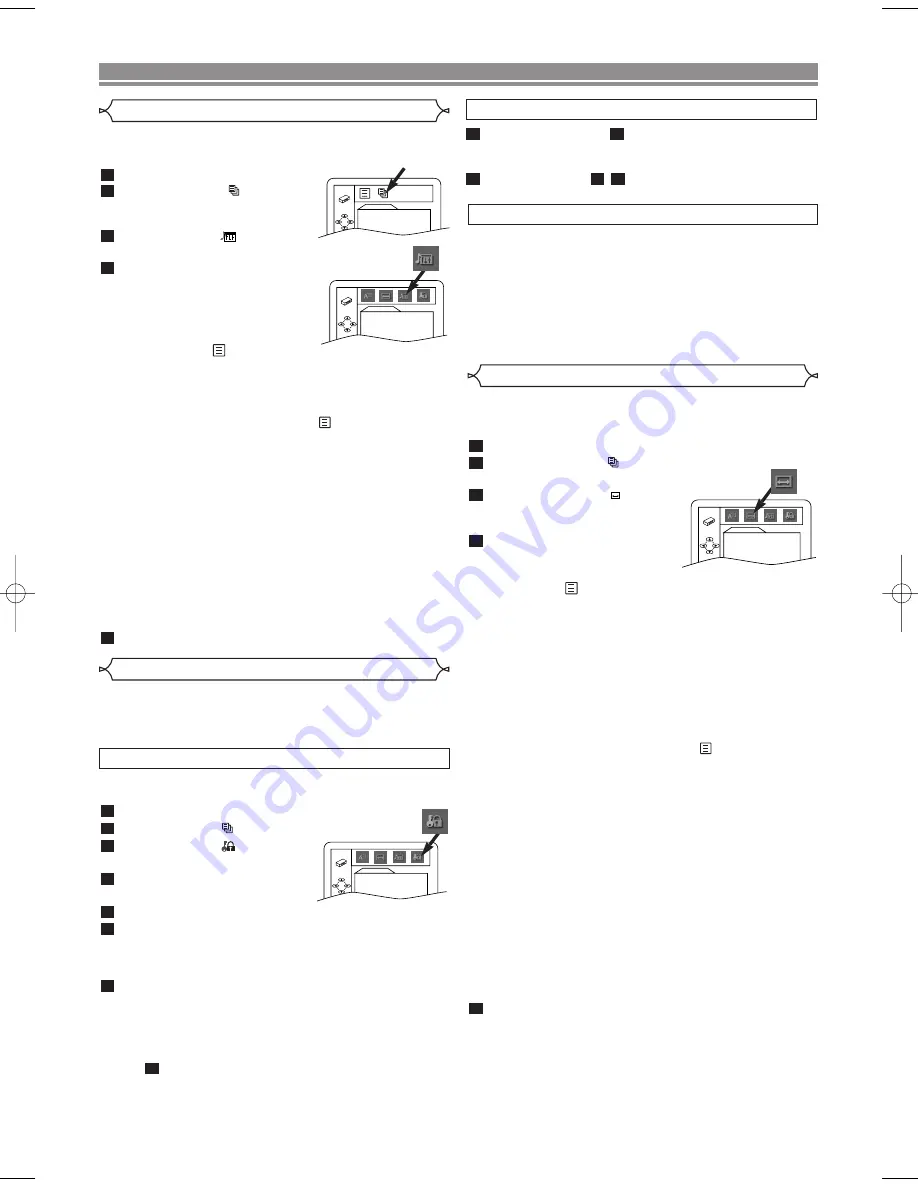
– 19 –
EN
You can change certain aspects of the DVD display screens,
on-screen messages and the display panel on the front of
the DVD player.
Press
SETUP
in STOP mode.
Press
B
to select
(CUSTOM)
, then press
ENTER
.
• On screen menu will appear.
Press
B
to select
(
DISPLAY), then
ENTER
to
confirm.
Press
K
or
L
to select the
below items, then press
ENTER
.
TV ASPECT :
• Press
K
or
L
for an item selection, then press
ENTER
.
• Select 4:3 LETTER BOX for a black bars appears on
top and bottom of the screen.
• Select 4:3 PAN & SCAN for a full height picture with
both sides trimmed.
PAN & SCAN is only available on DVDs recorded with
this option, if not LETTER BOX mode will be used.
• Select 16:9 WIDE if a wide-screen TV is connected to
the DVD player.
• The default setting is 4:3 LETTER BOX.
• You can also adjust the setting from
(QUICK) setup
menu.
PANEL DISPLAY :
• Press
K
or
L
for an item select BRIGHT, DIMMER
and AUTO, then press
ENTER
.
• This adjust the brightness of the display panel with the
factory default BRIGHT.
• When AUTO is selected, the display dims only during
playback.
NOTE:
• You can change the PANEL DISPLAY setting (BRIGHT
or DIMMER) by pressing
DIMMER
on the remote control.
ANGLE ICON :
• Press
ENTER
repeatedly to turn Angle icon ON or OFF.
• The default setting is ON.
AUTO POWER OFF :
• Press
ENTER
repeatedly to turn Auto Power off ON or
OFF.
• The default setting is ON and it will turn the DVD player
to off automatically after 35 minutes of no use.
Press
SETUP
to exit.
NOTE:
•
Be sure to press
SETUP
, or the setting will not work.
5
4
3
2
1
Display Setting
DISPLAY
TV ASPECT
4:3 LETTER BOX
PANEL DISPLAY
BRIGHT
ANGLE ICON
ON
AUTO POWER OFF
ON
DVD SETUP
•
ALL
All parental lock is cancelled.
•
Level 8
DVD software of any grade (adult / general /
children) can be played back.
•
Levels 7 to 2
Only DVD software intended for general
use and children can be played back.
•
Level 1
Only DVD software intended for children can be
played back, with those intended for adult and general
use prohibited.
PARENTAL CONTROL LEVELS
Audio Setting
Choose the appropriate settings for best sound reproduction
dependent on your externally connected equipment.
These settings only affect DVD audio playback.
Press
SETUP
in STOP mode.
Press
B
to select
(CUSTOM)
,
then press
ENTER
.
• On screen menu will appear.
Press
B
to select
(AUDIO),
then
ENTER
to confirm.
Press
K
or
L
to select the below
items, then press
ENTER
.
DRC (Dynamic Range Control) :
• To compress the range of sound
volume.
• The default setting is OFF.
DOLBY DIGITAL :
Set to BITSTREAM when the player is connected to Dolby
Digital Decoder.
(BITSTREAM : Output by Dolby Digital)
(DPCM : Convert the Dolby Digital to PCM)
• The default setting is BITSTREAM.
• You can also adjust the setting from
(QUICK) setup menu.
DTS :
Set to BITSTREAM when the player is connected to DTS Decoder.
(BITSTREAM : Output by DTS)
• The default setting is OFF.
DOWN SAMPLING :
• Set to ON when outputting in 48kHz.
• Set to OFF when outputting in 96kHz.
• The default setting is ON.
NOTE:
•
When you play a disc that has copyright protection, down sampling
will be at 48 kHz, even if you set DOWN SAMPLING to OFF.
MPEG :
Set to BITSTREAM when the player is connected MPEG Decoder.
(BITSTREAM: Output by MPEG)
(DPCM: Convert the MPEG to PCM)
• The default setting is DPCM.
Press
SETUP
to exit.
5
4
3
2
1
Parental Control
Parental Control prevents disc being viewed that exceed the
set limit, unless a password is used.
This feature allows you to prevent discs with unsuitable
scenes from being played by your children.
PARENTAL LEVEL
Parental Level allows you to set the rating level of your DVD discs.
Playback will stop if the disc’s ratings exceed the level you set.
Press
SETUP
in STOP mode
.
Press
B
to select
(CUSTOM), then press
ENTER
.
Press
B
to select
(PARENTAL),
then press
ENTER
.
Enter your four-digit password then
press
ENTER
.
Press
K
or
L
to select PARENTAL LEVEL, then press
ENTER
.
Press
K
or
L
to select the desired level (ALL to LEVEL 1), then
press
ENTER
.
• The rating levels continue on two menu screens. Press
K
or
L
to move to the next or previous screen to find the rating level.
Press
SETUP
to exit
.
NOTES:
•
When setting the password for the first time enter any 4 digits,
except for 4737 which is the master password in case you
forget yours.
•
To change the password, press
K
or
L
to select CHANGE at
step
, then press
ENTER
. Enter the four-digit pass-word,
then press
ENTER
.
•
With some DVDs, it may be difficult to find if they are
compatible with parental lock. Be sure to check if the parental
lock function operates in the way that you have set.
•
Record the password in case you forget it.
5
7
6
5
4
3
2
1
IF YOU FORGET THE PASSWORD
Press
4
,
7
,
3
,
7
at step
in the PARENTAL LEVEL section.
•
Password will be cleared and parental level will be set to
ALL.
Proceed the steps
-
again to set parental level.
7
4
2
4
1
PARENTAL
PARENTAL LEVEL ALL
QUICK SETUP
PLAYER MENU
ENGLISH
TV ASPECT
4:3 LETTER BOX
DOLBY DIGITAL
BITSTREAM
AUDIO
DRC
OFF
DOLBY DIGITAL
BITSTREAM
DTS
OFF
DOWN SAMPLING ON
MPEG
DPCM
E57B1BD.QX3 03.5.16 2:54 PM Page 19
Содержание DV-SL16H
Страница 23: ... 23 EN MEMO ...






































