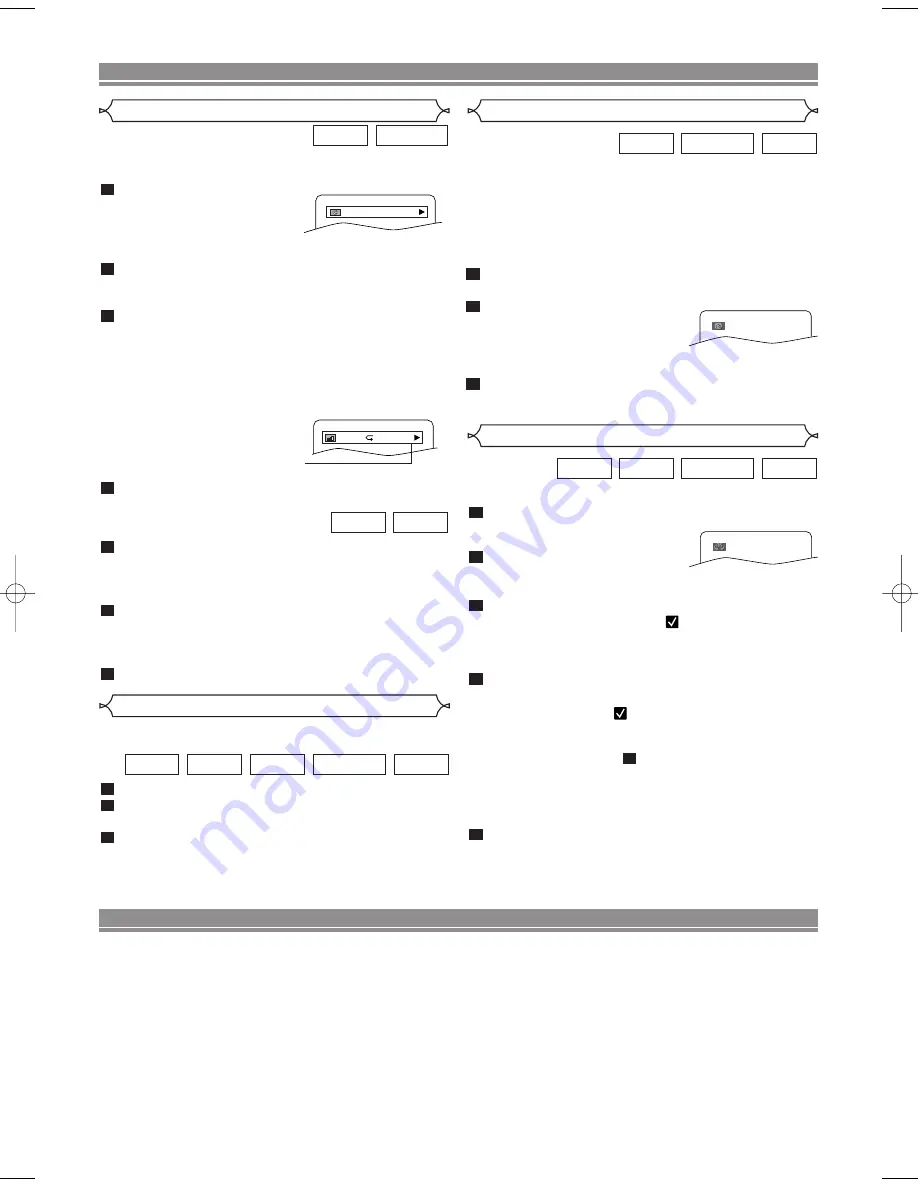
– 18 –
EN
Use markers to memorise your favourite places on a disc.
Press
MARKER
during playback.
• The display screen and Markers
will appear on the TV screen.
Press
s
or
B
to select 1, 2, 3,
4, 5, 6, 7, 8, 9, or 10 and
ensure that “- : - - : - -” appears in the display.
When reaches the desired point, press
ENTER
.
• Selected number will turn to
and the point will be
marked.
• The Title or Track and elapsed playing time will appear
in the TV screen.
To return to the Marker later, press
MARKER
during playback and
s
or
B
to choose the desired
marker (one of the
mark)
, then press
ENTER
.
NOTES:
• Opening the disc tray or turning off the power or select
AC(All Clear) at step
and press
ENTER
will erase
all Markers.
• To clear a marker, using
s
or
B
, position the cursor on
to the marker number to be cleared and press
CLEAR
.
• You can mark up to 10 points.
Press
MARKER
or
RETURN
to exit.
5
2
4
3
2
1
VCD
DVD-RW
CD
DVD
Marker Setup Screen
VR mode
PLAYING A DISC
You can check information about the current disc by pressing
ON SCREEN
on the remote control.
Press
ON SCREEN
during
playback to show current
Chapter.
• The elapsed and remaining
playing time of the current chapter will be displayed.
Press
ON SCREEN
again to show current Title.
• The elapsed and remaining playing time of the current
title will be displayed.
Press
ON SCREEN
again.
• The BIT RATE and the current repeat setting will be
displayed.
• If you are playing a dual layered disc, the layer number
will also be displayed ( L0: Layer 0 is playing. L1: Layer
1 is playing).
If you are playing a DVD-RW with
setting the PLAYLIST, the follow-
ing will also be displayed.
ORG: Playing the ORIGINAL.
PL: Playing the PLAYLIST.
Press
ON SCREEN
the fourth time to remove the
display.
Press
ON SCREEN
during playback, the current
Track will be displayed on the TV screen.
• The elapsed and remaining playing time of the current
track will be displayed.
Press
ON SCREEN
again to show current Total
Track.
• The elapsed and remaining playing time of the current
total track will be displayed.
Press
ON SCREEN
again to remove the display.
3
2
1
VCD
CD
4
3
2
1
DVD-RW
DVD
Changing the On-Screen Display
9/49 0:00:00 -0:00:00
IIII
ORG
T
VR mode
without PBC function
without PBC function
You can enjoy stereophonic visual space on your existing
stereo system.
Press
MODE
during playback.
Press
ENTER
to set it 1(Natural effect),
2(Emphasized effect) or OFF.
Press
MODE
or
RETURN
to exit.
NOTE (for CD or VCD play only):
•
Virtual Surround will not be effective if the sound mode
is set to something other than STEREO.
•
Turn down the level or turn it “OFF” if the sound is distorted.
3
2
1
VCD
DVD-RW
MP3
CD
DVD
Virtual Surround
OFF
DIGITAL GAMMA is a digital image quality enhancement
function that gives a richer image by brightening the darker
and more obscure portions of the image without altering the
brightness of the brighter portions, thereby making the entire
image easier to see. Three digital gamma settings are
available to allow for differences in the images played and in
brightness of the room.
Press
GAMMA
during playback.
• The current setting appears.
Press
ENTER
to switch
1,2,3,OFF.
1,2,3 : Makes the dark parts
brighter.
OFF : Shows the original picture as recorded.
Press
RETURN
or
GAMMA
to exit.
3
2
1
VCD
DVD-RW
DVD
1
Digital Gamma Setting
VR mode
VR mode
SCREEN SAVER PROGRAMME
¡
The screen saver programme starts when there is
no input from the Player for more than five minutes
in stop mode. When the screen saver activates for
30 minutes, the power goes off automatically.
¡
The screen saver programme will not start in pause
mode or when playing audio or MP3 discs. This may
cause screen burn due to long-term static display.
¡
To avoid the risk of screen burn, do not freeze the
images in pause mode for more than five minutes,
and turn off the display if not necessary when play-
ing Audio or MP3 discs.
E57B1BD.QX3 03.5.19 5:47 PM Page 18
Содержание DV-SL16H
Страница 23: ... 23 EN MEMO ...





















