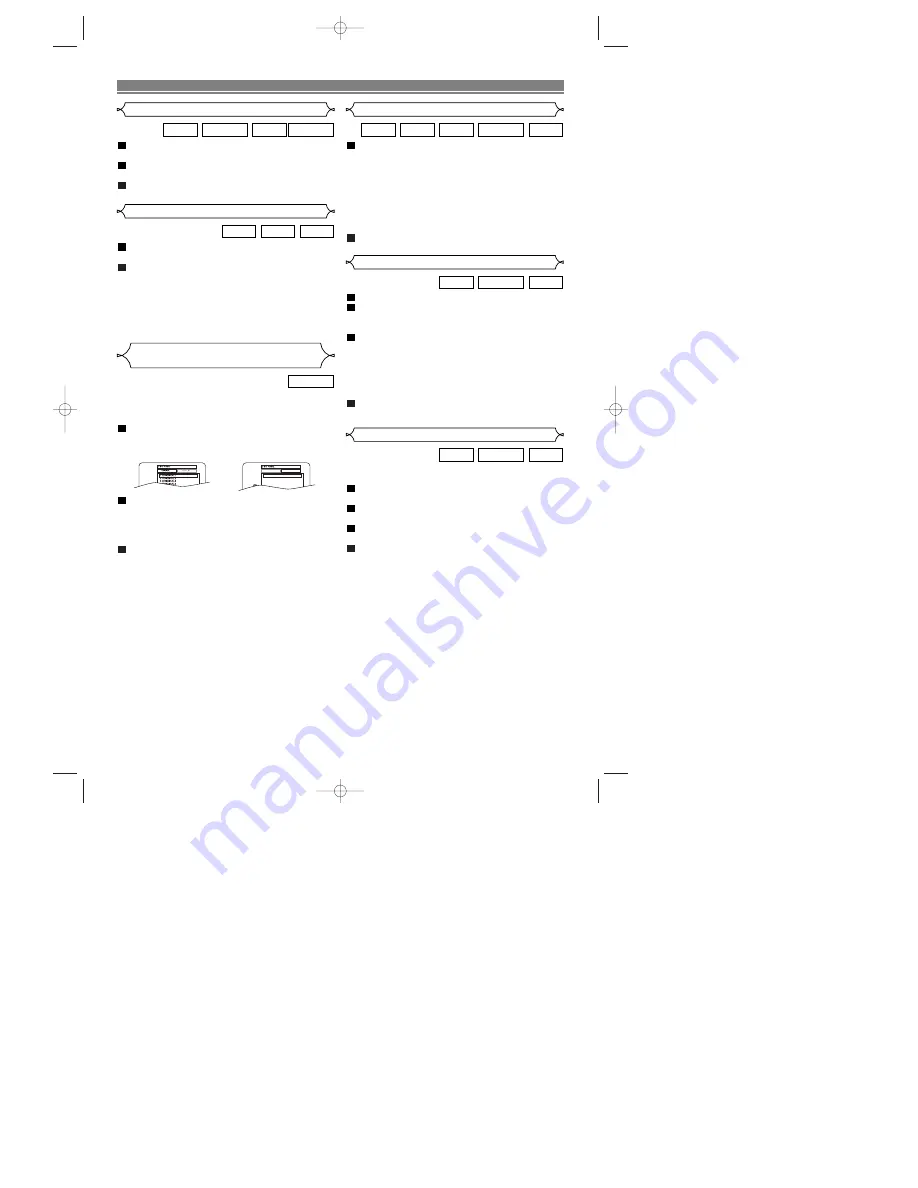
– 14 –
EN
During playback, press
FWD
g
or
REV
h
repeatedly to select the required forward or reverse
speed: x2, x8, x50, x100.
• If you are using
FWD
g
or
REV
h
on the front panel,
press and hold it for more than 1.5 sec (the longer you
hold it, the faster the speed will be). When you reach
the desired speed, release the button.
• For video CDs, the speed is fixed at x2 x8 x30.
• For audio CDs, the speed is fixed at x16.
• For MP3, the speed is fixed at x
8.
To return to normal playback, press
PLAY
.
2
1
VCD
DVD-RW
MP3
CD
DVD
Fast Forward / Reverse Search
During playback, press
STILL/PAUSE
.
Press
FWD
g
or
REV
h
.
• Slow motion playback will begin and sound will be
muted.
Press
FWD
g
or
REV
h
repeatedly to select
the required speed: 1/16, 1/8, 1/2 of the normal
playback.
• If you are using
FWD
g
or
REV
h
on the front panel,
press and hold it for more than 1.5 sec (the longer you
hold it, the slower the speed will be). When you reach the
desired speed, release the button.
To return to normal playback, press
PLAY
.
• You cannot play the VCD in reverse slow motion.
4
3
2
1
VCD
DVD-RW
DVD
Slow Forward / Slow Reverse
The Zoom function allows you to enlarge the video image
and to pan through the enlarged image.
Press
ZOOM
during playback.
• Playback will continue.
Press
ZOOM
repeatedly to select the required
zoom factor: x2, x4 or OFF.
Use
Arrow
(
L
/
K
/
B
/
s
) to move the zoomed
picture across the screen.
To exit zoom mode, press
ZOOM
to OFF.
NOTES:
• Zooming function does not work while disc menu is
shown.
• x4 zoom is not available on some discs.
• Only x2 zooming is available for VCD.
4
3
2
1
VCD
DVD-RW
DVD
Zoom
PLAYING A DISC
During playback, press
STILL/PAUSE
.
• Playback will pause and sound will be muted.
The disc goes forward by one frame each time
STILL/PAUSE
is pressed.
To exit step by step playback, press
PLAY
.
3
2
1
DVD-RW
VCD
DVD-RW
DVD
During playback, press
STOP
.
• Resume message will appear on the TV screen.
Press
PLAY
, playback will resume from the point
at which playback was stopped.
• To cancel resume, press
STOP
again.
• To stop playback, press
STOP
twice from playback mode.
NOTE:
• Some Video CDs with PBC function resume playback
from the beginning of the track.
2
1
VCD
CD
DVD
Resume / Stop
Step by Step Playback
DVDs recorded in VR mode can have a PLAYLIST assigned
to alter the order or content to be played. If a PLAYLIST has
been created you can choose the ORIGINAL or PLAYLIST
option.
Press
MENU
in stop mode.
• The current setting screen will appear.
• Pressing
MENU
during playback is not valid.
Press
s
or
B
to select ORIGINAL or PLAYLIST.
• PLAYLIST will not be displayed when it has not been
made.
• Resume playback will not be possible if you change the
setting.
Press
K
or
L
to select a title, then press
ENTER
.
• Playback will start.
NOTES:
• [ORIGINAL]: A list of titles which are recorded with a DVD
recorder.
[PLAYLIST]: A list of titles which is made based on the
ORIGINAL edited list.
• With discs recorded in VR mode, changing the audio
(MAIN, SUB or MAIN+SUB) is effective only when
using an analogue connection. Although you may be able
to change the settings of the on-screen display, it will not
affect the sound when using a digital connection.
3
2
1
DVD-RW
Playing the disc recorded in
VR mode (Video Recording format)
ORIGINAL
PLAYLIST
1 PLAYLIST1
2 PLAYLIST2
3 PLAYLIST3
4 PLAYLIST4
5 PLAYLIST5
6 PLAYLIST6
VR mode
VR mode
VR mode
VR mode
VR mode
VR mode
E5752BD.QX3 #1 03.5.29 2:41 PM Page 14
























