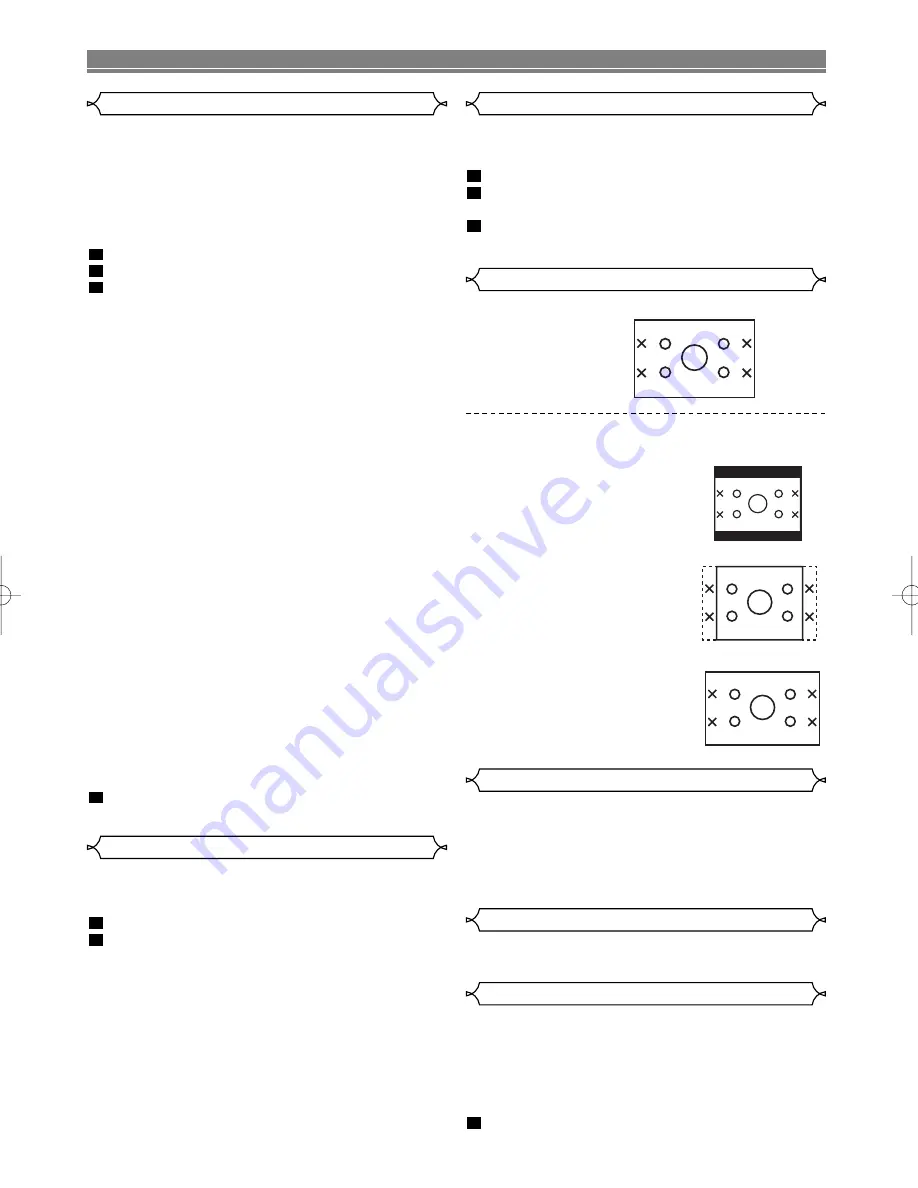
You can change certain aspects of the DVD’s display
screens, on-screen messages and the display panel on the
front of the DVD player.
Press
SETUP
during playback is stopped.
Press
K
or
L
to select DISPLAY, then press
ENTER
.
Press
K
or
L
to select the below items, then press
ENTER
.
3
2
1
Display Setting
Choose the appropriate Audio settings for your music equip-
ment.
NOTE:
• These audio settings are effective only when using a digi-
tal connection. Although you may change the settings
from the on-screen display, these audio settings do not
actually affect the sound when using an analogue con-
nection.
Press
SETUP
during playback is stopped.
Press
K
or
L
to select AUDIO, then press
ENTER
.
Press
K
or
L
to choose the below items and press
ENTER
repeatedly to turn the setting ON or OFF.
Dynamic Range Control (DRC):
• The default setting is OFF.
• To compress the range of sound volume.
Dolby Digital :
• The default setting is Bitstream.
(Bitstream : Output by Dolby Digital)
(DPCM : Convert the Dolby Digital to D-PCM)
Set to Bitstream when the unit is connected to Dolby
Digital Decoder.
DTS:
• The default setting is OFF.
Set to On when the unit is connected to DTS Decoder.
(On: Output by DTS)
MPEG:
• The default setting is OFF.
(On : Output by MPEG sound)
(OFF: Convert the MPEG to PCM)
Set to On when the unit is connected to MPEG
Decoder.
DOWN SAMPLING:
• The default setting is AUTO.
• Press
ENTER
, then
K
or
L
to select AUTO, 48kHz or
96kHz. Press
ENTER
again to confirm selection.
• Select 96kHz if the disc was recorded in PCM 96kHz,
otherwise select 48kHz.
Press
SETUP
to exit.
4
3
2
1
Audio Setting (digital output only)
– 18 –
EN
DVD SETUP
Adjust the Black Level Settings to make the black parts of
the picture as bright as you preferred.
Press
MODE
during playback.
Press
ENTER
repeatedly to select ON or OFF.
ON: makes the dark parts brighter.
OFF: shows the original picture as recorded.
NOTE:
• Black Level Setting is not available if your TV is set to
receive the RGB signal (see page 8 for more infomation).
2
1
Black Level Setting
TV Aspect
Panel Display
Angle Icon
Auto Power Off
• Press
K
or
L
for an item selection, then press
ENTER
.
• Select 4:3 LETTER BOX for a
black bars appears on the top
and bottom of the screen.
• Select 4:3 PAN & SCAN for a
full height picture with both
sides trimmed.
• Select 16:9 WIDE if a wide-
screen TV is connected to the
DVD player.
• Press
K
or
L
to select BRIGHT, DIMMER and AUTO,
then press
ENTER
.
• This adjust the brightness of the display panel with the
factory default BRIGHT.
• When AUTO is selected, the display dims only during
playback.
• Press
ENTER
repeatedly to turn Angle icon ON or OFF.
• The default setting is ON.
Auto Power Off:
• Press
ENTER
repeatedly to turn Auto Power ON or
OFF.
• The default setting is ON and it will turn the DVD player
to off automatically after 35 minutes of no use.
Press
SETUP
to exit.
4
4
3
4
3
16
9
Aspect ratio of the
received signal.
16
9





































