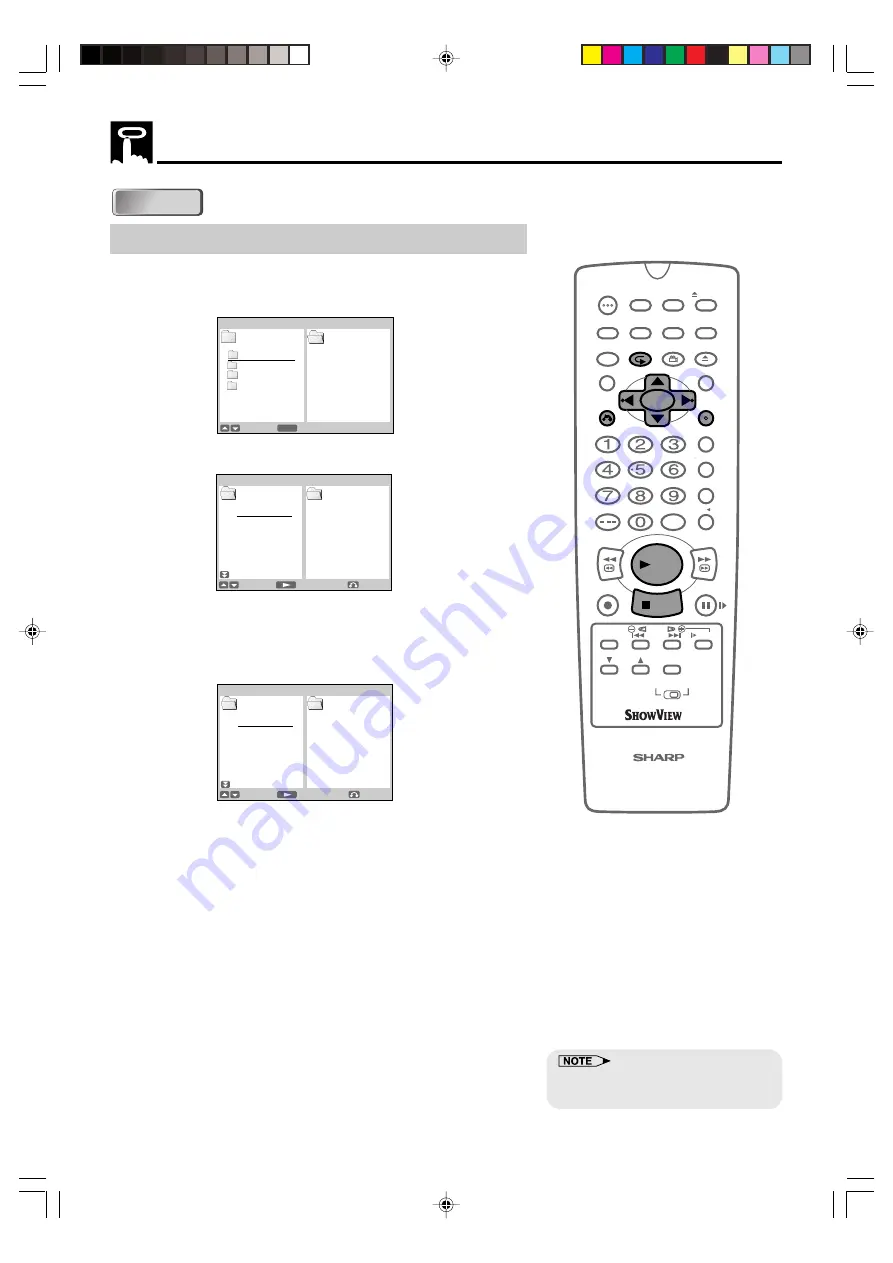
GB-91
Programmed Playback
MP3 Files Programmed Playback
1
Press
PROG/
while the disc is stopped.
•
The “MP3 PROGRAM” screen appears.
•
Press
PROG/
to return to the normal screen.
2
Press
'
or
"
to select the desired folder and then press
ENTER
.
3
Press
'
or
"
to select the desired folder and then press
ENTER
.
•
The file is programmed in the playlist.
•
Press
RETURN
to return to step 2 and then select the files of
the other folder.
•
Repeat the above step for each of the files that you want to
play as part of the program.
•
To delete the files programmed in the playlist, follow the steps
below:
1
Press
|
to move the cursor to the playlist.
2
Press
'
or
"
to select the program (track/file) you want
to delete and then press
RETURN
.
•
To delete all programmed chapter numbers, move the cursor
to the playlist and then press
RETURN
for more than two
seconds.
4
Press
û
û
û
û
û
PLAY
to begin playing the MP3 files.
•
The file will be played in the order they were entered.
5
Press
Ë
Ë
Ë
Ë
Ë
STOP
to stop the programmed playback.
•
To start programmed playback again, follow the steps below:
1
Press
Ë
Ë
Ë
Ë
Ë
STOP
to stop programmed playback.
2
Press
PROG/
.
3
Select the file you programmed and press
ENTER
.
4
Press
û
û
û
û
û
PLAY
.
/
OPEN/
CLOSE
OPERATE
VCR/DVD
SELECTOR
VCR MENU
DVD SETUP
TAPE
SPEED
ON
SCREEN
TIMER
ON/OFF
TITLE
DVD MENU
DISPLAY
SHOWVIEW
EJECT
FUNCTION
CONTROL
PROG/
REPEAT
ANGLE
CLEAR
RETURN
REV
FWD
SET
ENTER
ZERO BACK
SKIP SEARCH
TV/VCR
VCR DVD
AM/PM
INPUT SELECT
PAUSE/STILL
REC
PLAY
STOP
SLOW
CH
VCR
DVD
SKIP
DPSS
AUDIO
OUTPUT
VCR/DVD COMBINATION
RRMCGA071WJSA
CD-R/RW
CD-R/RW
S E T
SELECT
MP3 PROGRAM
: 1/4
FOLDER1 1:
FOLDER2 2:
FOLDER3 3:
FOLDER4 4:
5:
6:
ENTER
S TA R T
SELECT
MP3 PROGRAM
FOLDER1
TITLE01 1:
TITLE02 2:
TITLE03 3:
TITLE04 4:
TITLE05 5:
TITLE06 6:
RETURN
S TA R T
SELECT
MP3 PROGRAM
FOLDER1
TITLE01 1:TITLE03
TITLE02 2:TITLE04
TITLE03 3:TITLE01
TITLE04 4:
TITLE05 5:
TITLE06 6:
RETURN
•
Repeat playback is disabled on
some discs.
DVNC65SE091_094.pm6
8/10/02, 10:27 am
91
http://www.usersmanualguide.com/


























