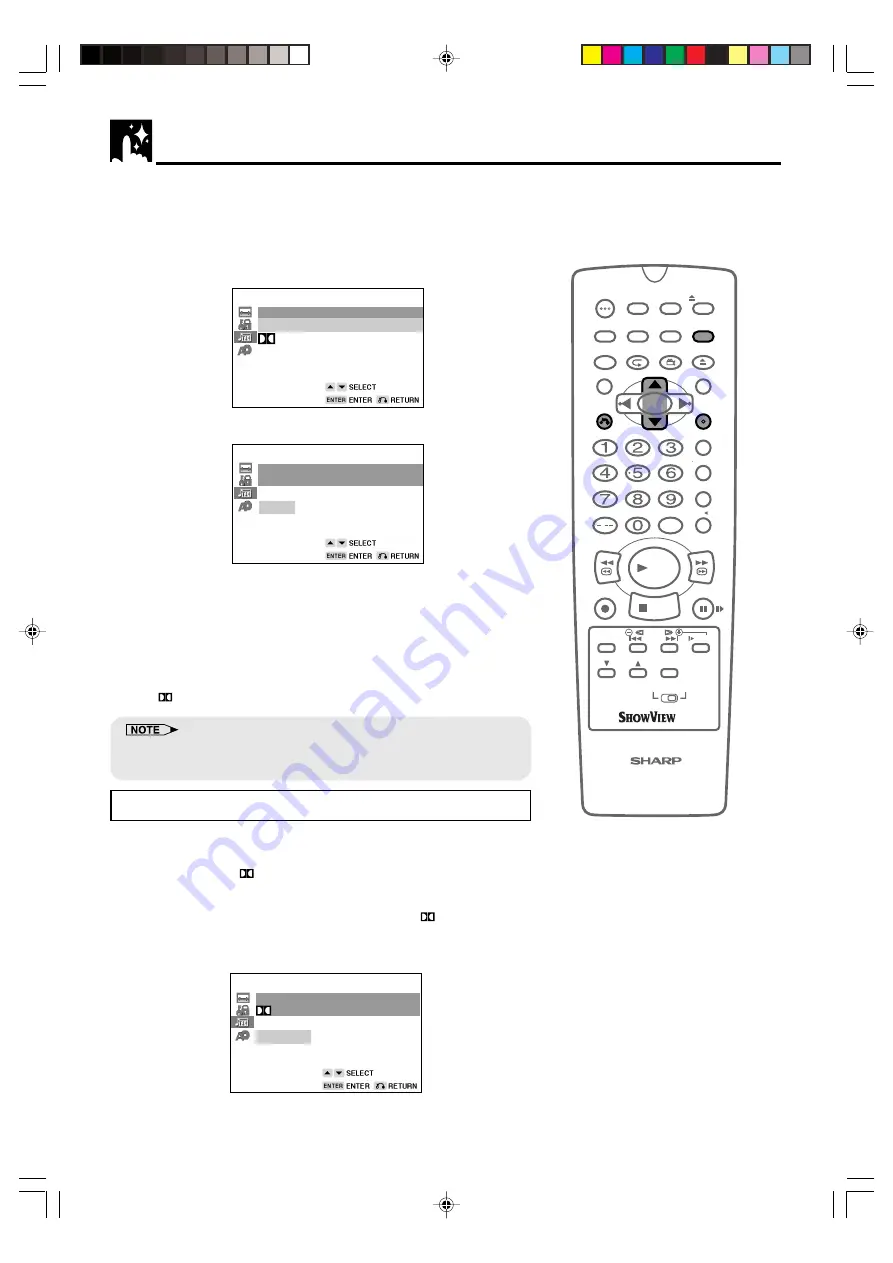
GB-46
DVD Setup
2
Use
'
or
"
to select the “ AUDIO SETUP”.
3
Press
ENTER
and then use
'
or
"
to select “COMPRESSION”.
4
Press
ENTER
to display the settings you can select.
5
Use
'
or
"
to select “ON” or “OFF”.
• Use of the “OFF” setting is recommended when the Unit is
connected to audio equipment.
6
Press
ENTER
to confirm the setting.
•
When you have completed the above setting, press
RETURN
to exit the SETUP screen. However, if you want to specify the
“ DIGITAL” setting in succession, proceed to step 1 below.
•
Whenever the “COMPRESSION” setting is “ON”, Advanced Surround
setting is automatically changed to “OFF”.
Setting the DOLBY DIGITAL
When playing a disc recorded using Dolby Digital (5.1ch), you can
specify either “BITSTREAM” or “D-PCM” as the digital type output.
•
Before setting the “ DIGITAL” , perform the step 1 to 2 on pages
45 and 46.
1
Press
ENTER
and then use
'
or
"
to select “ DIGITAL”.
2
Press
ENTER
to display the settings you can select.
/
OPEN/
CLOSE
OPERATE
VCR/DVD
SELECTOR
VCR MENU
DVD SETUP
TAPE
SPEED
ON
SCREEN
TIMER
ON/OFF
TITLE
DVD MENU
DISPLAY
SHOWVIEW
EJECT
FUNCTION
CONTROL
PROG/
REPEAT
ANGLE
CLEAR
RETURN
REV
FWD
SET
ENTER
ZERO BACK
SKIP SEARCH
TV/VCR
VCR DVD
AM/PM
INPUT SELECT
PAUSE/STILL
REC
VCR/DVD COMBINATION
PLAY
STOP
SLOW
CH
VCR
DVD
SKIP
DPSS
AUDIO
OUTPUT
RRMCGA071WJSA
AUDIO
COMPRESSION ON
DIGITAL BITSTREAM
MPEG BITSTREAM
CINEMA VOICE OFF
AUDIO
COMPRESSION
ON
OFF
AUDIO
DIGITAL
BITSTREAM
D-PCM
DVNC65SE043_048.pm6
7/10/02, 6:04 pm
46
http://www.usersmanualguide.com/






























