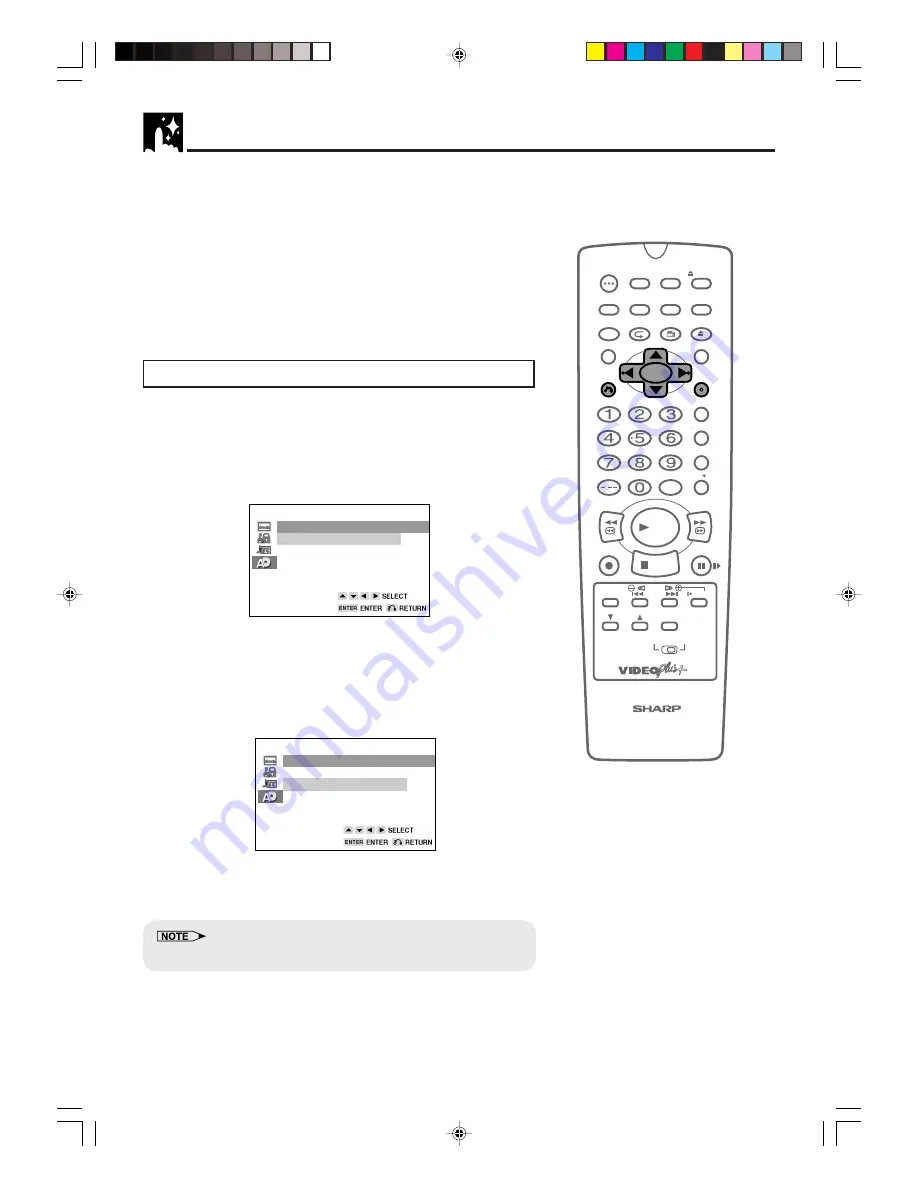
50
www.sharp.co.uk/support
DVD Setup
6
Press
ENTER
to confirm the setting.
7
Repeat steps 4 to 7 above to go on with other “DISC
LANGUAGE” settings in succession.
8
If you want to exit the SETUP screen and return to the normal
screen, press
RETURN
.
•
If you want to go on and specify other settings, press
'
or
"
to display other SETUP screen without pressing
RETURN
.
Selecting languages from OTHER
1
Select “OTHER” with
'
,
"
,
\
and
|
, then press
ENTER
to set
the “OTHER” input item (two letters).
• See Language
Code List for Disc Language
on page 52
when selecting the code.
(Example) Selecting “OTHER” in “AUDIO”
OTHER
AUDIO
1
E
AUDIO
2
N
• The “SUB TITLE” and “MENU” screens are displayed
respectively when being set.
2
Press
\
or
|
to select the alphabet as the first letter on
“AUDIO 1” (upper side).
3
Press
"
to move the cursor to “AUDIO 2” (lower side).
4
Press
\
or
|
to select the alphabet as the second letter.
5
Press
ENTER
to confirm the setting.
•
Press RETURN to return to the previous screen.
/
OPEN/
CLOSE
OPERATE
VCR/DVD
SELECTOR
VCR MENU
DVD SETUP
TAPE
SPEED
ON
SCREEN
TIMER
ON/OFF
TITLE
DVD MENU
DISPLAY
VIDEO Plus+
EJECT
FUNCTION
CONTROL
PROG/
REPEAT
ANGLE
CLEAR
RETURN
REV
FWD
SET
ENTER
ZERO BACK
SKIP SEARCH
TV/VCR
VCR DVD
AM/PM
INPUT SELECT
PAUSE/STILL
REC
VCR/DVD COMBINATION
PLAY
STOP
SLOW
CH
VCR
DVD
SKIP
DPSS
AUDIO
OUTPUT
RRMCGA069WJSA
OTHER
AUDIO
1
A
AUDIO
2
F
DVNC65H049_050.pm6
30/8/02, 11:41 am
50






























