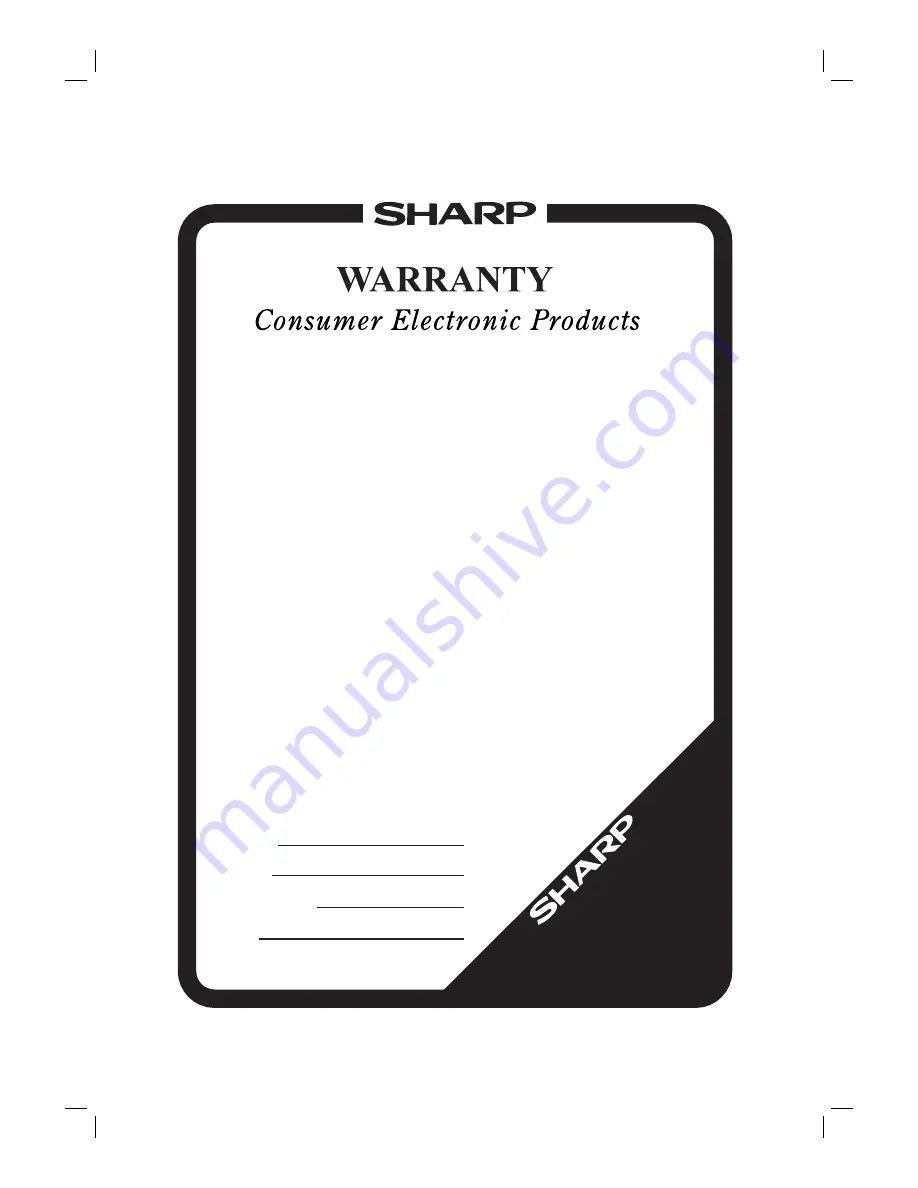
Congratulations on Your Purchase!
This Sharp product is warranted against faults in materials and manufacture for a period
of twelve (12) months from the date of original purchase.
If service is required during the warranty period, please contact your nearest Sharp
Approved Service Centre. These repairs would be carried out at no charge to the
owner, subject to the conditions specified herein.
The owner is responsible for any transportation and insurance costs if the product has
to be returned for repair.
This warranty does not extend to accessories or defects or injuries caused by or resulting
from causes not attributable to faulty parts or the manufacture of the product, including
but not limited to, defect or injury caused by or resulting from misuse, abuse, neglect,
accidental damage, improper voltage, liquid spillage, vermin infestation, software, or
any alterations made to the product which are not authorised by Sharp.
Please retain your sales documentation, as this should be produced to validate a
warranty claim.
This warranty is in addition to and in no way limits, varies or excludes any express and
implied rights and remedies under any relevant legislation in the country of sale.
For your reference, please enter the particulars of your purchase
below and retain, with your purchase documentation.
Model No.
Serial No.
Date of Purchase
Retailer
IMPORTANT NOTICE: This warranty applies only to products sold in Australia & New Zealand
SHARP CORPORATION OF
AUSTRALIA PTY. LIMITED
ABN 40 003 039 405
1 Huntingwood Drive
Huntingwood NSW 2148
SHARP CORPORATION OF
NEW ZEALAND LIMITED
59 Hugo Johnston Drive
Penrose, Auckland
SPform020 (JUNE 2004)
IMPORTANT
DO NOT RETURN THIS DOCUMENT TO SHARP
9HS1VMN20927
H9945AD*****
1VMN20927
H9945AD_2.indd 36
H9945AD_2.indd 36
5/11/2005 7:13:19 PM
5/11/2005 7:13:19 PM

































