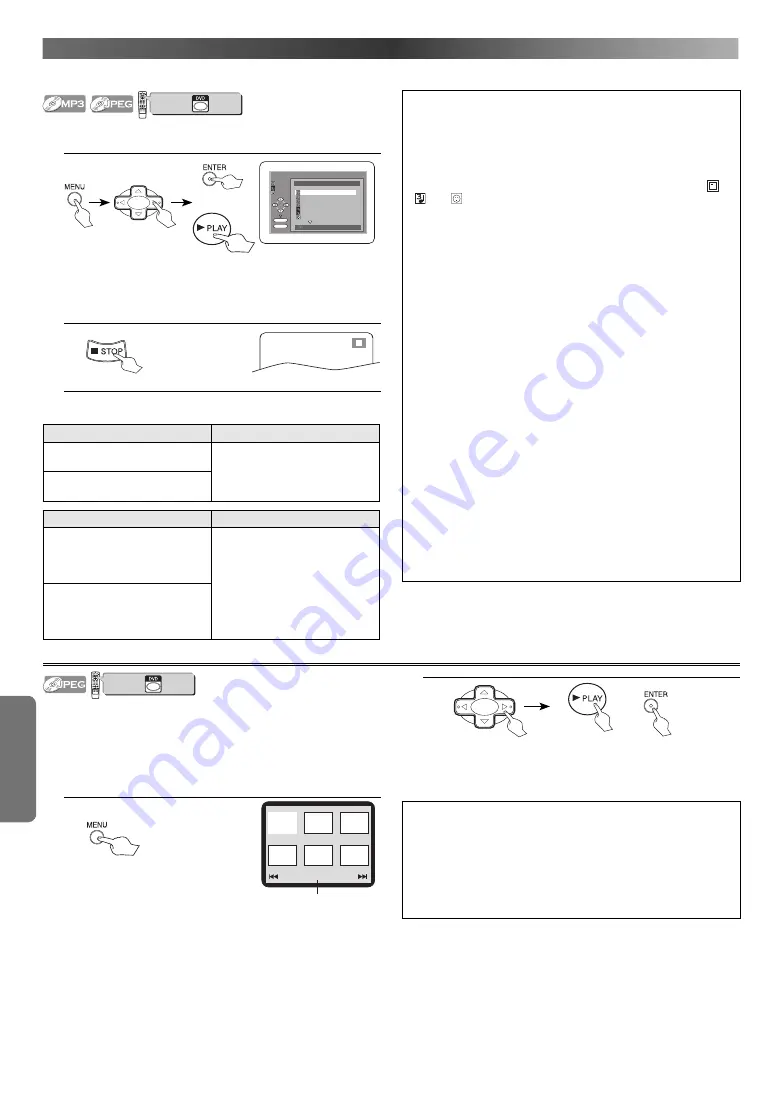
D
VD F
UNC
TIONS
– 22 –
EN
MP3, JPEG P
LAYBACK
MP3 or JPEG is a method of compressing files. You can copy MP3 or JPEG files on CD-RW/-Rs from the computer and play back the files on this
VCR/DVD.
VCR/DVD COMBINATION
NA527AD
1
2
3
6
5
4
7
0
+10
8
9
STOP
PLAY
VCR
DVD
press first.
Insert a MP3 or JPEG-format disc, then press
MENU
to call up the
FILE LIST on the TV screen.
1.
folder name 4
folder name 1
folder name 3
folder name 2
folder name 1
DISC NAME
FILE LIST
FOLDER
MP3
ENTER
PLAY
file name 1
file name 2
file name 1
1/ 2
JPEG
or
When selecting the folder:
• Press
Cursor
B
when you want to go to the next hierarchy.
• Press
Cursor
s
when you want to go back to the previous hier-
archy (except for the top hierarchy).
2.
Refer to “Resume” on page 20.
This VCR/DVD recommends the files recorded under the following
circumstances:
Applicable MP3 fi le
Remarks
Sampling frequency:
44.1 kHz or 48 kHz
For MP3 file recorded in Variable
Bit Rate (VBR), the VCR/DVD may
not display the actual elapsed
time.
Constant bit rate:
32 kbps ~ 320 kbps
Applicable JPEG fi le
Remarks
Normal playback
Upper limit: 6,300 x 5,100 dots
Lower limit: 32 x 32 dots
File size:
Max. 5 MB
A JPEG image that extends
beyond the screen is reduced so
that it will be displayed within
the screen.
Dual playback
Upper limit: 4,000 x 4,000 dots
Lower limit: 32 x 32 dots
File size:
Max. 3 MB
Hint
• Some selections may take a while to be recognised.
• Press
TITLE
to return to the 1st item.
• Press
MENU
or
RETURN
to go back to the opening display.
• Folders are known as Groups; files are known as Tracks.
• Folders, MP3 files and JPEG files are displayed respectively as
,
and
.
• A maximum of 255 folders or 999 files may be recognised in one
disc.
• Up to 8 hierarchies can be recognised in one folder. Files in the
9th or deeper hierarchies cannot be played back.
• This VCR/DVD can play back images and sounds from data record-
ed in MP3 and JPEG formats on CD-RW/-R discs.
• A file with an extension of “.mp3 (MP3)” is called an “MP3 file”.
• A file with an extension of “.jpg (JPG)” or “.jpeg (JPEG)” is called a
“JPEG file”.
• The VCR/DVD can run an image file conforming to the Exif specifi-
cation. Exif is a file format, Exchangeable Image File format estab-
lished by Japanese Electronic Industry Development Association
(JEIDA).
• Files whose extension is other than “.mp3 (MP3)”, “.jpg (JPG)” and
“.jpeg (JPEG)” will not be listed in the MP3 or JPEG menu.
• If the file is not recorded in MP3 or JPEG format, noise may be pro-
duced even if the file extension is either “.mp3 (MP3)”, “.jpg (JPG)” or
“.jpeg (JPEG)”.
• The name of group and track can be displayed in up to 25 charac-
ters. Unrecognisable characters will be replaced with asterisks.
• Unplayable groups or tracks may be displayed depending on the
recording conditions.
• If
TITLE
is pressed when a FILE LIST is displayed, the 1st item will
be highlighted.
• Progressive JPEGs (JPEG files saved in the progressive format) will
not play on this VCR/DVD.
Kodak Picture CD
VCR/DVD COMBINATION
NA527AD
1
2
3
6
5
4
7
0
+10
8
9
STOP
PLAY
VCR
DVD
press first.
The VCR/DVD can also run JPEG files stored on Kodak Picture CDs. The
Picture CD is a service to convert photographs taken by a convention-
al film camera into digital data and write the data on a CD. The user
can enjoy picture images on the television set by playing back the
Picture CDs.
For details of Kodak Picture CD, contact a shop that deals with devel-
oping service of Kodak Inc.
1.
Picture 1
Picture 2
Picture 3
Picture 4
Current track number /
the number of total tracks
Picture 5
Picture 6
1/32
• If all menu items cannot be displayed in the screen scope, “
G
”
appears at the right bottom of the screen, indicating that the
user can view remaining items on the next page. “
H
” appears,
it indicates that the user can view other items on the previous
page. The track number of the currently highlighted item and
the total tracks are shown at the centre bottom of the screen.
• If “
G
” is shown at the right bottom, use
SKIP
G
to view the
next page. If “
H
” is shown at the left bottom, use
SKIP
H
to
view the previous page.
• It may take some time until all menu items are displayed on the
menu screen.
2.
To select a desired track.
or
To play back.
• If a Kodak Picture CD file is selected, an image will be played
back from the selected track and go to the next one in turn.
Hint
• A track is displayed for 5 seconds and then the next track is dis-
played.
• Every press on
Cursor
B
will turn the image clockwise by 90
degrees when an image is displayed. A press on
Cursor
s
will
turn the image counterclockwise by 90 degrees.
• If a group is selected, press
Cursor
K
/
L
to select a desired
group, then press
Cursor
B
,
PLAY
B
or
ENTER
to select a track.
http://www.usersmanualguide.com/






























