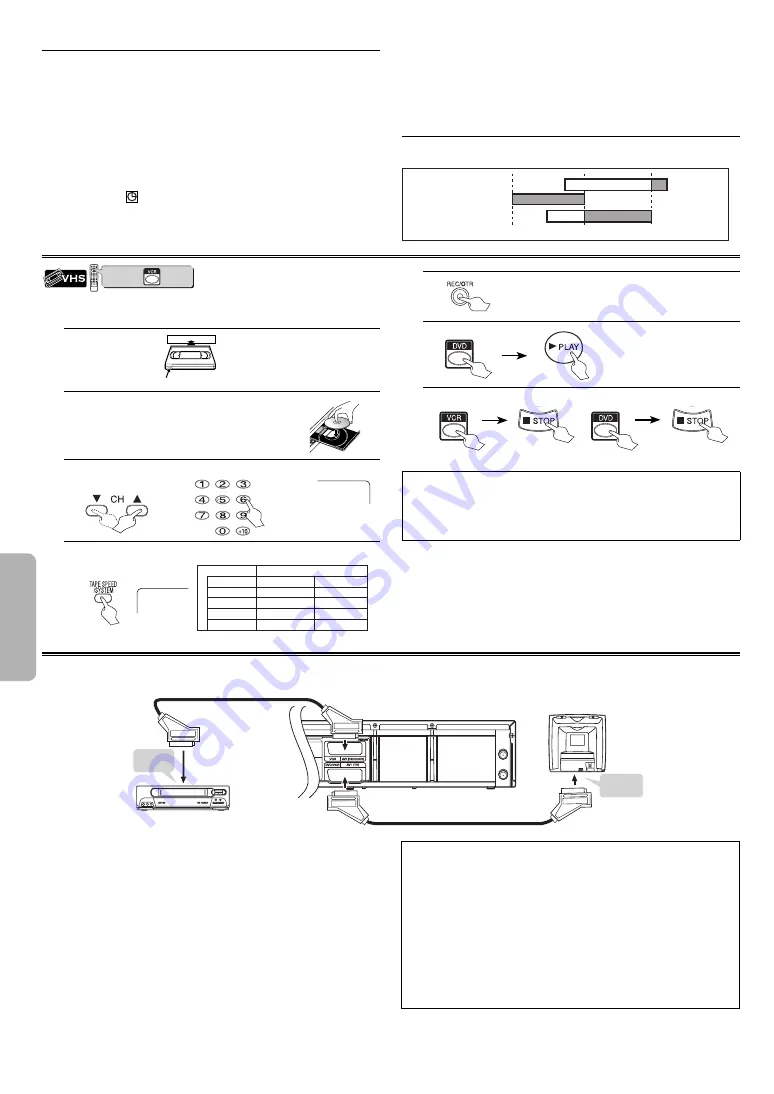
V
CR F
UNC
TIONS
– 18 –
EN
When an OTR or a Timer Recording is completed...
•
If the other Timer Recordings remain as programmed, the VCR/DVD
switches to the DVD mode automatically, and the TIMER indicator on
the front panel lights up to indicate the VCR/DVD is in the timer standby
mode. In some occasions, however, the VCR/DVD may be automatically
turned off, instead of changing to the DVD mode after pressing
TIMER ON/OFF
.
•
The TIMER indicator on the front panel flashes if there are no more Timer
Recordings on standby. If you want to use the VCR function, press
TIMER ON/OFF
on the remote control or
STOP
C
/EJECT
A
on the VCR/
DVD. Then press
VCR
to activate the VCR function.
•
Once the VCR/DVD switches to the DVD mode, all the VCR function will
be unavailable. “ ” will not appear as long as the DVD is in use. All the
DVD functions are available during OTR, timer standby mode and Timer
Recording.
•
When you use the VCR/DVD in DVD mode during an OTR or a Timer
Recording, the VCR/DVD will not turn off automatically even if the end
time of the OTR or Timer Recording has been past.
Note (for Timer Recording) :
•
If there is a power failure or the VCR/DVD is unplugged for more than 1
hour, clock and all timer settings will be lost.
To avoid overlap of Timer Programming ...
•
A timer programme will not work while another programme is under
execution.
9:00
10:00
11:00
Programme 1
Programme 2
Programme 3
1.
Insert a pre-recorded tape into the playing VCR.
2.
Insert a tape with its erase-protection tab into the recording
VCR/DVD.
3.
Press TAPE SPEED/SYSTEM on the remote control of the recording
VCR/DVD to select the desired recording speed (SP/LP).
4.
Select the “AV2” or “AV3” position on the recording VCR/DVD.
• To use the input jack on the back of this VCR/DVD, select “AV2”
position by pressing
0
,
0
,
2
on the remote control or
CH
K
/
L
.
• To use the input jacks on the front of this VCR/DVD, select “AV3”
position by pressing
0
,
0
,
3
on the remote control or
CH
K
/
L
.
5.
Press REC on the recording VCR/DVD.
6.
Begin playback of the tape in another source.
7.
To stop recording, press
STOP
C
/EJECT
A
on the VCR/DVD for
the recording VCR/DVD, then stop playback of the tape in another
source.
Hint
• For best results during dubbing, use the front panel controls when-
ever possible. The remote control might affect another source’s
operation.
• If video or colour fades in and out, you may be copying a copy
guarded video tape.
• Unauthorised recording of copyrighted materials may infringe on
the rights of copyright owners, violate copyright laws and may not
record clearly.
• “AV2” and “AV3” are found before the lowest memorised channel.
(Example: P02)
• “AV3” input jacks are on the front of this VCR/DVD.
Copying a Video Tape
Warning:
Unauthorised recordings of copyrighted video tapes may be an infringement of copyright laws.
Connect the recording VCR/DVD(this unit), playing VCR(another VCR) and your TV as outline in the following diagram.
Direct Dubbing
AERIAL
RF OUT
(Back of TV)
(Back of Recording VCR/DVD)
Scart cable
(commercially available)
Scart cable
(commercially available)
(Back of another source)
To SCART
terminal
To SCART
terminal
VCR/DVD COMBINATION
NA527AD
1
2
3
6
5
4
7
0
+10
8
9
STOP
PLAY
VCR
DVD
press first.
Refer to page 7 to switch between the VCR mode and the DVD mode.
This will be possible only if the DVD is not copy protected.
1.
XJUIFSBTFQSPUFDUJPOUBC
•
If necessary, rewind or fast
forward the tape to the point
at which you want to begin
recording.
Insert a tape.
2.
Insert a disc with label facing up.
3.
or
Press
0
,
0
,
4
to select DISC.
DISC
TV Screen
4.
SP
Tape Speed
SP Mode
Recording / Playback Time
Tape Type
LP Mode
E-60
1 hour
2 hours
E-120
2 hours
4 hours
E-180
3 hours
6 hours
E-240
4 hours
8 hours
Select the desired tape speed.
5.
Recording starts.
6.
Playback starts.
7.
To Stop Recording.
To Stop Playback.
Hint
• Press
STILL/PAUSE
F
at the point where you want to start
recording when you do dubbing middle of the DVD.
• To stop recording temporarily, press
STILL/PAUSE
F
after press
VCR
. Press
STILL/PAUSE
F
again to resume recording.
http://www.usersmanualguide.com/






























