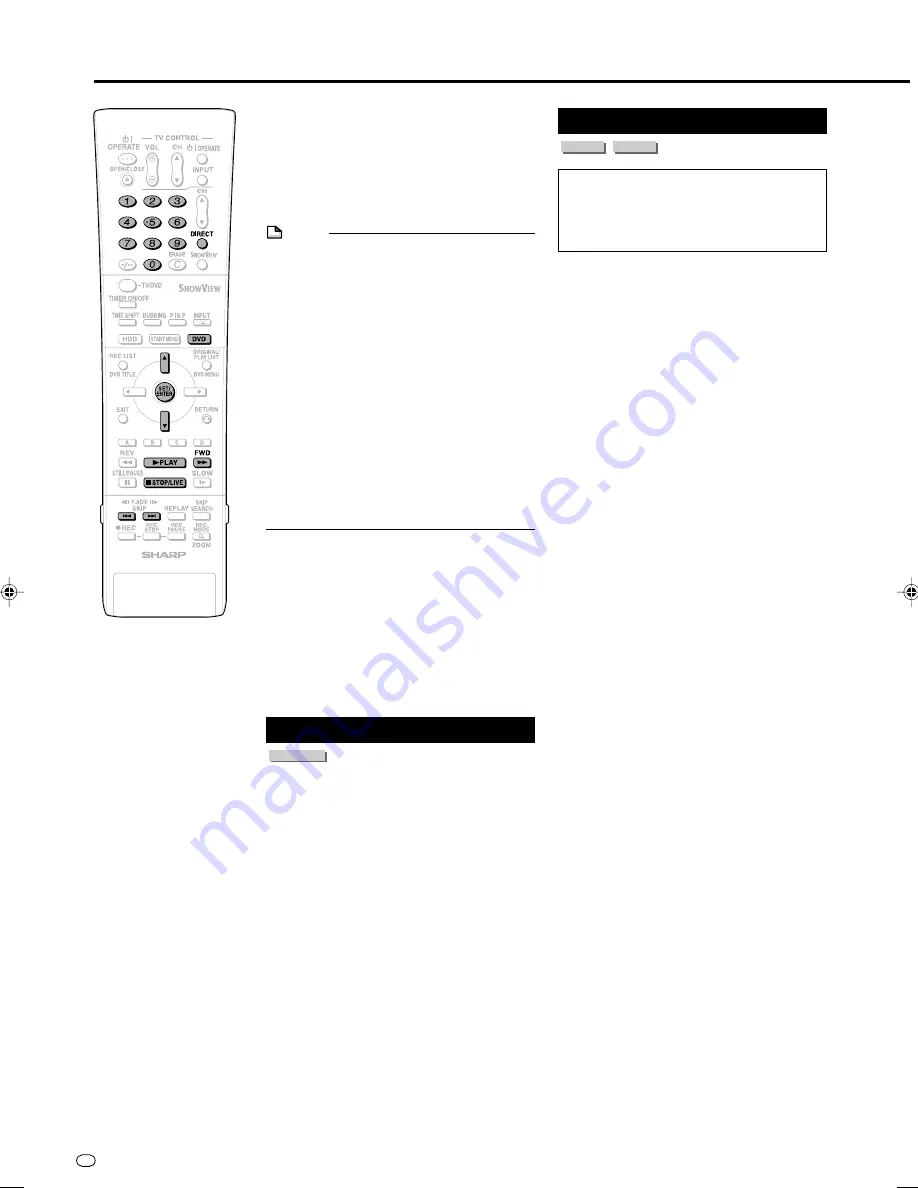
GB
56
Audio CD/Video CD Playback
VIDEO CD
AUDIO CD
Preparation
Press
DVD
and load a disc.
• The
DVD
button on the front of the
Recorder lights up.
Playback from the beginning
1
Press
|
PLAY
.
• Playback begins from the first track.
2
To stop playback, press
■
STOP/
LIVE
.
Playback by selecting the
track
1
1
1
1
1
1
Press
DIRECT
.
2
2
2
2
2
Select the track number to be
played back using the
Number
buttons, then press
SET/
ENTER
.
• Playback starts from the selected
track.
Example:
To select the 12th song
(track), press
1
, then
2
.
• You can also select the track by
pressing
'
'
'
'
'
/
"
"
"
"
"
.
• DIRECT does not work when playing
back a video CD with PBC on.
2
To stop playback, press
■
STOP/
LIVE
.
Video CD (with PBC)
Playback
• Some video CD discs have Playback
Control (PBC) function which guides the
playback by the menu displayed.
Video CD (with PBC)
If you press
|
|
|
|
|
PLAY
after you load a disc, the
menu displays. The functions of button
changes in the following manner during the
playback operation using the menu.
•
L
becomes the “NEXT” button.
•
K
becomes the “PREVIOUS” button.
Select the track number to be played back
from the menu using the
Number
buttons and
play back the track.
Example:
To select the 5th track, press
0
,
then
5
.
(Operation method may differ depending on
the disc. Refer to the manual of the video
CD.)
Turning off PBC function when playing
back a PBC compatible video CD
Playback begins from track 1 when
J
FWD
is pressed before the menu is displayed after
you load a disc. Playback will follow the track
order like an audio CD.
* If you want to turn the PBC to “ON” when
playing back the CD with PBC off, press
■
STOP/LIVE
twice and then press
|
|
|
|
|
PLAY
to display the menu.
4
Press
'
/
"
to select the title.
5
Press
SET/ENTER
.
• Playback of the selected title will
begin.
6
To stop playback, press
■
STOP/
LIVE
.
NOTE
• If a disc recorded in Video mode has been
finalized (pages
13
,
95
), a menu screen will
be created automatically to enable
playback with other DVD players. For that
reason, the menu screen is different before
and after finalization.
• If a title was set with another DVD recorder,
and it contains characters which cannot be
displayed with this Recorder, then “****....”
is displayed (up to 64 characters max.).
If there is a timer programme which is set
to record on DVD:
• A message to that effect will be displayed 5
minutes prior to the start of the timer
recording. If that happens, stop DVD
playback and load the disc for recording.
• The timer recording will be cancelled at the
start time of the timer recording if DVD
playback is still in progress.
Resume playback function
• If you press
|
|
|
|
|
PLAY
next, playback will
resume from the point where it stopped the
previous time. To playback from the
beginning, cancel resume mode by
pressing
■
STOP/LIVE
then press
|
|
|
|
|
PLAY
.
(Resume playback will be cancelled when
you open the disc tray, turn the power off,
or switch to HDD.)
• Resume playback function does not work
during video CD playback.
DVD Video Playback
DVD VIDEO
1
Press
DVD
and load a disc.
• The
DVD
button on the front of the
Recorder lights up.
• Playback may begin automatically,
depending on the disc.
2
Press
|
PLAY
.
• Playback begins from the first title.
• The menu may be displayed first,
depending on the disc. Perform
playback operation by following the
directions on the screen.
• To stop playback, press
■
STOP/LIVE
.
DVD/CD Playback
DV-HR300S-055-059
04.1.16, 0:24 PM
56






























