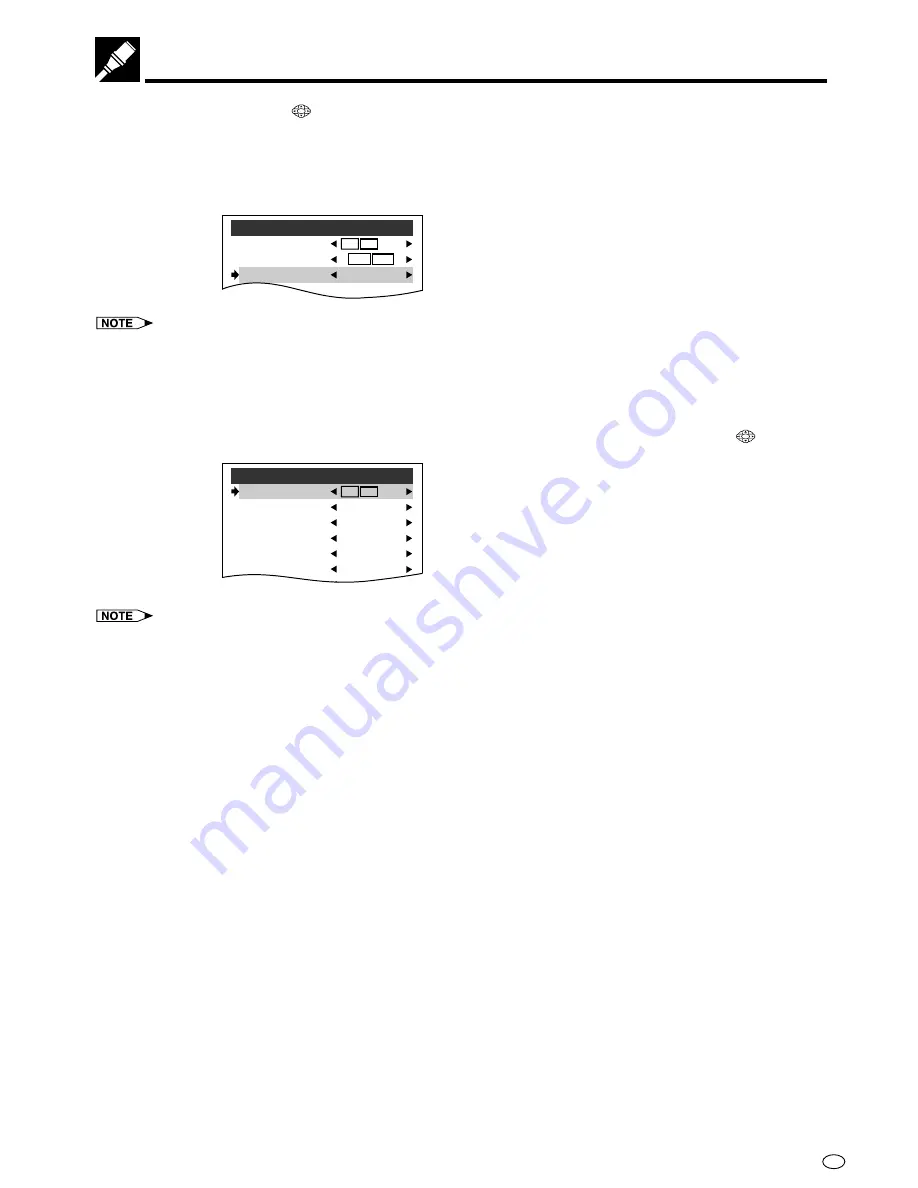
19
GB
6
Use the
\
or
|
button in
to select NTSC or NTSC
→
PAL.
•
NTSC
→
PAL: Set this when you play back the NTSC discs on a PAL TV.
(The NTSC signal is converted to a modified PAL signal.)
NTSC:
Set this when you play back the NTSC discs on a Multi System TV compatible with NTSC or on
an NTSC TV.
(The NTSC signal is out put without conversion.)
T V
MO D E S E T
T V
MO D E
N T S C
SE T UP
N T S C
4:3
L B
NTSC
4 : 3
L B
•
When you play back the PAL discs, either setting of NTSC
→
PAL or NTSC can be used on a PAL TV or a Multi
System TV.
7
Once you have completed the settings, press the ENTER button on the remote control to confirm the TV
MODE SET setting. The normal SET UP screen then reappears.
If you intend to go on and specify other settings (SPEAKER, PARENTAL, PRO LOGIC, OSD LANGUAGE
SETUP or DISC MENU LANGUAGE), proceed to the next setting using the
'
or
"
button in
.
T V
MO D E S E T
S P E A K E R
P R O
L O G I C
L E V E L : 8
M P
T V
O U T
SE T UP
P A R E N T A L
O F F
E N
E N
E G
2ch/DIGITAL
DISC MENU LANGUAGE
RETURN
OSD LANGUAGE SETUP
4:3
L B
NTSC
•
Once you have completed all the settings necessary to you, press the
ENTER
button to return to the startup
screen.
Setup
(Example: NTSC selected)






























