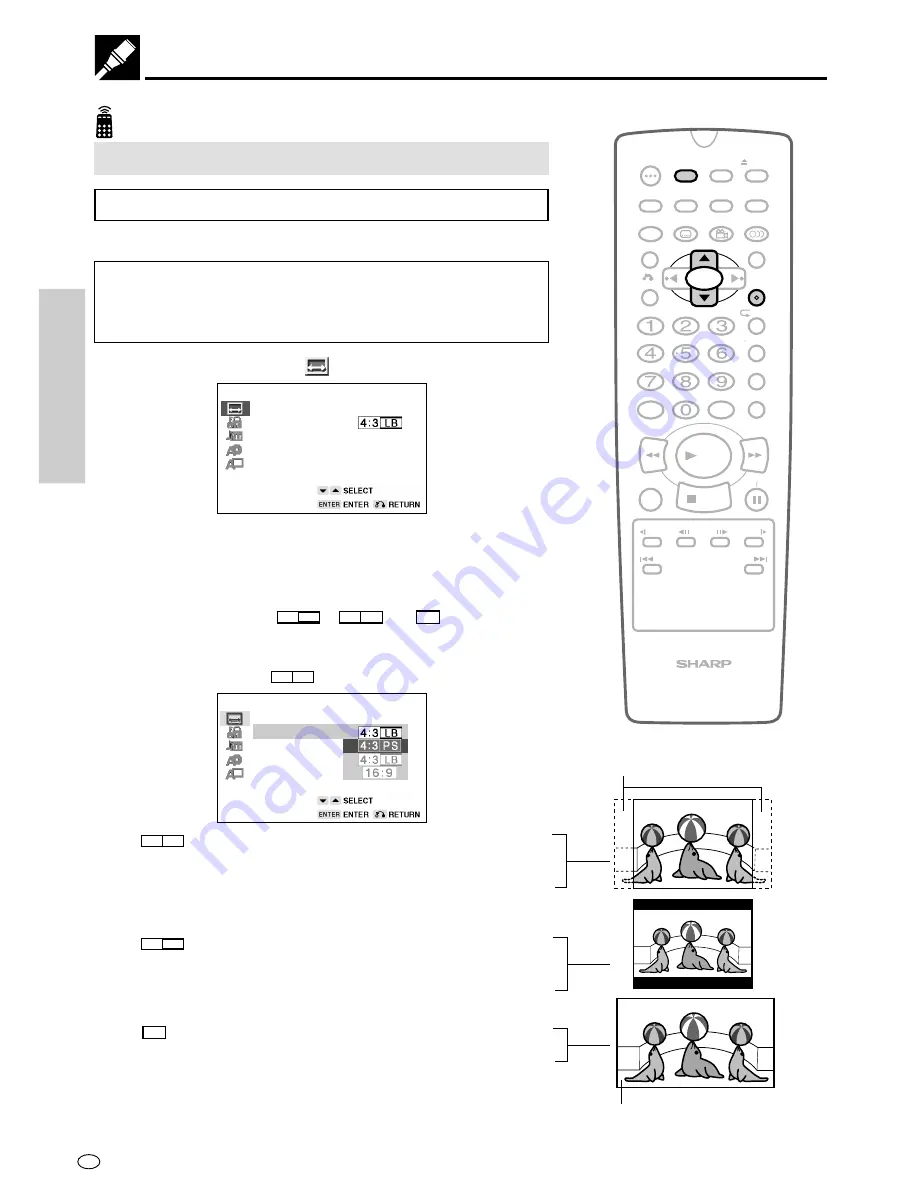
GB
24
SETTING UP
Web-site:www.sharp.co.uk/support Help line:0990 274277 (office hours)
M
C
OPEN/
CLOSE
OPERATE
SETUP
ZOOM
ON
SCREEN
AUDIO
TITLE
MENU
VIRTUAL
FUNCTION
CONTROL
SUBTITLE
ANGLE
RETURN
REV
FWD
ENTER
REPEAT
A B REPEAT
PROGRAM
DIRECT
CLEAR
MEMORY
PAUSE
RESUME
SLOW
F.ADV
SLOW
STILL
DVD VIDEO PLAYER
PLAY
STOP
DISPLAY
DIMMER
SKIP
SKIP
Setup
TV MODE SETUP Setting
Setting the TV MODE
1
While the Player is stopped, press
SETUP
to view the SETUP screen.
When you use the Player for the first time, press
SETUP
. “OSD
LANGUAGE SETUP” screen appears. You should set the
language to be used for the OSD (On Screen Display). See “OSD
LANGUAGE SETUP Setting” on page 35.
2
Use
'
or
"
to select the “
TV MODE SETUP”.
TV MODE SETUP
TV MODE:
NTSC: NTSC
→
PAL
3
Press
ENTER
and then use
'
or
"
to select “TV MODE”.
•
The background colour for the selected item changes to
orange.
4
Press
ENTER
to display the items you can select.
5
Use
'
or
"
to select “
LB
4:3
”, “
PS
4:3
” or “
16:9
”.
•
The background colour for the selected item changes to
orange.
(Example) Selecting “
PS
4:3
”.
TV MODE SETUP
TV MODE:
NTSC:
•
PS
4:3
— (Pan Scan mode): When wide-screen video material
is played, this mode clips the right and left sides of the image so
that it can be viewed on a conventional TV screen.
•
Some wide-screen DVDs that do not permit Pan Scan mode
playback are automatically played in letterbox mode (black bands
top and bottom).
•
LB
4:3
— (Letterbox mode): When wide-screen video material
is played in this mode on a conventional TV screen, black
bands appear at the top and bottom of the screen.
•
16:9
— (Wide-screen TV): This is the correct mode for playing
wide-screen videos on a wide-screen TV.
•
You must also set the screen mode on your wide-screen TV to “FULL”.
Cut off when a wide-screen video
image is played.
The actual appearance of the image depends on
the screen mode setting of your wide-screen TV.






























