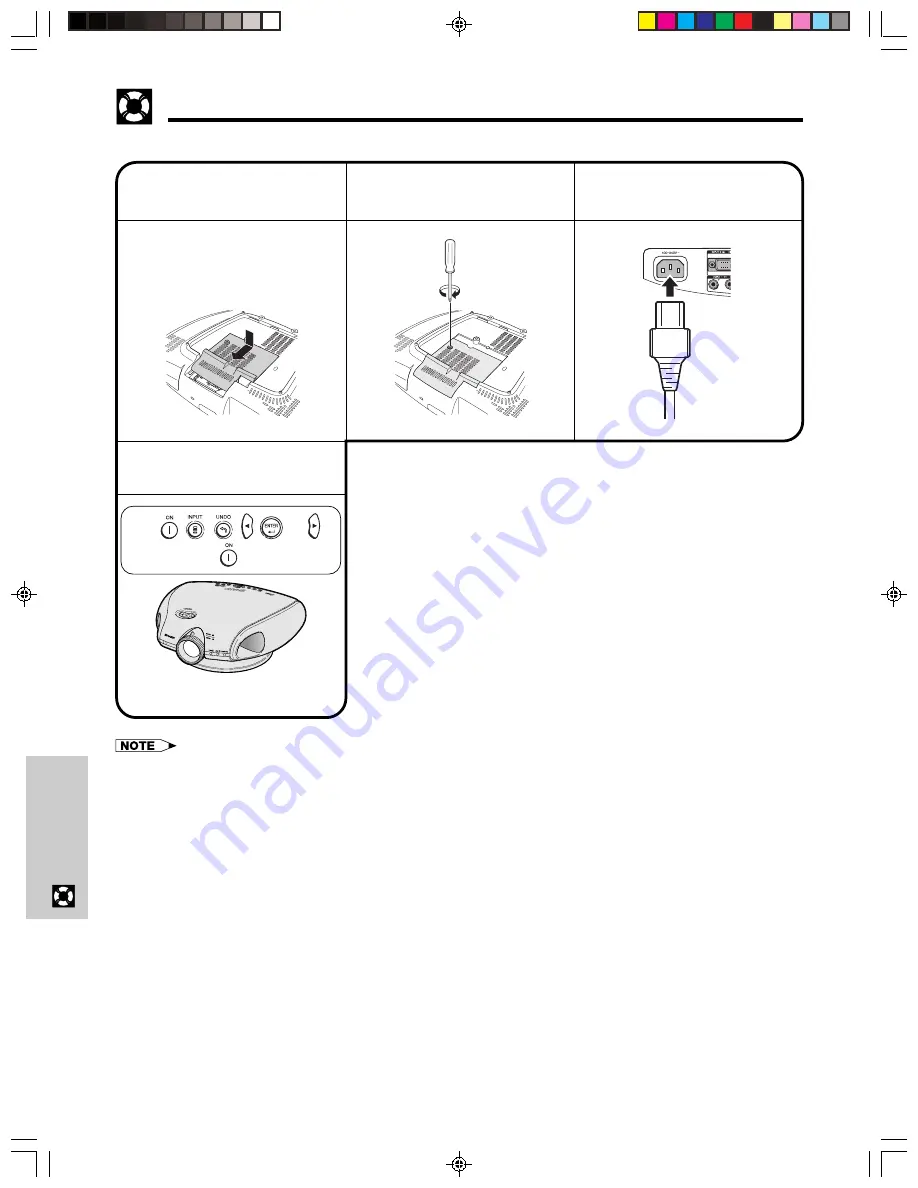
E-47
Maintenance &
Tr
oubleshooting
• You need to reset the lamp timer every time you replace the lamp and confirm it is reset on the “Lamp Timer” menu.
Replacing the Lamp
11
10
Attach the lamp unit
cover.
Tighten the user
service screw to fasten
the lamp cage cover.
Press POWER ON on
the projector to reset
the lamp timer.
Press
,
,
,
,
and
in
order. Then press
.
Plug the power cord.
12
DT-200
13
“LAMP 0000H” is displayed on the
screen.
DT-200(E)#p46_47.p65
02.11.21, 11:46 AM
47
Содержание DT 200 - Home Theater TV Projector
Страница 59: ...Memo DT 200 E memo p65 02 11 21 11 47 AM 26 ...


























