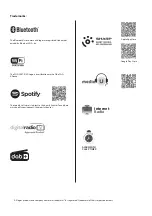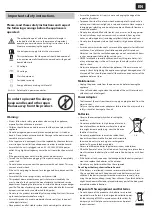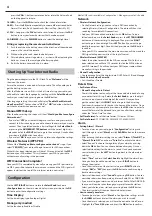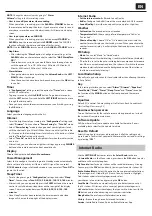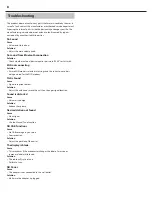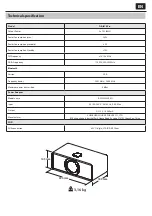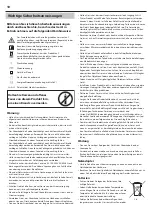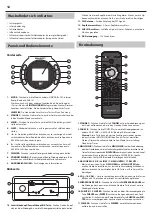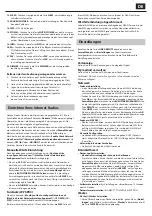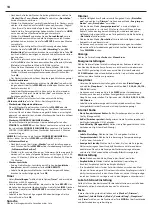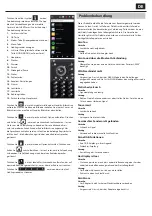4
press the
VOL+/-
buttons remote control or rotate the Volume Knob
on the top panel to resume.
16. INFO –
Press the
INFO
button to check the station information.
20. EQ –
Press the
EQ
button repeatedly to choose diff erent sound fi elds:
Normal, Flat, Jazz, Rock, Soundtracks, Classical, Pop, News, My EQ.
21. FAV –
Long press the
FAV
button to save station. Short press the
FAV
button to view your favourite stations that have been saved.
22. DIMMER –
Press the
DIMMER
button to select the backlight level
Fitting or replacing the remote control batteries
1.
Push the catch on the battery cover in the direction of the embossed
arrow on the rear of the remote.
2.
While pushing the catch, open the battery cover.
3.
Fit two batteries observing po,- as shown.When replacing the
batteries, use only the same type of battery supplied.
4.
Re-fi t the battery cover and clip it in place.
Starting Up Your Internet Radio
Plug the power adapter into the DC IN Jack. Then “
Welcome
” will be
shown on the screen.
Ensure the antenna is extended as far as possible. This will enable you to
get the best signal you can.
After the Welcome screen, if this is the fi rst time of using your radio, you
will be able to select the language by scrolling with the
Select Knob
and
confi rm your selection by pressing down the
OK
button.
After language setting, the screen will display
“Enable Check Network
when Power On?”
. You can choose
“YES”
or
“ NO”
to decide whether the
unit check network when power on or not.
Manual WIFI Set-up
After the above setting, the screen will show
”Would you like to confi gure
Network now?”
.
•
If you select “
YES
”, your radio will begin to scan for nearby networks to
connect to .After scanning, you need to choose the network you want to
connect .Then type letters/numbers by scrolling with the
Select Knob
or pressing the
NUMBER/LETTER buttons
until the correct digit is dis-
played and click the
RIGHT
button to go to the next digit. Once fi nished,
press down the
OK
button to confi rm.
•
If you select “
NO
” then you can set this up later in confi guration settings.
Wireless Network (WPS PBC)
When at the “
Would you like to confi gure network now?
” stage, if you
select
“YES(WPS)”
your radio will begin to search for WiFi connections.
While this has been selected, you will have 120 seconds to click the
WPS
button on your WiFi modem. This will connect your WiFi to your radio
without manually writing in the passcode.
WIFI Connection Complete!
Once your WIFI is completed by manually entering your WIFI password pr
via WPS, you will be taken to the main menu screen and the WIFI signal will
appear in white at the top left. Your internet radio is now set up!
Confi guration
Use the
LEFT/RIGHT
buttons or rotate the
Select Knob
to choose
<Confi guration>
on the main menu display screen, press down the
OK
button to enter the confi guration settings.
Time Display
Set the time display type: Analog or Digital.
Manage my mediaU
Set the function to Enable or Disable.
MediaU QR code is available in Confi guration > Manage my mediaU > Enable.
Network
• Wireless Network Confi guration
•
On the Network settings, you can set up a WIFI connection by
selecting Wireless Network Confi guration. The radio will then start
searching for available WIFI connections.
•
Find your WIFI connection and select it with
OK
button. To type
letters/numbers, use the
Select Knob
or press the
LETTER/NUMBER
buttons until the correct digit is displayed. Then press the
RIGHT
button to go to the next digit. Press
LEFT
button if you want to go
back to the previous digit. Once fi nished, press down the
OK
button
to confi rm.
•
Once your WIFI is connected, the main menu screen will show and the
WIFI signal will appear in white at the top left corner.
• Wireless Network (WPS PBC)
•
Select this option to search for the WIFI connection. Whilst this has
been selected you will have 120 seconds to click the WPS button on
your WIFI modem. This will connect your WIFI to your radio without
manually writing in the passcode.
• Manual Confi guration
•
You can manually set the wireless data: DHCP, Enter SSID and Manage.
• Check Network when Power On
•
Set it Enable or Disable.
Date & Time
• Set Date and Time
• Manual Setup or Auto Detect
There is the option to manually set the time and date instead of using
auto-detect to set this up. Rotate the
Select Knob
or press the digit
buttons to input your desired digit of the month. Once you have
got the correct digit, click
RIGHT
button to go to the day setting.
Continues this process with the year, the hour and the minutes. Once
the manual set up is complete, press down the
OK
button to enter. To
cancel the format of the date and time, you can alter these settings
under the “Date & Time” function.
• Set Time Format:
To set the time format, 12Hour or 24 Hour.
• Set Date Format:
YYYY/MM/DD, DD/MM/YYYY, MM/DD/YYYY
Alarm
• Setting Alarm 1/ Alarm 2
•
To set an alarm on your radio, go to
“Confi guration”
settings and
scroll through to select
“Alarm”
or click
ALARM
button on the remote
directly.
•
After entering the Alarm setting screen, select
“Alarm 1(Turn Off )”
or
“ Alarm 2(Turn Off )”
and choose
“Turn On”
to activate the alarm.
•
Select “Repeat” to choose the regularity of your alarm by pressing
down the
OK
button. You can choose between Everyday, Once or
select individual days for the alarm to sound. Once you have made
your selection, press the
LEFT
button to go back to the other alarm
settings.
•
Select
“Time”
and turn the
Select Knob
to highlight the alarm hour.
Once you have found the desired hours, press
RIGHT
button to
change the minutes.
•
Once the minutes are at the correct value, press
RIGHT
button to
change
“AM”
or
“PM”
,then press the
OK
button to confi rm and go
back to alarm settings.
•
Now scroll down and select
“Sound”
by pressing
OK
button. You can
now choose between Beep, melody, Internet Radio, FM, or DAB/DAB+.
•
If you are setting your alarm sound as Internet Radio, FM or DAB/DAB+
then you will now be taken through your preset favourite stations.
Select your chosen alarm station by pressing down the
OK
button.
•
The alarm symbol will show on the main display screen.
• How to cancel your alarm
•
To cancel your alarm, select
“Alarm”
in Confi guration settings or with
the
ALARM
button and select the alarm you wish to turn off .
•
Once the alarm is selected, you will have the option to turn off or on.
Highlight the
“Turn Off
option and press the
OK
button to confi rm.
Содержание DR-I470 Pro
Страница 75: ......