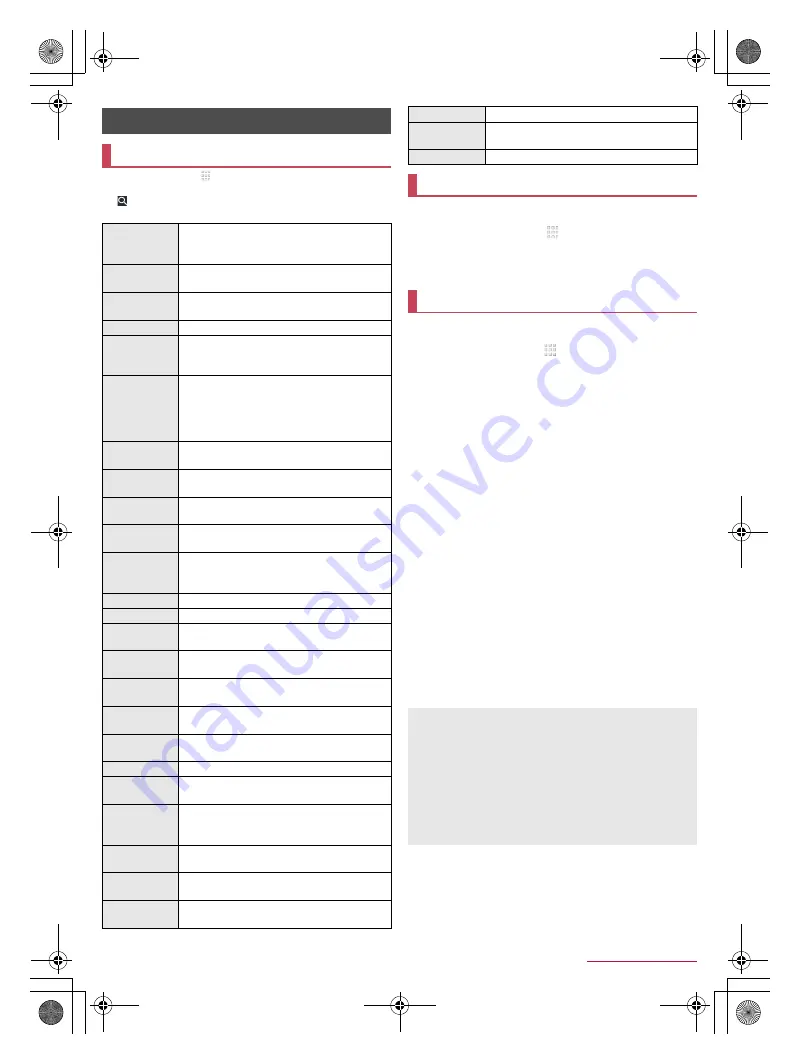
63
Handset Settings
SH-02J_E_07.fm
[63/74]
In the home screen, [
]
/
[Settings] to display the menu and
make various settings for the handset.
[
] while Settings is displayed
/
enter a keyword to search with
to search the setting items.
You can display your phone number registered on the docomo
nano UIM card and register a name, mail address, etc.
1
In the home screen, [
]
/
[Settings]
/
[Profile]
2
[Edit]
3
Set each item
/
[Save]
You can make settings for the ringtone, notification sound,
etc.
1
In the home screen, [
]
/
[Settings]
/
[Sound &
notification]
2
Select an item
Media volume
: Set the volume of the media sound (music,
video, etc.).
Alarm volume
: Set the volume of the alarm.
Ring volume
: Set the volume of the ringtone.
エモパー
volume
(Volume of EMOPA): Set the volume of
EMOPA.
Phone ringtone
: Set the ringtone.
Vibrator when receiving a call
: Set whether to activate the
vibrator when receiving a call.
Vibrator pattern for incoming call
: Set the vibrator pattern
when receiving a call.
Do not disturb
: Make settings for the priority notification or
operation of notification at specific time etc.
・
You can also set in MORE SETTINGS of Manner mode
(
Default notification ringtone
: Set the notification sounds.
Other sounds
: Set whether to activate the vibrator when a
specific key operation etc. is carried out or set whether or not
to enable operation sounds for when touching menus etc.
When device is locked
: Make settings for the notification
displayed in the lock screen of the touch panel.
App notifications
: Set to display/hide notifications or make
settings for Priority of notifications by app.
Notification access
: Check apps which allow you to access to
the notification.
Do Not Disturb access
: Check apps which allow you to
access to [Do not disturb].
Handset Settings
Setting menu
Profile
Display your phone number registered on the
docomo nano UIM card and register a name,
mail address, etc.
Sound &
notification
Make settings for the ringtone, notification
sound, etc.
Illumination
Set when to make the incoming/charging lamp
flash or how to make it flash.
Display
Make settings for the screen display etc.
Useful
Make settings for Twist magic, ScrollAuto, Clip
Now, On/off with motion or View with flip cover,
or perform Self check.
エモパー
(Japanese only)
(EMOPA)
Based on your information and settings of
EMOPA registered in advance, the handset
delivers various information through voice or the
screen display in the lock screen of the touch
panel.
Battery &
energy saving
Activate Energy saving, check the battery
usage, etc.
Call
Make settings for call such as voice mail and
call rejection.
Home
applications
Switch lock screens or home apps to use.
Apps
Check names, versions, memory usage, etc. of
apps, enable/disable apps, uninstall them, etc.
Storage & USB Check the used capacity/total capacity of the
handset memory, microSD Card or USB
memory, display the data saved on it, etc.
Memory
Check the memory usage.
Wi-Fi
Make settings for the Wi-Fi function.
Bluetooth
Connect the handset and Bluetooth devices
wirelessly.
Data usage
Measure the volume of data communicated via
mobile networks and display it on a diagram.
More
Make settings for other functions in Wireless &
networks.
docomo
service/cloud
Make settings for the docomo service.
Location
Make settings for measuring location
information.
Lock & Security Make settings for the security lock.
Language &
input
Make settings for the language displayed on the
screen, character entry, text-to-speech, etc.
Backup & reset Back up data using a Google account, transfer
data to/from among devices, perform Reset all,
etc.
Accounts
Add/Set accounts or make settings for data
synchronization.
Make settings for various Google services
collectively.
Date & time
Make settings for the date and time and their
format.
Accessibility
Make settings for accessibility options.
Printing
Print with an app supporting the print function by
installing a print app (plug-in).
About phone
Check the information about the handset.
Profile
Sound & notification
[When device is locked]
The following items can be set.
Show all notification content: Set to display the notifications
in the lock screen.
Hide sensitive notification content: Set not to display details
such as the other party's phone number or the number of
notifications in the lock screen.
・
You can use this item when Screen lock is set to an item
other than [None] or [Swipe or Touch].
Don't show notifications at all: Set not to display the
notifications in the lock screen.
SH-02J_E.book 63 ページ 2016年11月10日 木曜日 午後4時44分






























