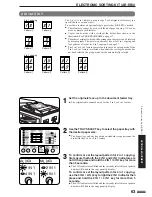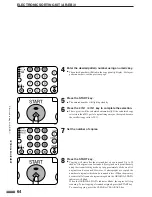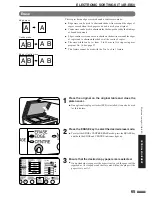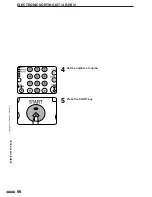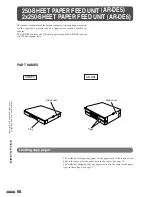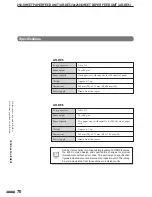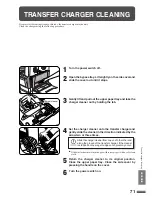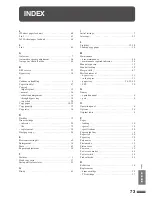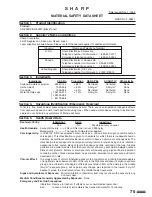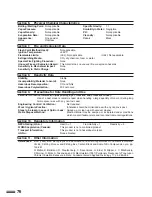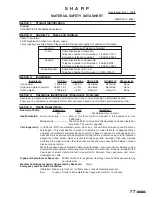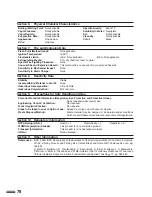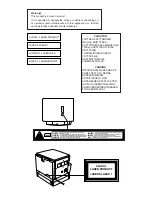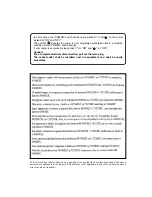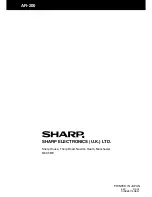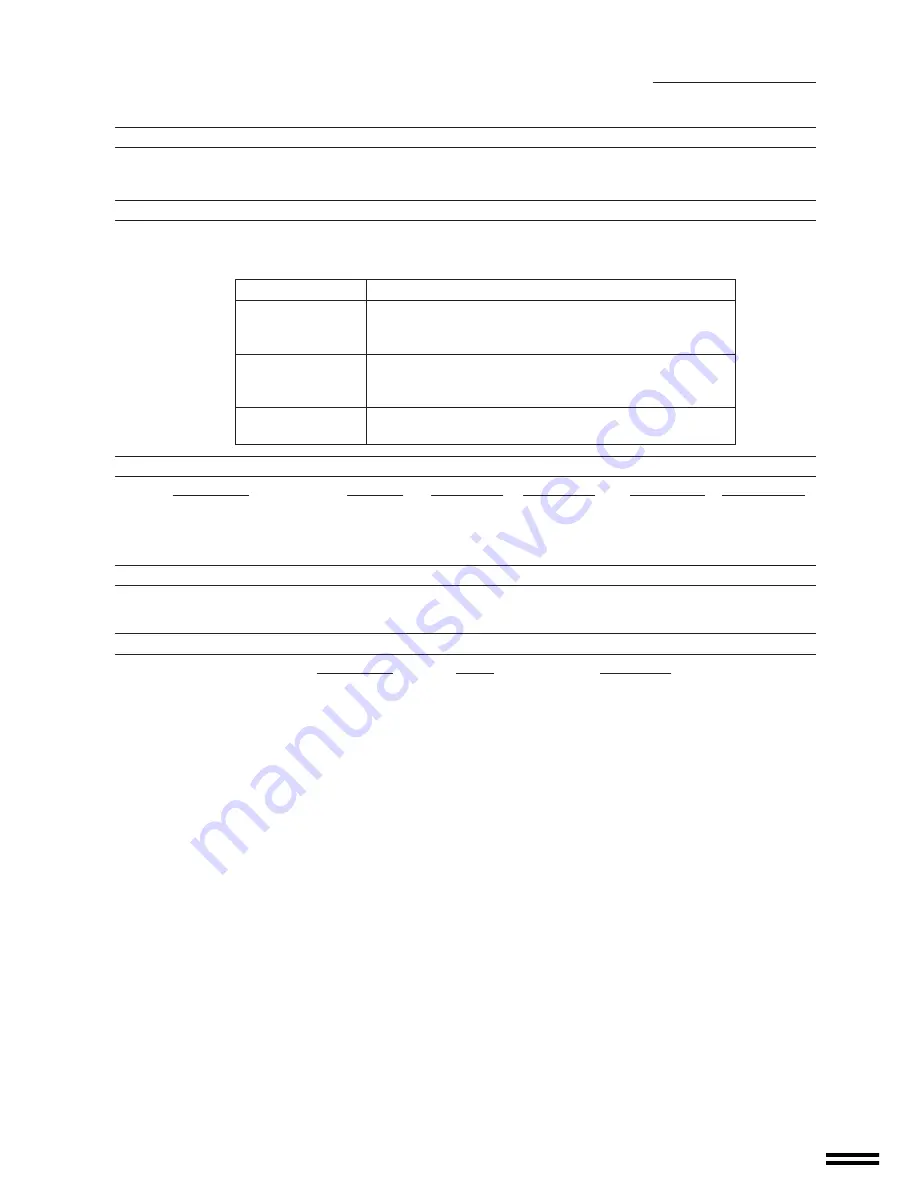
77
S H A R P
Date Issued :Nov. 1, 1998
MATERIAL SAFETY DATA SHEET
MSDS No. F-30841
Section 1.
Product Identification
Product
AR-200DC/AR-200LD(Black Developer)
Section 2.
Supplier’s
Name and Address
Sharp Corporation
22-22 Nagaike-cho, Abeno-ku, Osaka, Japan
Local suppliers are listed below. Please contact the nearest supplier for additional information.
(Country)
(Name and Telephone Number)
U.S.A.
Sharp Electronics Corporation
Telephone number for information: 1-800-237-4277
Emergency telephone number:
1-800-255-3924
Canada
Sharp Electronics of Canada Ltd.
Telephone number for information: 905-890-2100
Emergency telephone number:
1-800-255-3924
United Kingdom
Sharp Electronics (U.K.) Ltd.
Telephone number for information: 01923-474013
Section 3.
Ingredients
Ingredients
CAS No.
Proportion
OSHA PEL
ACGIH TLV
Other Limits
Iron powder
7439-89-6
> 92.5%
Not listed
Not listed
None
Styrene-Acrylate copolymer
29497-14-1
< 7.0%
Not listed
Not listed
None
Carbon black
1333-86-4
< 0.5%
3.5m
g
/m
3
3.5m
g
/m
3
None
Section 4.
Hazardous Identification (Emergency Overview)
Developer is a black powder containing small amounts of toner, and possessing no immediate hazard.
There are no anticipated carcinogenic effects from exposure based on animal tests performed using toner.
Section 5.
Health Hazard Data
Route(s) of Entry:
Inhalation?
Skin?
Ingestion?
No
No
Possible but very unusual.
Health Hazards:
Acute oral toxicity ----------- LDL
0
of this toner which is included in this developer is over
2,000m
g
/k
g
.
Mutagenicity ------------------ The toner, which is included in this developer, has been tested on
Ames test. The result is negative.
Carcinogenicity:
In 1996 the IARC reevaluated carbon black as a Group 2B carcinogen (possible human
carcinogen). This classification is given to chemicals for which there is inadequate human
evidence, but sufficient animal evidence on which to base an opinion of carcinogenicity. The
classification is based upon the development of lung tumors in rats receiving chronic inhalation
exposures to free carbon black at levels that induce particle overload of the lung. Studies
performed in animal models other than rats did not show any association between carbon
black and lung tumors.
While there have been no studies to date using developer, a two-year cancer bioassay using
a typical toner preparation containing carbon black (a small amount of toner is included in the
developer mixture) demonstrated no association between toner exposure and tumor
development in rats.
Signs and Symptoms of Exposure:
Minimal irritation to respiratory tract may occur as with exposure to any
non-toxic dust.
Medical Conditions Generally Aggravated by Exposure:
None
Emergency and First Aid Procedures:
Inhalation; Remove to fresh air. If effects occur, consult medical personnel.
Eye;
In case of contact, immediately flush eyes with water for 15 minutes.
Содержание DM-2000
Страница 56: ...54 GENERAL INFORMATION MEMO ...
Страница 81: ...79 MEMO ...