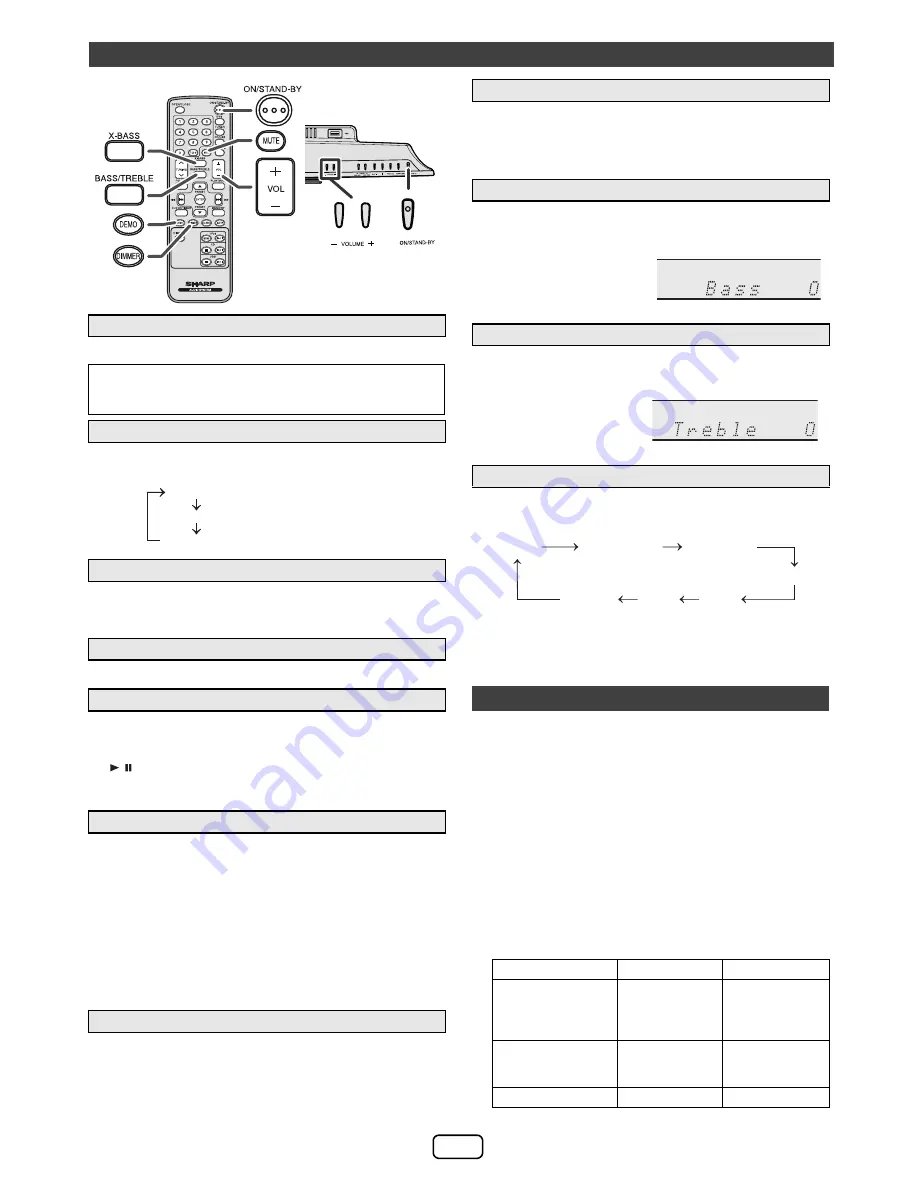
E-5
Press the POWER ON/STAND-BY button to turn the power on.
To dim the display brightness, press the DIMMER button on
the remote control.
If you turn off and on the main unit with the volume set to 27
or higher, the volume starts at 16 and fades in to the last set
level.
Press VOL +/- to increase or decrease the volume.
When you press any of the following buttons, the unit turns on.
●
iPod, CD/USB, AUDIO IN, TUNER on the remote control:
Selected function is activated.
●
/ button on the main unit: The unit turns on and
playback of the last function will start (CD, TUNER, USB,
iPod, AUDIO IN)
The main unit will enter the stand-by mode (when iPad, iPod
or iPhone is not connected) after 15 minutes of inactivity
during:
iPod :
Not docked.
Audio In : No detection of input signal.
CD :
In the stop mode or no disc.
USB :
In the stop mode or no media.
Note:
However, if iPod or iPhone is docked, the unit will begin
charging.
“
Charge Mode
”
will be displayed.
The volume is muted temporarily when pressing the MUTE
button on the remote control. Press again to restore the
volume.
When the power is first turned on, the unit will enter the extra
bass mode which emphasises the bass frequencies, and
“
X-BASS
”
indicator will appear. To cancel the extra bass
mode, press the X-BASS button on the remote control.
1
Press the BASS/TREBLE button to select
“
Bass
”
.
2
Within 5 seconds, press the VOLUME (+ or –) button to
adjust the bass.
“
X-BASS
”
indicator will disappear.
1
Press the BASS/TREBLE button to select
“
Treble
”
.
2
Within 5 seconds, press the VOLUME (+ or –) button to
adjust the treble.
“
X-BASS
”
indicator will disappear.
When the FUNCTION button on main unit is pressed, the
current function will change to different mode. Press the
FUNCTION button repeatedly to select desired function.
Note:
The backup function will protect the memorised function
mode for a few hours should there be a power failure or the
AC power cord becomes disconnected.
i
Made for:
Caution:
Please update your iPod, iPhone and iPad unit to the latest
software version before using it. Please visit Apple’s
homepage to download the latest version for your iPod,
iPhone and iPad.
Notes:
●
Charging terminal for iPod, iPhone and iPad:
General control
■
To turn the power on
After use:
Press the POWER ON/STAND-BY button to enter the
power stand-by mode.
■
Display brightness control
■
Volume auto fade-in
■
Volume control
■
Direct key power on function
■
Auto power off function
■
Muting
POWER
Dimmer 1
Dimmer 2
Dimmer off
(Display is dim).
(Display is bright).
(Display gets dimmer).
■
X-Bass control
■
Bass control
■
Treble control
■
Function
Listening to the iPod, iPhone or iPad
●
iPod touch (4
th
generation)
●
iPod touch (3
rd
generation)
●
iPod touch (2
nd
generation)
●
iPod touch (1
st
generation)
●
iPod classic
●
iPod nano (6
th
generation)
●
iPod nano (5
th
generation)
●
iPod nano (4
th
generation)
●
iPod nano (3
rd
generation)
●
iPod nano (2
nd
generation)
●
iPhone 4
●
iPhone 3GS
●
iPhone 3G
●
iPhone
●
iPad 2
●
iPad
Condition
DOCK
USB
USB function
YES
YES
(without iPod
or iPhone
docking)
Other function
(iPod / CD /
Tuner / Audio In)
YES
NO
Stand-by
YES
NO
- 5
↔
- 4........
↔ +
4
↔ +
5
- 5
↔
- 4........
↔ +
4
↔ +
5
FM STEREO
FM MONO
USB
iPod
Audio In
AM
CD


































