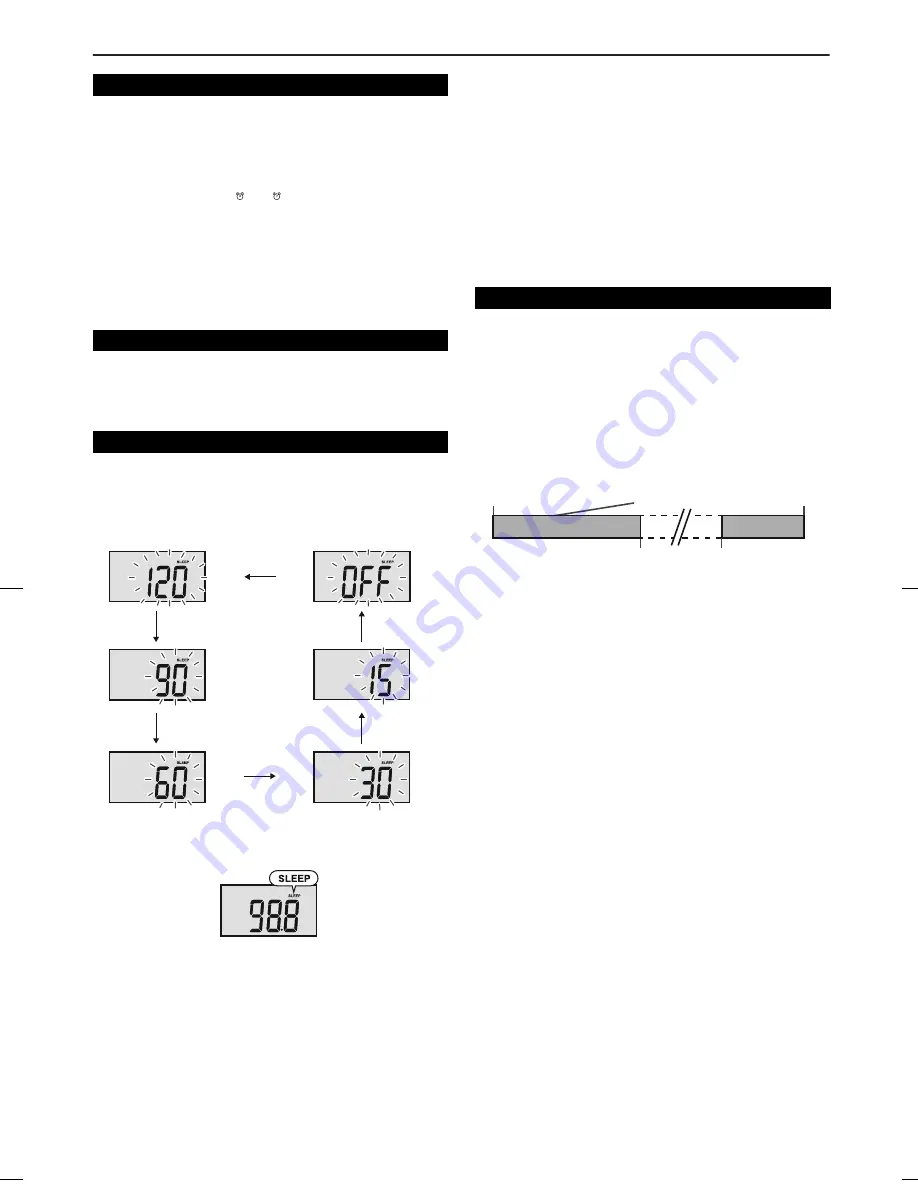
04/1/28
DKCL6N_EN
12
Alarm and sleep operation (continued)
Daily Alarm:
●
During alarm is function, press ALARM RESET button to stop
alarm and it will come again on the next day.
Sure Alarm:
●
When power failure, the buzzer alarm will function if the backup
batteries are installed.
Once alarm has started, pressing the SNOOZE/DIMMER button will
stop alarm for 9 minutes.
Once the snooze time has expired, alarm will continue.
The snooze function can be operated during 1 hour alarm cycle.
The radio and iPod can be turned off automatically.
To confirm the remaining sleep time:
To cancel the sleep operation:
Press the ON/STAND-BY button while “SLEEP” is indicated.
To cancel the sleep operation without setting the unit to the stand-by
mode, proceed as follows.
Sleep and alarm:
For example, you can fall asleep listening to the radio and wake up
to iPod in the next morning.
■
Activate and deactivate the alarm
1
Press an ALARM 1 or ALARM 2 button to preview current alarm
times and source.
2
Within 2 seconds, press again to activate or deactivate the alarm
function. 1 beep sound will indicate the alarm is activated or
deactivated. When activate the alarm setting time, wake up
source and alarm icon ( 1 or 2) appear on display.
■
Snooze function
■
Sleep operation
1
Playback the desired sound source.
2
Press the SLEEP button on the main unit or remote control
(DK-CL6N only) to select sleep time.
3
After 10 seconds the display will return to previous mode
and sleep indicator appears.
1
While “SLEEP” is indicated, press the SLEEP button once
to select “SLEEP XXX”.
“XXX” is sleep remaining time.
●
The remaining sleep time is displayed for about 10 seconds.
●
You can change the remaining sleep time while it is
displayed by pressing the SLEEP button (step 2).
1
While “SLEEP” is indicated, press the SLEEP button to
select “SLEEP OFF”.
■
To use alarm and sleep operation together
1
Set the sleep time (see left, steps 1 - 4).
2
While the sleep timer is set, set the alarm (steps 1 - 4, page
11).
3
Activate the alarm (page 12).
1 hour
10 minutes - 2 hours
Sleep operation will
automatically stop
Alarm start time
Sleep timer setting
Alarm setting
End time
Содержание DK-CL66N
Страница 15: ...MEMO ...


































