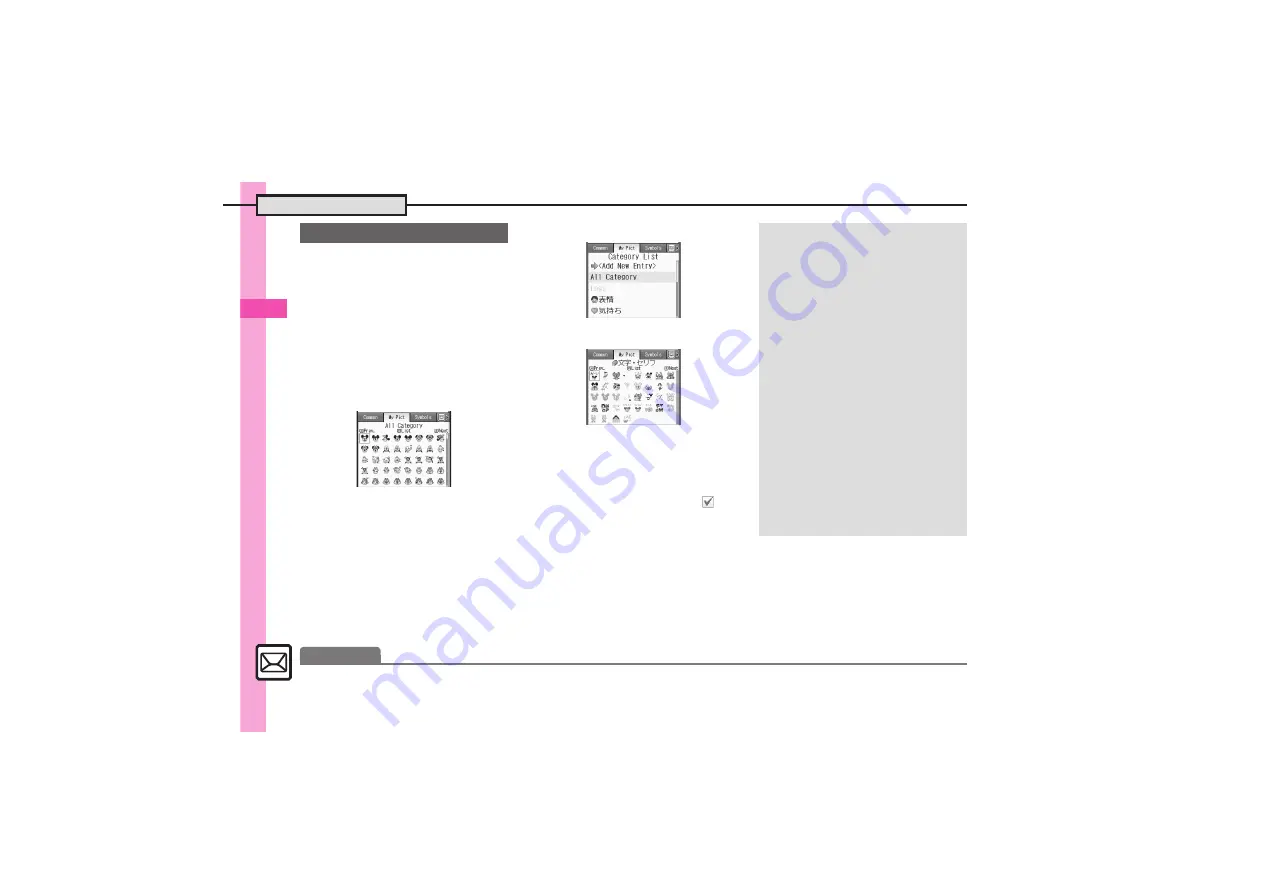
Messagin
g
4
Sending Messages
4-
8
My Pictograms are grouped by
category; add or rename categories
as needed.
.
Source files are saved in Data Folder
(My Pictograms).
.
Save up to 1,000 additional My
Pictograms on handset.
.
Some preloaded My Pictograms
appear in suggestion list when
corresponding reading is typed.
1
In text entry window,
(
.
My Pictogram List appears. (Log
appears if My Pictogram has
been used.)
.
Press
#
or
(
to open next or
previous Category.
2
'
3
Select Category
S
%
My Pictogram List
.
Press
A
or
B
to open next or
previous page, if any.
4
Select file
S
%
.
To hide message, press
B
(
).
5
%
S
$
.
List closes; enter text, add other
decorative effects, etc.
6
Complete message
S
%
S
A
S
Transmission starts
Using My Pictograms
Moving/Copying My Pictograms
[My Pictogram List] Select file
S
A
(Long)
S
Move
or
Copy
S
%
S
Press
#
or
(
to select Category
S
Select target location
S
%
,
My Pictograms can also be moved/
copied within the same Category.
Deleting My Pictograms
[My Pictogram List] Select file
S
A
(Long)
S
Delete
S
%
S
Yes
S
%
,
Source files in Data Folder will be
deleted.
Checking My Pictograms Individually
[My Pictogram List] Select file
S
A
(Long)
S
Preview
S
%
,
To return, press
$
.
Opening Data Folder (My Pictograms)
[My Pictogram List] Select file
S
A
(Long)
S
Access to Data Folder
S
%
Clearing Entry Log
.
Open Log then follow these steps:
Select file
S
A
(Long)
S
Delete This
Log
S
%
S
Yes
S
%
Advanced
0
)






























