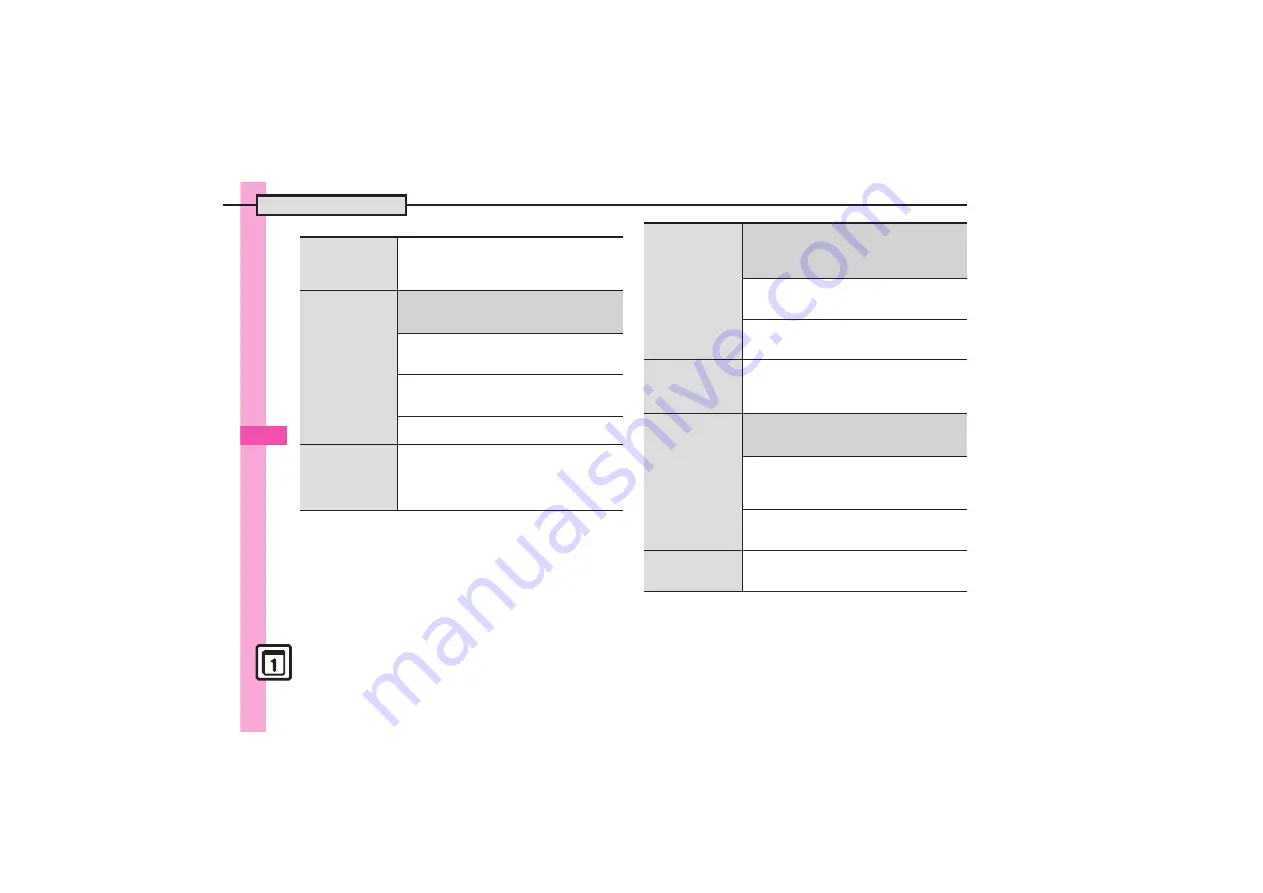
Handy Extras
9
Additional Functions
9-
32
[
Saving/Editing Schedules
Setting Location
%
S
Tools
S
%
S
In PIM/Life menu,
Calendar
S
%
S
Select date
S
%
S
Select
entry
S
%
S
%
S
Location:
S
%
S
Enter
location
S
%
S
A
Creating Categories
7
%
S
Tools
S
%
S
In PIM/Life menu,
Calendar
S
%
S
B
S
Calendar Settings
S
%
S
Set Category
S
%
S
See below
Renaming Categories
Select Category
S
%
S
Edit Category Name
S
%
S
Enter name
S
%
Changing Icons
Select Category
S
%
S
Change Icon
S
%
S
Select Pictogram
S
%
Resetting
B
S
Reset Settings
S
%
S
Yes
S
%
Saving repetitive
schedules
%
S
Tools
S
%
S
In PIM/Life menu,
Calendar
S
%
S
Select date
S
%
S
Select entry
S
%
S
%
S
Repeat:
S
%
S
Select frequency
S
%
S
Enter repeat time
S
%
S
A
.
Repeat time is not available for
Every Year
.
Saving S! Friend's
Status information
7
%
S
Tools
S
%
S
In PIM/Life menu,
Calendar
S
%
S
Select date
S
%
S
Select
entry
S
%
S
%
S
S! Friend'sStatus:
S
%
S
Link Setting:
S
%
S
Linked
S
%
S
See below
Availability
Answer Status:
S
%
S
Edit
S
A
S
A
S
A
.
Set Category first.
Comment
Comment:
S
%
S
Enter text
S
%
S
A
S
A
.
Set Category first.
Editing entries
%
S
Tools
S
%
S
In PIM/Life menu,
Calendar
S
%
S
Select date
S
%
S
Select
entry
S
%
S
%
S
Select item
S
%
S
Edit in
the same manner as saving schedules
S
A
Changing Alarm
tone/video &
duration
7
%
S
Tools
S
%
S
In PIM/Life menu,
Calendar
S
%
S
Select date
S
%
S
Select
entry
S
%
S
%
S
Alarm:
S
%
S
See below
Alarm Tone/Video
Assign Tone/Video:
S
%
S
Select folder
S
%
S
Select tone/file
S
%
S
A
S
A
.
Select start point if required.
Duration
Duration:
S
%
S
Select time
S
%
S
A
S
A
.
For custom Duration, select
Other
and press
%
.
Changing Alarm
volume
%
S
Tools
S
%
S
In PIM/Life menu,
Calendar
S
%
S
B
S
Alarm Settings
S
%
S
Alarm Volume:
S
%
S
Adjust level
S
%
















































