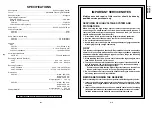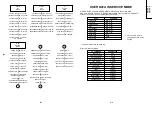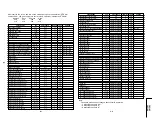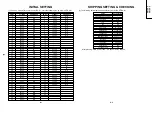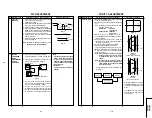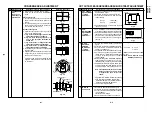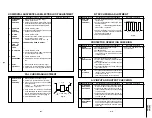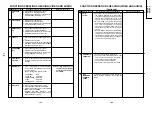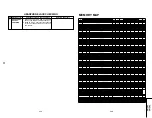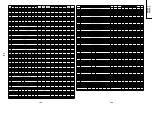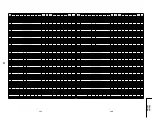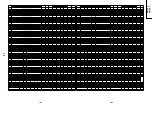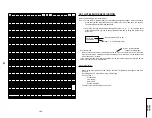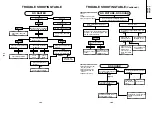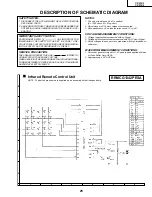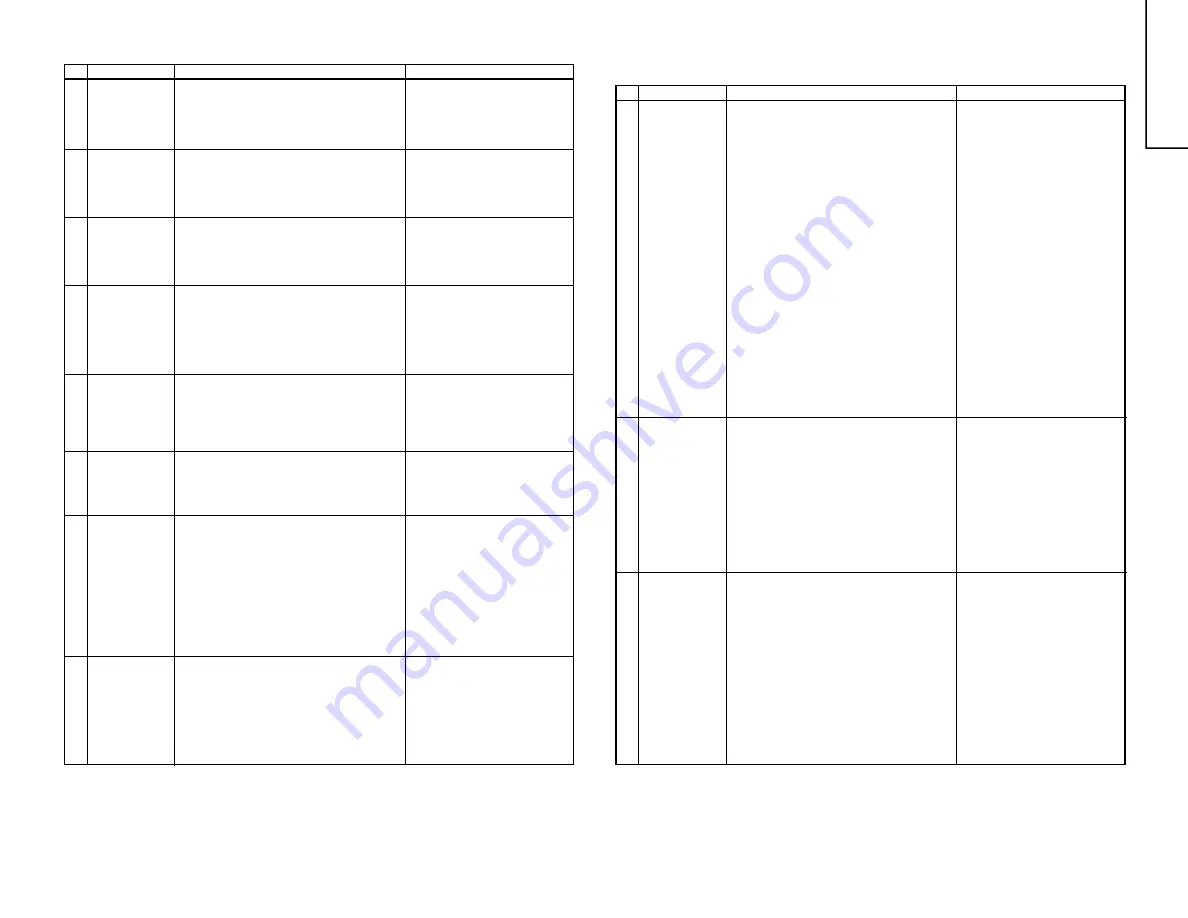
10
CX51K3
CX51K4
10-1
10-2
FUNCTION OPERATION CHECKING (VIDEO AND AUDIO)
NO. Adjustment part
Adjusting procedure and conditions
Waveform and others
1
2
COLOUR key
1. Receive "Colour Bar" signal.
2. Set P-Mode to select COLOUR.
3. Press Volume Up/Down key to check whether
the COLOUR effect is OK or not.
CONTRAST
key
1. Receive "Monoscope Pattern" signal.
2. Set P-Mode to select CONTRAST.
3. Press Volume Up/Down key to check whether
the CONTRAST effect is OK or not.
3
BRIGHTNESS
key
1. Receive "Monoscope Pattern" signal.
2. Set P-Mode to select BRIGHTNESS.
3. Press Volume Up/Down key to check whether
the BRIGHTNESS effect is OK or not
4
TINT key
1. Receive the "NTSC Colour Bar" signal thru AV
in.
2. Set P-Mode to select TINT.
3. Press Volume Up/Down key to check TINT, UP
for GREEN direction and DOWN for PURPLE
direction whether is OK or not.
5
SHARPNESS
Key
1. Receive "Monoscope Pattern" signal.
2. Set P-mode to select SHARPNESS.
3. Press Volume Up/Down key to check whether
the SHARPNESS effect is OK or not.
6
CH DISPLAY
COLOUR
1. All Ch (1~99) will have an OSD display of the
channel number in green colour under AFT ON
condition.
7
NORMAL Key
1. Once in PICTURE Mode, and the NORMAL
key is pressed, all the settings will be present
to normal setting.
(Normal setting value for every mode).
»
CONTRAST
: MAX
»
COLOUR
: CENTER
»
BRIGHTNESS : CENTER
»
TINT
: CENTER
»
SHARPNESS
: CENTER
Note: If nothing is display mean
contrast, colour, bright, tint
or sharpness are all in nor-
mal setting.
8
White Temp
1. Receive "Monoscope Pattern" signal.
2. Set FUNCTION to select WHITE TEMP.
3. Press Volume Up/Down key to check WHITE
TEMP Option, STANDARD:
NORMAL SETTING, WARM for more
REDDISH direction changing, COOL for more
BLUISH direction changing.
FUNCTION OPERATION CHECKING (VIDEO AND AUDIO)
(Continued)
NO. Adjustment part
Adjusting procedure and conditions
Waveform and others
9
Colour
system
1. Receive the "PAL COLOUR BAR" signal, press
the COLOUR SYSTEM key to select modes
except PAL, check the COLOUR is not working
properly. Then, select the "PAL" mode. Check
again its colour so that it is working properly.
2. Receive "NTSC 4.43" signal, press COLOUR
SYSTEM key to select modes except NTSC
4.43, check the COLOUR is not working
properly. Then, select the "NTSC 4.43" mode.
Check again its colour so that it is working
properly.
3. Receive "NTSC 4.43/3.58 COLOUR BAR" sig-
nal thru AV, press COLOUR SYSTEM key to
select modes except N4.43/3.58, check the
COLOUR is not working properly. Then, select
the "NTSC 4.43/3.58" mode. Check again its
colour so that it is working properly.
10
NOISE MUTE
CHECKING
1. Receive "PAL COLOUR BAR" signal.
2. Turn up the volume control to maximum, make
sure the sound is heard from the speakers.
Then put the unit in no signal state.
3. Check the sound mute is effective.
4. Finally turn sound level of CTV to minimum.
11
OSD
LANGUAGE
QUANTITY
CHECK
Check OSD LANGUAGE quantity and type as
English, Russian, Chinese, French, Arabic and
Malay.
Содержание CX51K3
Страница 19: ...19 6 5 4 3 2 1 A B C D E F G H CX51K3 CX51K4 MODEL CX51K3 CHASSIS LAYOUT ...
Страница 20: ...20 6 5 4 3 2 1 A B C D E F G H CX51K3 CX51K4 MODEL CX51K4 CHASSIS LAYOUT P1002 ...
Страница 21: ...21 6 5 4 3 2 1 A B C D E F G H CX51K3 CX51K4 BLOCK DIAGRAM ...
Страница 22: ...23 CX51K3 CX51K4 22 12 11 10 9 8 7 6 5 4 3 2 1 A B C D E F G H ...
Страница 26: ...27 6 5 4 3 2 1 A B C D E F G H CX51K3 CX51K4 SCHEMATIC DIAGRAM CRT and HEADPHONE Unit ...
Страница 27: ...29 CX51K3 CX51K4 28 12 11 10 9 8 7 6 5 4 3 2 1 A B C D E F G H MODEL CX51X3 SCHEMATIC DIAGRAM MAIN Unit ...
Страница 28: ...31 CX51K3 CX51K4 30 12 11 10 9 8 7 6 5 4 3 2 1 A B C D E F G H MODEL CX51X4 SCHEMATIC DIAGRAM MAIN Unit ...
Страница 30: ...35 CX51K3 CX51K4 34 12 11 10 9 8 7 6 5 4 3 2 1 A B C D E F G H PWB A MAIN Unit Chip Parts Side ...