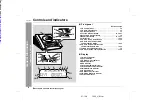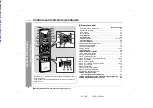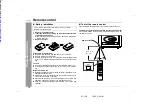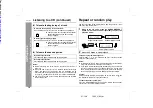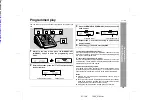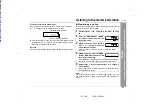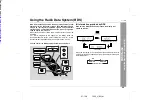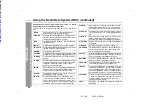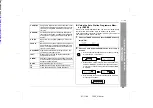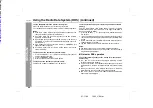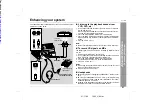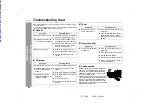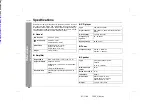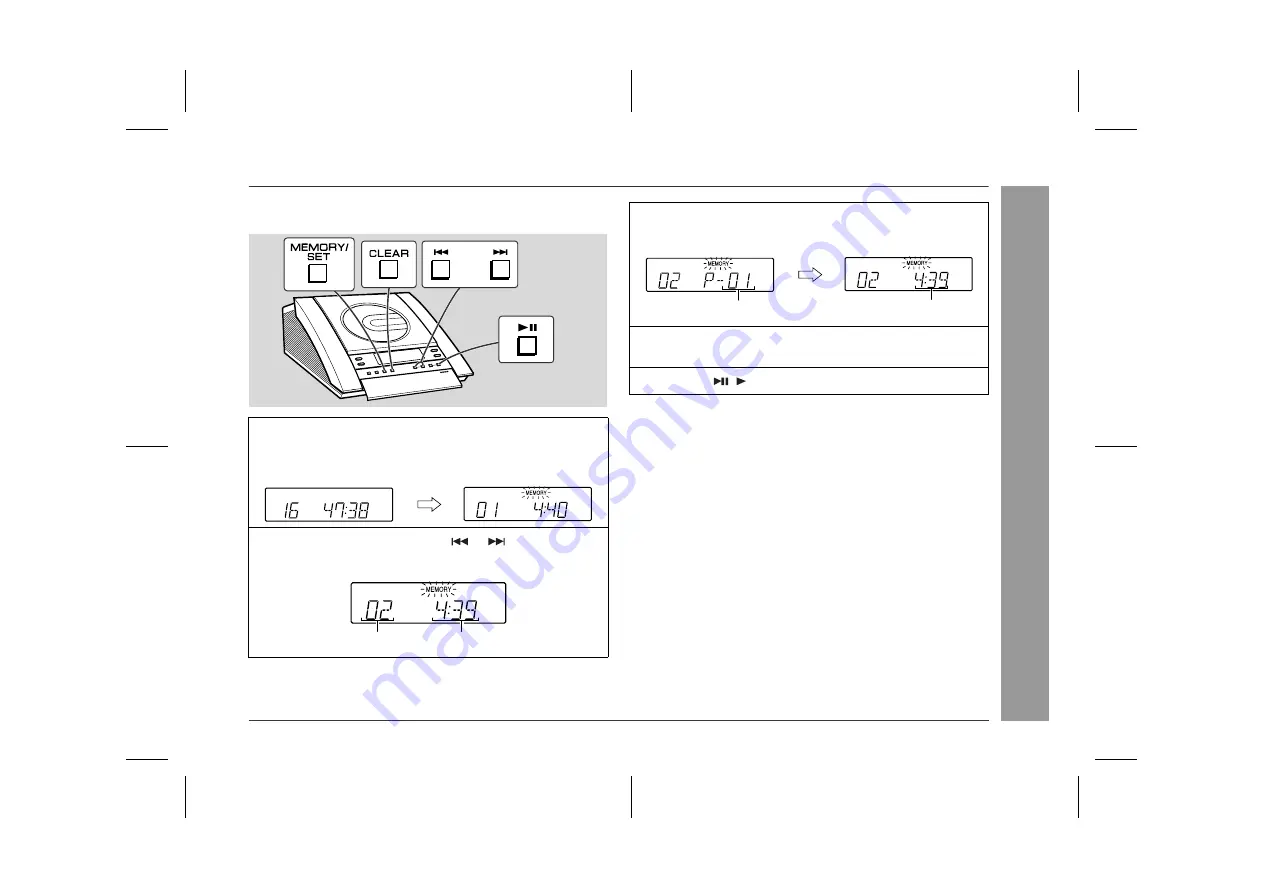
01/12/3
1500_UK2.fm
19
XL-1500H
CD Pla
y
ba
c
k
- P
rogr
a
mme
d pla
y
-
Programmed play
You can choose up to 20 selections for playback in the order you
like.
To cancel the programmed play mode:
Whilst in the stop mode and the "MEMORY" indicator is lit, press the
CLEAR button. The "MEMORY" indicator will disappear and all the
programmed contents will be cleared.
Adding tracks to the programme:
If a programme has been previously stored, the "MEMORY" indica-
tor will be displayed. Then follow steps 1 - 3 to add tracks. The new
tracks will be stored after the last track of the original programme.
Notes:
z
Opening the CD compartment automatically cancels the pro-
grammed sequence.
z
Even if you press the ON/STAND-BY button to enter the stand-by
mode or the function is changed from CD to some other function,
the programmed selections will not be cleared.
z
During programme operation, random play is not possible.
1
Whilst in the stop mode, press the MEMORY/SET
(MEMORY) button to enter the programming save
mode.
2
Within 30 seconds, press the
or
button to select
the desired track.
Selected track number
Playback time
3
Press the MEMORY/SET(MEMORY) button to save the
track number.
Playback order
Total playback time
4
Repeat steps 2 - 3 for other tracks. Up to 20 tracks can
be programmed.
5
Press the
( ) button to start playback.
To clear the programmed selections:
Press the CLEAR button whilst the "MEMORY" indicator is flashing.
Each time the button is pressed, one track will be cleared, beginning
with the last track programmed.
Downloaded from: