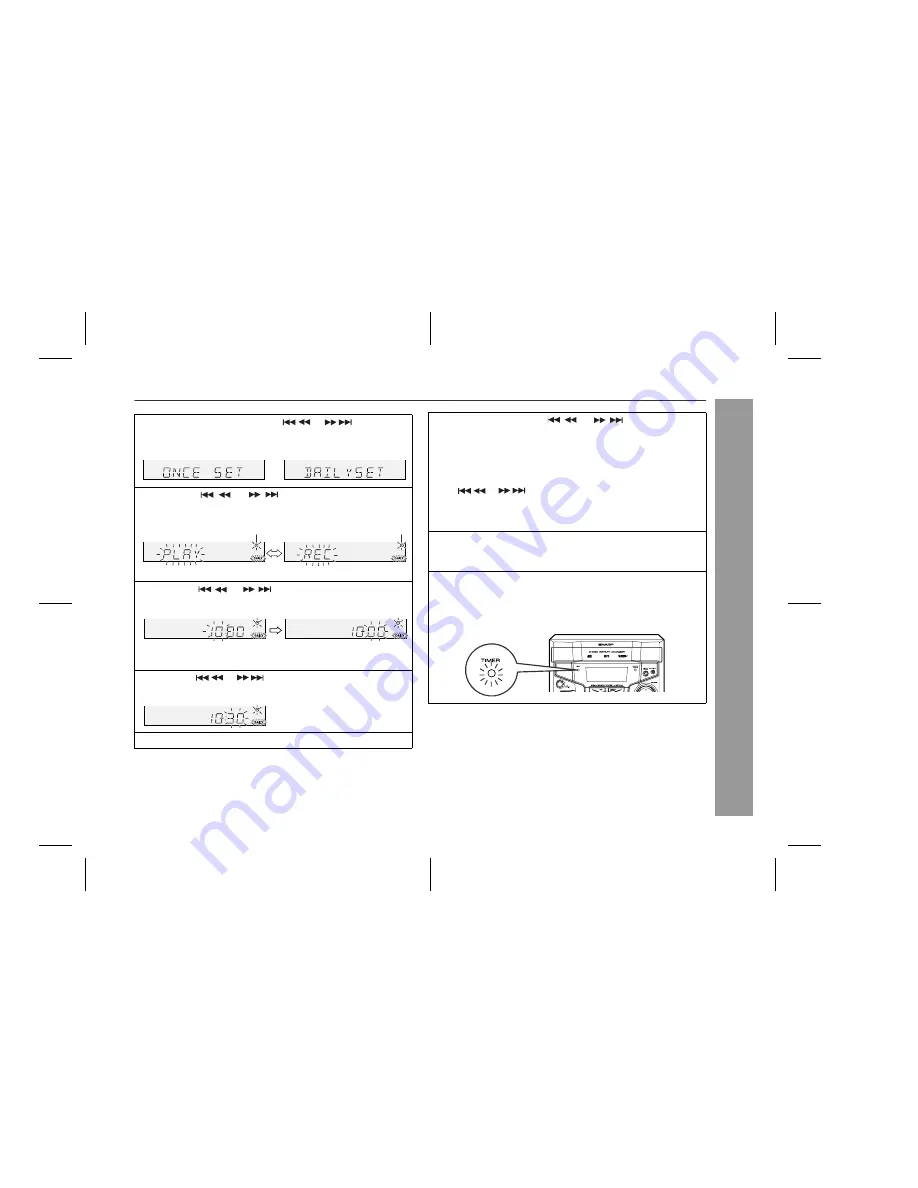
13/12/9
MPX100EA_3.fm
27
CD-MPX100E
Advanced Features
Continued to the next page
4
Within 10 seconds, press the
or
button to
select "ONCE SET" or "DAILY SET", and press the
MEMORY/SET button.
5
Press the
or
button to select "PLAY" or
"REC", and press the MEMORY/SET button.
The illustrations show the daily timer setting.
6
Press the
or
button to adjust the hour and
then press the MEMORY/SET button.
The illustrations show the timer playback setting in the daily
timer mode.
7
Press the
or
button to adjust the minutes and
then press the MEMORY/SET button.
8
Set the time to finish as in step 6 and 7 above.
White
Red
9
Switch input with the
or
button, and then
press the MEMORY/SET button.
To select the timer playback source: CD, TUNER, TAPE 1 or
TAPE 2.
To select the timer recording source: TUNER.
●
When you select the tuner, select a station by pressing the
or
button, and then press the MEMORY/SET
button.
●
If a station has not been programmed, "NO P.SET" will be
displayed and timer setting will be cancelled.
10
Adjust the volume using the VOLUME control, and then
press the MEMORY/SET button.
Do not turn the volume up too high.
11
Press the ON/STAND-BY button to enter the power stand-
by mode.
The "TIMER" indicator lights up and the unit is ready for timer
playback or timer recording.
MINI COMPONENT SYSTEM CD-MPX100W
D SP AY
























