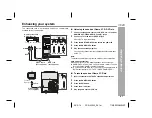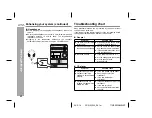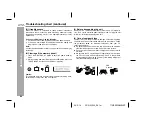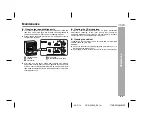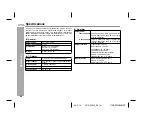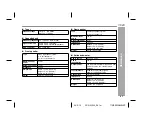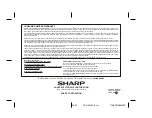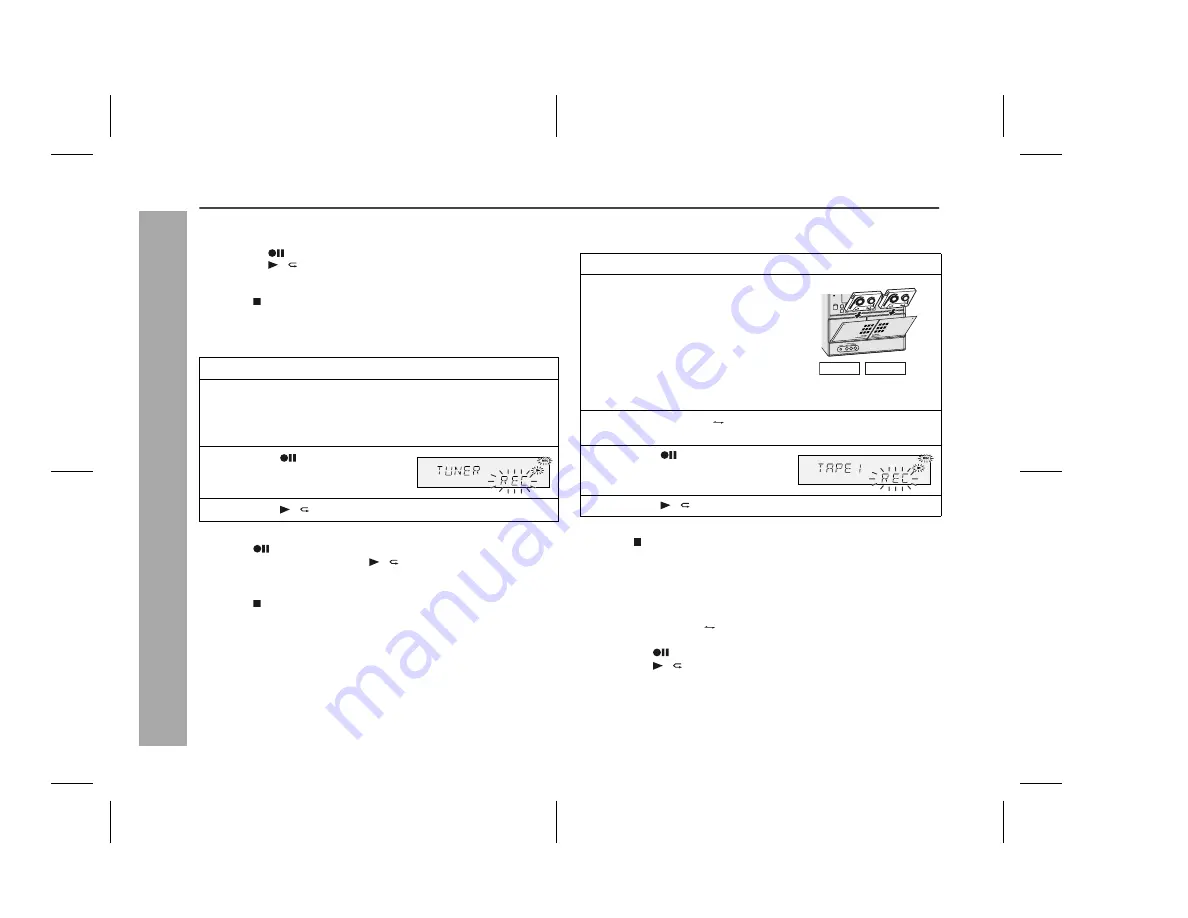
36
06/2/14
Tape Recording
CD-G20000_E3.fm
TINSEA128AWZZ
CP-G20000S
CD-G20000
Recording on a cassette tape (continued)
To perform programmed recording:
To stop recording:
Press the button.
The disc and tape will stop.
Recording from the radio
To interrupt recording:
Press the
button.
To resume recording, press the / button.
To stop recording:
Press the button.
Note:
If you hear a whistling noise while recording an AM station, move the
AM loop antenna.
Dubbing from tape to tape
You can record from TAPE 1 to TAPE 2.
To stop dubbing:
Press the button.
TAPE 1 and TAPE 2 will simultaneously stop.
Erasing recorded tapes
1
Load the tape to be erased into the TAPE 2 cassette
compartment with the side to be erased facing toward you.
2
Press the TAPE (1
2) button until "TAPE 2" appears on the
display.
3
Press the
button.
4
Press the / button to start erasing.
Note:
Make sure that the TAPE 1 is not in use.
1 Program discs and tracks. (See page 26.)
2 Press the
button.
3 Press the / button.
1
Tune in to the desired station. (See page 31.)
2
Load a cassette into the TAPE 2 cassette compartment
with the side to be recorded on facing you.
Wind past the leader of the tape, on which recording cannot be
performed.
3
Press the
button.
Recording will be paused.
4
Press the / button to start recording.
1
Press the ON/STAND-BY button to turn the power on.
2
Load a prerecorded cassette
into the TAPE 1 cassette com-
partment. Insert a blank tape
into the TAPE 2 cassette com-
partment.
It is recommended that the recording tape is the same length as
the master tape.
3
Press the TAPE (1
2) button until "TAPE 1"
appears on
the display.
4
Press the
button.
Recording will be paused.
5
Press the / button to start dubbing.
TAPE 1
TAPE 2