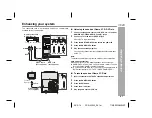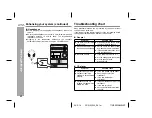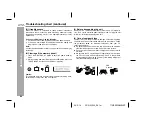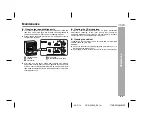30
06/2/14
CD-G20000_E2.fm
TINSEA128AWZZ
CD or MP3/WMA disc Playback
CP-G20000S
CD-G20000
MP3/WMA navigation (only for MP3/WMA files) (continued)
Programmed play (for folder, title 1/2/3)
Folders or titles can be programmed within one MP3/WMA disc.
Folder, title 1, title 2 and title 3 cannot be programmed together si-
multaneously.
To stop playback:
Press the CD button.
The programmed contents are not cleared.
To check, add or delete programmed contents:
In the stop mode, select a folder (or title) with the or cursor but-
ton. If the folder (or title) is programmed, "MEMORY" flashes.
When you press the MEMORY button with "MEMORY" flashing,
the folder (or title) is removed from the program.
If you press the MEMORY button with "MEMORY" off, the folder
(or title) is added to the program.
To clear all programs, press the CLEAR/DIMMER button in the
stop mode.
To exit the MP3/WMA navigation mode:
In the stop mode, press the CD button.
The programmed contents are cleared.
Notes:
The programmed contents are cleared when you eject a disc,
play another disc, switch the function, or enter the stand-by mode
with the ON/STAND-BY button.
If you press the RANDOM button in the stop mode, the MP3/
WMA navigation mode will be canceled.
If tracks are programmed using track numbers (see "Pro-
grammed play" on page 26):
In the MP3/WMA navigation mode, only program by folder (or title)
name are played. When you exit the mode, the program by folder (or
title) name are cleared.
When you exit the MP3/WMA navigation mode, program by track
number are canceled.
(Program by track number are cleared when you remove the disc.)
1
Perform steps 1 - 3 in "File search (by folder or title 1/2/3)"
on page 28.
2
Press the NAVIGATION button.
3
Press the , , or cursor button on the remote control
to select "FOL", "T-1", "T-2" or "T-3" and then press the
ENTER button.
The total number of folders (or titles) appears for 2 seconds,
and names of the first 2 folders (or titles) are displayed.
4
Press the or cursor button to select the desired folder
(or title) and then press the MEMORY button.
The folder (or title) is memorized with all the files.
5
Repeat step 4 for other folders (or titles).
Up to 10 folders (or 10 titles) can be programmed.
6
Press the / button to start playback.
Programmed play will always start from the smallest folder (or
title) number.
Flashes if the folder (or title)
is programmed